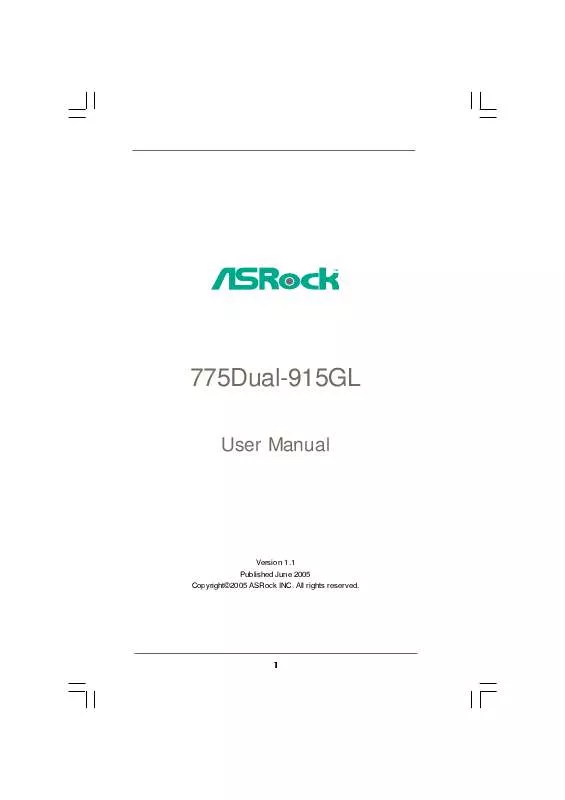User manual ASROCK 775DUAL-915GL
Lastmanuals offers a socially driven service of sharing, storing and searching manuals related to use of hardware and software : user guide, owner's manual, quick start guide, technical datasheets... DON'T FORGET : ALWAYS READ THE USER GUIDE BEFORE BUYING !!!
If this document matches the user guide, instructions manual or user manual, feature sets, schematics you are looking for, download it now. Lastmanuals provides you a fast and easy access to the user manual ASROCK 775DUAL-915GL. We hope that this ASROCK 775DUAL-915GL user guide will be useful to you.
Lastmanuals help download the user guide ASROCK 775DUAL-915GL.
Manual abstract: user guide ASROCK 775DUAL-915GL
Detailed instructions for use are in the User's Guide.
[. . . ] 775Dual-915GL
User Manual
Version 1. 1 Published June 2005 Copyright©2005 ASRock INC. All rights reserved.
1
Copyright Notice:
No part of this manual may be reproduced, transcribed, transmitted, or translated in any language, in any form or by any means, except duplication of documentation by the purchaser for backup purpose, without written consent of ASRock Inc. Products and corporate names appearing in this manual may or may not be registered trademarks or copyrights of their respective companies, and are used only for identification or explanation and to the owners' benefit, without intent to infringe.
Disclaimer:
Specifications and information contained in this manual are furnished for informational use only and subject to change without notice, and should not be constructed as a commitment by ASRock. ASRock assumes no responsibility for any errors or omissions that may appear in this manual. [. . . ] 1) +5VSB (standby) for PS/2 +5V +5VSB or USB wake up events. Note: To select +5VSB, it requires 2 Amp and higher standby current provided by power supply. 22) JR1 JL1 Note: If the jumpers JL1 and JR1 are short, both the front panel and the rear panel audio connectors can work. Clear CMOS
(CLRCMOS1, 2-pin jumper) (see p. 11 No. 25)
2-pin jumper
Note: CLRCMOS1 allows you to clear the data in CMOS. The data in CMOS includes system setup information such as system password, date, time, and system setup parameters. To clear and reset the system parameters to default setup, please turn off the computer and unplug the power cord, then use a jumper cap to short the pins on CLRCMOS1 for 3 seconds. Please remember to remove the jumper cap after clearing the CMOS. If you need to clear the CMOS when you just finish updating the BIOS, you must boot up the system first, and then shut it down before you do the clear-CMOS action.
19
2. 9 Onboard Headers and Connectors
Onboard headers and connectors are NOT jumpers. Do NOT place jumper caps over these headers and connectors. Placing jumper caps over the headers and connectors will cause permanent damage of the motherboard!
FDD connector
(33-pin FLOPPY1) (see p. 11 No. 8)
Pin1 FLOPPY1
the red-striped side to Pin1
Note: Make sure the red-striped side of the cable is plugged into Pin1 side of the connector. Primary IDE connector (Black)
(39-pin IDE1, see p. 11 No. 9)
PIN1
IDE1
connect the black end connect the blue end to the IDE devices to the motherboard 80-conductor ATA 66/100 cable Note: Please refer to the instruction of your IDE device vendor for the details.
Serial ATA Connectors
(SATA1: see p. 11 No. 14)
SATA1 SATA2 SATA3 SATA4
These four Serial ATA (SATA) connectors support SATA data cables for internal storage devices. The current SATA interface allows up to 1. 5 Gb/s data transfer rate. Either end of the SATA data cable can be connected to the SATA hard disk or the SATA connector on the motherboard.
Serial ATA (SATA) Data Cable
20
Serial ATA (SATA) Power Cable
(Optional)
connect to the SATA HDD power connector connect to the power supply
Please connect the black end of SATA power cable to the power connector on each drive. Then connect the white end of SATA power cable to the power connector of the power supply. ASRock 8CH I/O accommodates 4 default USB 2. 0 ports. If those USB 2. 0 ports on the I/O panel are not sufficient, this USB 2. 0 header is available to support 2 additional USB 2. 0 ports. ASRock 8CH I/O accommo-
USB 2. 0 Header
(9-pin USB67) (see p. 11 No. 19)
1
USB_PWR P-6 P+6 GND DUMMY
GND P+7 P-7 USB_PWR
USB 2. 0 Header
(9-pin USB45) (see p. 11 No. [. . . ] USB 2. 0 Support Use this item to enable or disable the USB 2. 0 support. Legacy USB Support Use this item to enable or disable the support to emulate legacy I/O devices such as mouse, keyboard, . . . Or you may select [Auto] so that the system will start to auto-detect; if there is no USB device connected, "Auto" option will disable the legacy USB support.
3. 4 Hardware Health Event Monitoring Screen
In this section, it allows you to monitor the status of the hardware on your system, including the parameters of the CPU temperature, motherboard temperature, CPU fan speed, chassis fan speed, and the critical voltage.
BIOS SETUP UTILITY Boot H/W Monitor
Main
Advanced
Security
Exit
Hardware Health Event Monitoring
CPU Temperature M / B Temperature CPU Fan Speed Chassis Fan Speed Vcore + 3. 30V + 5. 00V + 12. 00V : 37 C / 98 F : 31 C / 87 F : 3400 RPM : N/A : : : : 1. 629V 3. 306V 5. 067V 11. 890V F1 F9 F10 ESC
Select Screen Select Item General Help Load Defaults Save and Exit Exit
v02. 54 (C) Copyright 1985-2005, American Megatrends, Inc.
35
3. 5 Boot Screen
In this section, it will display the available devices on your system for you to configure the boot settings and the boot priority.
Main Advanced BIOS SETUP UTILITY H/W Monitor Boot Security Exit
Boot Settings
Boot Settings Configuration 1st Boot Device 2nd Boot Device 3rd Boot Device Hard Disk Drives Removable Drives CD/DVD Drives [1st Floppy Device] [HDD: PM - HDS722580VL] [CD / DVD: 3S - CD - ROM C]
Configure Settings during System Boot.
Enter F1 F9 F10 ESC
Select Screen Select Item Go to Sub Screen General Help Load Defaults Save and Exit Exit
v02. 54 (C) Copyright 1985-2005, American Megatrends, Inc.
3. 5. 1 Boot Settings Configuration
BIOS SETUP UTILITY Boot Boot Settings Configuration
Boot From Network Bootup Num-Lock [Disabled] [On] To enable or disable the boot from network feature.
+F1 F9 F10 ESC
Select Screen Select Item Change Option General Help Load Defaults Save and Exit Exit
v02. 54 (C) Copyright 1985-2005, American Megatrends, Inc.
Boot From Network Use this item to enable or disable the Boot From Network feature. Boot Up Num-Lock If this item is set to [On], it will automatically activate the Numeric Lock function after boot-up.
36
3. 6 Security Screen
In this section, you may set or change the supervisor/user password for the system. [. . . ]
DISCLAIMER TO DOWNLOAD THE USER GUIDE ASROCK 775DUAL-915GL Lastmanuals offers a socially driven service of sharing, storing and searching manuals related to use of hardware and software : user guide, owner's manual, quick start guide, technical datasheets...manual ASROCK 775DUAL-915GL