User manual ASROCK 870ICAFE V2.0
Lastmanuals offers a socially driven service of sharing, storing and searching manuals related to use of hardware and software : user guide, owner's manual, quick start guide, technical datasheets... DON'T FORGET : ALWAYS READ THE USER GUIDE BEFORE BUYING !!!
If this document matches the user guide, instructions manual or user manual, feature sets, schematics you are looking for, download it now. Lastmanuals provides you a fast and easy access to the user manual ASROCK 870ICAFE. We hope that this ASROCK 870ICAFE user guide will be useful to you.
Lastmanuals help download the user guide ASROCK 870ICAFE.
You may also download the following manuals related to this product:
Manual abstract: user guide ASROCK 870ICAFEV2.0
Detailed instructions for use are in the User's Guide.
[. . . ] 870iCafe
User Manual
Version 2. 0 Published January 2011 Copyright©2011 ASRock INC. All rights reserved.
1
Copyright Notice:
No part of this manual may be reproduced, transcribed, transmitted, or translated in any language, in any form or by any means, except duplication of documentation by the purchaser for backup purpose, without written consent of ASRock Inc. Products and corporate names appearing in this manual may or may not be registered trademarks or copyrights of their respective companies, and are used only for identification or explanation and to the owners' benefit, without intent to infringe.
Disclaimer:
Specifications and information contained in this manual are furnished for informational use only and subject to change without notice, and should not be constructed as a commitment by ASRock. ASRock assumes no responsibility for any errors or omissions that may appear in this manual. [. . . ] For Windows® XP / XP 64-bit OS: Select "Mixer". For Windows® 7 / 7 64-bit / VistaTM / VistaTM 64-bit OS: Go to the "FrontMic" Tab in the Realtek Control panel. Adjust "Recording Volume".
System Panel Header
(9-pin PANEL1) (see p. 11 No. 20)
1
PLED+ PLEDPWRBTN# GND
This header accommodates several system front panel functions.
DUMMY RESET# GND HDLEDHDLED+
Chassis Speaker Header
(4-pin SPEAKER 1) (see p. 11 No. 19)
1
SPEAKER DUMMY DUMMY +5V
Please connect the chassis speaker to this header.
Power LED Header
(3-pin PLED1) (see p. 11 No. 21)
1
PLEDPLED+ PLED+
Please connect the chassis power LED to this header to indicate system power status. The LED is on when the system is operating. The LED is off in S3/S4 state or S5 state (power off).
24
Chassis and Power Fan Connectors
(4-pin CHA_FAN1) (see p. 11 No. 22)
GND FAN_SPEED_CONTROL +12V CHA_FAN_SPEED
Please connect the fan cables to the fan connectors and match the black wire to the ground pin.
GND +12V CHA_FAN_SPEED
(3-pin CHA_FAN3) (see p. 11 No. 10)
GND +12V PWR_FAN_SPEED
CPU Fan Connector
(4-pin CPU_FAN1) (see p. 11 No. 6)
1234
Please connect the CPU fan cable to this connector and match the black wire to the ground pin.
Though this motherboard provides 4-Pin CPU fan (Quiet Fan) support, the 3-Pin CPU fan still can work successfully even without the fan speed control function. If you plan to connect the 3-Pin CPU fan to the CPU fan connector on this motherboard, please connect it to Pin 1-3.
Pin 1-3 Connected 3-Pin Fan Installation (3-pin CPU_FAN2) (see p. 11 No. 5)
ATX Power Connector
(24-pin ATXPWR1) (see p. 11 No. 9)
12
24
Please connect an ATX power supply to this connector.
1
13
Though this motherboard provides 24-pin ATX power connector, it can still work if you adopt a traditional 20-pin ATX power supply. To use the 20-pin ATX power supply, please plug your power supply along with Pin 1 and Pin 13.
12
24
20-Pin ATX Power Supply Installation
1
13
25
ATX 12V Power Connector
(8-pin ATX12V1) (see p. 11 No. 1)
8 4
5 1
Please connect an ATX 12V power supply to this connector.
Though this motherboard provides 8-pin ATX 12V power connector, it can still work if you adopt a traditional 4-pin ATX 12V power supply. To use the 4-pin ATX power supply, please plug your 8 power supply along with Pin 1 and Pin 5.
4-Pin ATX 12V Power Supply Installation
4
5
1
HDMI_SPDIF Header
(2-pin HDMI_SPDIF1) (see p. 11 No. 29)
1
GND SPDIFOUT
HDMI_SPDIF header, providing SPDIF audio output to HDMI VGA card, allows the system to connect HDMI Digital TV/ projector/LCD devices. Please connect the HDMI_SPDIF connector of HDMI VGA card to this header.
26
2. 9 Dr. Debug is used to provide code information, which makes troubleshooting even easier. Please see the diagrams below for reading the Dr. Debug codes.
Status Code 0x00 0x01 0x02 0x03 0x04 0x05 0x06 0x07 0x08 0x09 0x0A 0x0B 0x0C 0x0D 0x0E 0x0F 0x10 0x11 0x12 0x13 0x14 0x15 0x16 0x17 0x18 0x19 0x1A 0x1B 0x1C 0x1D 0x2A 0x2B 0x2C 0x2D 0x2E 0x2F 0x30 0x31 0x32 0x33 0x34 0x35 0x36 Description Not used Power on. [. . . ] AddOn ROM Display Use this option to adjust AddOn ROM Display. If you enable the option "Full Screen Logo" but you want to see the AddOn ROM information when the system boots, please select [Enabled]. Configuration options: [Enabled] and [Disabled]. Boot Failure Guard Enable or disable the feature of Boot Failure Guard. [. . . ]
DISCLAIMER TO DOWNLOAD THE USER GUIDE ASROCK 870ICAFE Lastmanuals offers a socially driven service of sharing, storing and searching manuals related to use of hardware and software : user guide, owner's manual, quick start guide, technical datasheets...manual ASROCK 870ICAFE

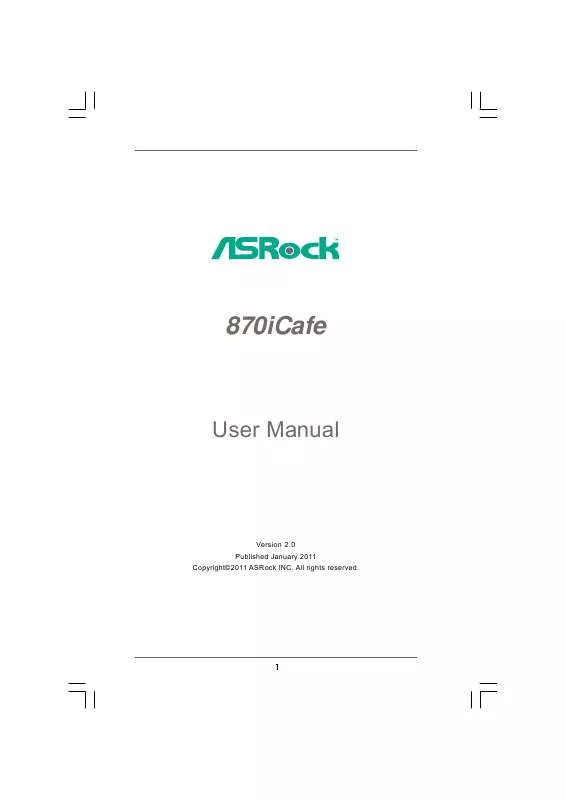
 ASROCK 870ICAFE (1275 ko)
ASROCK 870ICAFE (1275 ko)
 ASROCK 870ICAFE V1.0 (1275 ko)
ASROCK 870ICAFE V1.0 (1275 ko)
 ASROCK 870ICAFE BROCHURE (1515 ko)
ASROCK 870ICAFE BROCHURE (1515 ko)
 ASROCK 870ICAFE ANNEXE 511 (8468 ko)
ASROCK 870ICAFE ANNEXE 511 (8468 ko)
 ASROCK 870ICAFE INSTALLATION GUIDE (1353 ko)
ASROCK 870ICAFE INSTALLATION GUIDE (1353 ko)
 ASROCK 870ICAFE V2.0 INSTALLATION GUIDE (1353 ko)
ASROCK 870ICAFE V2.0 INSTALLATION GUIDE (1353 ko)
