User manual ASROCK 890FX DELUXE5
Lastmanuals offers a socially driven service of sharing, storing and searching manuals related to use of hardware and software : user guide, owner's manual, quick start guide, technical datasheets... DON'T FORGET : ALWAYS READ THE USER GUIDE BEFORE BUYING !!!
If this document matches the user guide, instructions manual or user manual, feature sets, schematics you are looking for, download it now. Lastmanuals provides you a fast and easy access to the user manual ASROCK 890FX DELUXE5. We hope that this ASROCK 890FX DELUXE5 user guide will be useful to you.
Lastmanuals help download the user guide ASROCK 890FX DELUXE5.
You may also download the following manuals related to this product:
Manual abstract: user guide ASROCK 890FX DELUXE5
Detailed instructions for use are in the User's Guide.
[. . . ] 890FX Deluxe5
User Manual
Version 1. 0 Published January 2011 Copyright©2011 ASRock INC. All rights reserved.
1
Copyright Notice:
No part of this manual may be reproduced, transcribed, transmitted, or translated in any language, in any form or by any means, except duplication of documentation by the purchaser for backup purpose, without written consent of ASRock Inc. Products and corporate names appearing in this manual may or may not be registered trademarks or copyrights of their respective companies, and are used only for identification or explanation and to the owners' benefit, without intent to infringe.
Disclaimer:
Specifications and information contained in this manual are furnished for informational use only and subject to change without notice, and should not be constructed as a commitment by ASRock. ASRock assumes no responsibility for any errors or omissions that may appear in this manual. [. . . ] PLED (System Power LED): Connect to the power status indicator on the chassis front panel. The LED is on when the system is operating. The LED keeps blinking when the sys-tem is in S1 sleep state. The LED is off when the system is in S3/S4 sleep state or powered off (S5).
29
HDLED (Hard Drive Activity LED): Connect to the hard drive activity LED on the chassis front panel. The LED is on when the hard drive is reading or writing data. The front panel design may differ by chassis. A front panel module mainly consists of power switch, reset switch, power LED, hard drive activity LED, speaker and etc. When connecting your chassis front panel module to this header, make sure the wire assignments and the pin assign-ments are matched correctly.
Power LED Header
(3-pin PLED1) (see p. 12 No. 22)
1
PLEDPLED+ PLED+
Please connect the chassis power LED to this header to indicate system power status. The LED is on when the system is operating. The LED is off in S3/S4 state or S5 state (power off). Please connect the chassis speaker to this header.
Chassis Speaker Header
(4-pin SPEAKER 1) (see p. 12 No. 23)
1
SPEAKER DUMMY DUMMY +5V
Chassis and Power Fan Connectors
(4-pin CHA_FAN1) (see p. 12 No. 44)
GND FAN_SPEED_CONTROL +12V CHA_FAN_SPEED
(3-pin CHA_FAN2) (see p. 12 No. 39)
Please connect the fan cables to the fan connectors and match the black wire to the ground pin. CHA_FAN1/2/3 fan speed can be controlled through BIOS or OC Tuner utility.
CPU Fan Connectors
(4-pin CPU_FAN1) (see p. 12 No. 7)
1234
Please connect the CPU fan cable to the connector and match the black wire to the ground pin.
30
Though this motherboard provides 4-Pin CPU fan (Quiet Fan) support, the 3-Pin CPU fan still can work successfully even without the fan speed control function. If you plan to connect the 3-Pin CPU fan to the CPU fan connector on this motherboard, please connect it to Pin 1-3.
Pin 1-3 Connected 3-Pin Fan Installation (3-pin CPU_FAN2) (see p. 12 No. 8)
ATX Power Connector
(24-pin ATXPWR1) (see p. 12 No. 11)
12
24
Please connect an ATX power supply to this connector.
1
13
Though this motherboard provides 24-pin ATX power connector, it can still work if you adopt a traditional 20-pin ATX power supply. To use the 20-pin ATX power supply, please plug your power supply along with Pin 1 and Pin 13.
12
24
20-Pin ATX Power Supply Installation
1
13
ATX 12V Power Connector
(8-pin ATX12V1) (see p. 12 No. 4)
1 5
4 8
Please connect an ATX 12V power supply to this connector.
Though this motherboard provides 8-pin ATX 12V power connector, it can still work if you adopt a traditional 4-pin ATX 12V power supply. [. . . ] AddOn ROM Display Use this option to adjust AddOn ROM Display. If you enable the option "Full Screen Logo" but you want to see the AddOn ROM information when the system boots, please select [Enabled]. Configuration options: [Enabled] and [Disabled]. Boot Failure Guard Enable or disable the feature of Boot Failure Guard. [. . . ]
DISCLAIMER TO DOWNLOAD THE USER GUIDE ASROCK 890FX DELUXE5 Lastmanuals offers a socially driven service of sharing, storing and searching manuals related to use of hardware and software : user guide, owner's manual, quick start guide, technical datasheets...manual ASROCK 890FX DELUXE5

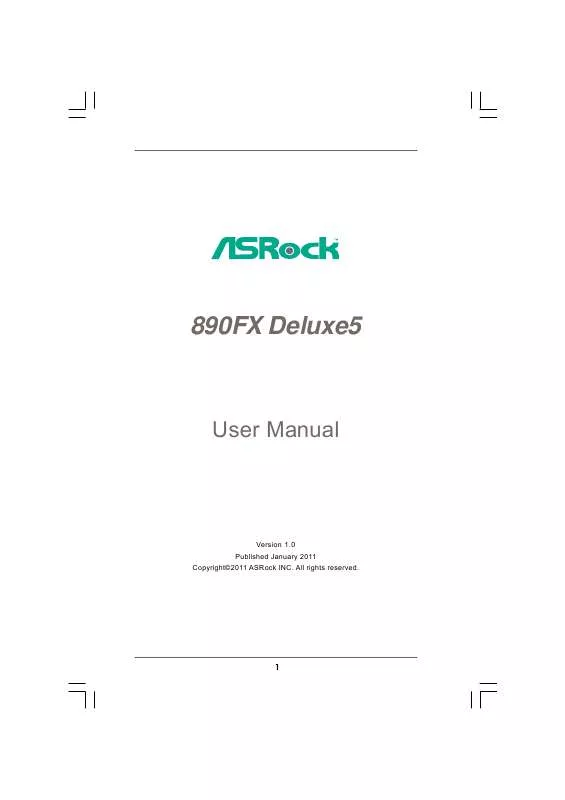
 ASROCK 890FX DELUXE5 DATASHEET (2058 ko)
ASROCK 890FX DELUXE5 DATASHEET (2058 ko)
 ASROCK 890FX DELUXE5 INSTALLATION GUIDE (1353 ko)
ASROCK 890FX DELUXE5 INSTALLATION GUIDE (1353 ko)
