User manual ASROCK 990FX EXTREME3
Lastmanuals offers a socially driven service of sharing, storing and searching manuals related to use of hardware and software : user guide, owner's manual, quick start guide, technical datasheets... DON'T FORGET : ALWAYS READ THE USER GUIDE BEFORE BUYING !!!
If this document matches the user guide, instructions manual or user manual, feature sets, schematics you are looking for, download it now. Lastmanuals provides you a fast and easy access to the user manual ASROCK 990FX EXTREME3. We hope that this ASROCK 990FX EXTREME3 user guide will be useful to you.
Lastmanuals help download the user guide ASROCK 990FX EXTREME3.
You may also download the following manuals related to this product:
Manual abstract: user guide ASROCK 990FX EXTREME3
Detailed instructions for use are in the User's Guide.
[. . . ] 990FX Extreme3
User Manual
Version 1. 1 Published December 2012 Copyright©2012 ASRock INC. All rights reserved.
1
Copyright Notice:
No part of this manual may be reproduced, transcribed, transmitted, or translated in any language, in any form or by any means, except duplication of documentation by the purchaser for backup purpose, without written consent of ASRock Inc. Products and corporate names appearing in this manual may or may not be registered trademarks or copyrights of their respective companies, and are used only for identification or explanation and to the owners’ benefit, without intent to infringe.
Disclaimer:
Specifications and information contained in this manual are furnished for informational use only and subject to change without notice, and should not be constructed as a commitment by ASRock. ASRock assumes no responsibility for any errors or omissions that may appear in this manual. [. . . ] 17)
Please connect the chassis power LED to this header to indicate system power status. The LED is on when the system is operating. The LED is off in S3/S4 state or S5 state (power off).
32
Chassis and Power Fan Connectors (4-pin CHA_FAN1)
(see p. 12 No. 21)
Please connect the fan cables to the fan connectors and match the black wire to the ground pin. CHA_FAN1/2/3 fan speed can be controlled through UEFI or AXTU.
(3-pin CHA_FAN2) (see p. 12 No. 35)
CPU Fan Connectors (4-pin CPU_FAN1) (see p. 12 No. 4)
1 2 3 4
Please connect the CPU fan cable to the connector and match the black wire to the ground pin.
Though this motherboard provides 4-Pin CPU fan (Quiet Fan) support, the 3-Pin CPU fan still can work successfully even without the fan speed control function. If you plan to connect the 3-Pin CPU fan to the CPU fan connector on this motherboard, please connect it to Pin 1-3.
Pin 1-3 Connected 3-Pin Fan Installation
(3-pin CPU_FAN2) (see p. 12 No. 5)
ATX Power Connector (24-pin ATXPWR1)
(see p. 12 No. 9)
12
24
Please connect an ATX power supply to this connector.
1
13
Though this motherboard provides 24-pin ATX power connector, it can still work if you adopt a traditional 20-pin ATX power supply. To use the 20-pin ATX power supply, please plug your power supply along with Pin 1 and Pin 13.
20-Pin ATX Power Supply Installation
12
24
1
13
33
ATX 12V Power Connector (8-pin ATX12V1)
(see p. 12 No. 2)
5 8
1 4
Please connect an ATX 12V power supply to this connector.
Though this motherboard provides 8-pin ATX 12V power connector, it can still work if you adopt a traditional 4-pin ATX 12V power supply. To use the 4-pin ATX power supply, please plug your power supply along with Pin 1 and Pin 5.
5 1
4-Pin ATX 12V Power Supply Installation
8
4
Serial port Header
(9-pin COM1) (see p. 12 No. 26)
This COM1 header supports a serial port module.
HDMI_SPDIF Header (2-pin HDMI_SPDIF1) (see p. 12 No. 1)
HDMI_SPDIF header, providing SPDIF audio output to HDMI VGA card, allows the system to connect HDMI Digital TV/ projector/LCD devices. Please connect the HDMI_SPDIF connector of HDMI VGA card to this header.
34
2. 10 Serial ATA3 (SATA3) Hard Disks Installation
This motherboard adopts AMD SB950 chipset that supports Serial ATA3 (SATA3) hard disks and RAID (RAID 0, RAID 1, RAID 5 and RAID 10) functions. You may install SATA3 hard disks on this motherboard for internal storage devices. This section will guide you to install the SATA3 hard disks. STEP 1: Install the SATA3 hard disks into the drive bays of your chassis. STEP 2: Connect the SATA power cable to the SATA3 hard disk. STEP 3: Connect one end of the SATA data cable to the motherboard’s SATA3 connector. STEP 4: Connect the other end of the SATA data cable to the SATA3 hard disk.
2. 11 Hot Plug and Hot Swap Functions for SATA3 HDDs
This motherboard supports Hot Plug and Hot Swap functions for SATA3 in RAID / AHCI mode. The AMD SB950 chipset provides hardware support for Advanced Host controller Interface (AHCI), a new programming interface for SATA host controllers developed through a joint industry effort. [. . . ] After set up Raid size, please click Start to Create.
14. During reboot, please press <F11> to enter Boot Manual. Choose UEFI: SCSI CD/DVD Drive.
* This option only shows on Windows® 7 64-bit and VistaTM 64-bit OS.
65
16. Follow Windows® Installation Guide to install OS. [. . . ]
DISCLAIMER TO DOWNLOAD THE USER GUIDE ASROCK 990FX EXTREME3 Lastmanuals offers a socially driven service of sharing, storing and searching manuals related to use of hardware and software : user guide, owner's manual, quick start guide, technical datasheets...manual ASROCK 990FX EXTREME3

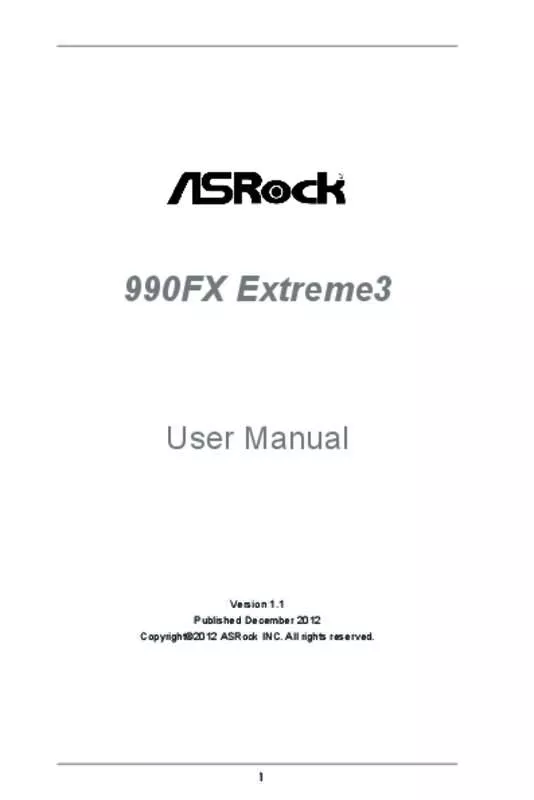
 ASROCK 990FX EXTREME3 BROCHURE (728 ko)
ASROCK 990FX EXTREME3 BROCHURE (728 ko)
