User manual ASROCK A75 PRO4
Lastmanuals offers a socially driven service of sharing, storing and searching manuals related to use of hardware and software : user guide, owner's manual, quick start guide, technical datasheets... DON'T FORGET : ALWAYS READ THE USER GUIDE BEFORE BUYING !!!
If this document matches the user guide, instructions manual or user manual, feature sets, schematics you are looking for, download it now. Lastmanuals provides you a fast and easy access to the user manual ASROCK A75 PRO4. We hope that this ASROCK A75 PRO4 user guide will be useful to you.
Lastmanuals help download the user guide ASROCK A75 PRO4.
You may also download the following manuals related to this product:
Manual abstract: user guide ASROCK A75 PRO4
Detailed instructions for use are in the User's Guide.
[. . . ] A75 Pro4
User Manual
Version 1. 1 Published June 2011 Copyright©2011 ASRock INC. All rights reserved.
1
Copyright Notice:
No part of this manual may be reproduced, transcribed, transmitted, or translated in any language, in any form or by any means, except duplication of documentation by the purchaser for backup purpose, without written consent of ASRock Inc. Products and corporate names appearing in this manual may or may not be registered trademarks or copyrights of their respective companies, and are used only for identi cation or explanation and to the owners’ bene t, without intent to infringe.
Disclaimer:
Speci cations and information contained in this manual are furnished for informational use only and subject to change without notice, and should not be constructed as a commitment by ASRock. ASRock assumes no responsibility for any errors or omissions that may appear in this manual. [. . . ] Please be noted that the password, date, time, user default pro le, 1394 GUID and MAC address will be cleared only if the CMOS battery is removed.
The Clear CMOS Switch has the same function as the Clear CMOS jumper.
30
2. 10 Onboard Headers and Connectors
Onboard headers and connectors are NOT jumpers. Do NOT place jumper caps over these headers and connectors. Placing jumper caps over the headers and connectors will cause permanent damage of the motherboard!
Serial ATA3 Connectors
(SATA3_1: see p. 12, No. 12)
SATA3_5
These ve Serial ATA3 (SATA3) connectors support SATA data cables for internal storage devices. The current SATA3 interface allows up to 6. 0 Gb/s data transfer rate.
SATA3_3 SATA3_1
Serial ATA (SATA) Data Cable
(Optional)
SATA3_2
Either end of the SATA data cable can be connected to the SATA3 hard disk or the SATA3 connector on this motherboard. Either end of the 3. 5mm audio cable can be connected to the portable audio devices, such as MP3 player and mobile phone or the Line-in port of your PC. Besides two default USB 2. 0 ports on the I/O panel, there are three USB 2. 0 headers on this motherboard. Each USB 2. 0 header can support two USB 2. 0 ports.
3. 5mm Audio Cable
(Optional)
USB 2. 0 Headers
(9-pin USB6_7) (see p. 12 No. 27)
1
USB_PWR P-9 P+9 GND DUMMY
GND P+8 P-8 USB_PWR
(9-pin USB10_11) (see p. 12 No. 25)
1
USB_PWR P-11 P+11 GND DUMMY
GND P+10 P-10 USB_PWR
31
Infrared Module Header
(5-pin IR1) (see p. 12 No. 23)
1
IRTX +5VSB DUMMY
This header supports an optional wireless transmitting and receiving infrared module.
GND IRRX
Consumer Infrared Module Header
(4-pin CIR1) (see p. 12 No. 29)
1
GND IRTX IRRX ATX+5VSB
This header can be used to connect the remote controller receiver. This is an interface for the front panel audio cable that allows convenient connection and control of audio devices.
Front Panel Audio Header
(9-pin HD_AUDIO1) (see p. 12 No. 33)
1
GND PRESENCE# MIC_RET OUT_RET
OUT2_L J_SENSE OUT2_R MIC2_R MIC2_L
1. High De nition Audio supports Jack Sensing, but the panel wire on the chassis must support HDA to function correctly. Please follow the instruction in our manual and chassis manual to install your system. If you use AC’97 audio panel, please install it to the front panel audio header as below: A. Connect Audio_R (RIN) to OUT2_R and Audio_L (LIN) to OUT2_L. MIC_RET and OUT_RET are for HD audio panel only. You don’t need to connect them for AC’97 audio panel. For Windows® XP / XP 64-bit OS: Select “Mixer”. For Windows® 7 / 7 64-bit / VistaTM / VistaTM 64-bit OS: Go to the "FrontMic" Tab in the Realtek Control panel. [. . . ] If you enable the option “Full Screen Logo” but you want to see the AddOn ROM information when the system boots, please select [Enabled]. Con guration options: [Enabled] and [Disabled]. Boot Failure Guard Enable or disable the feature of Boot Failure Guard. Boot Failure Guard Count Enable or disable the feature of Boot Failure Guard Count. [. . . ]
DISCLAIMER TO DOWNLOAD THE USER GUIDE ASROCK A75 PRO4 Lastmanuals offers a socially driven service of sharing, storing and searching manuals related to use of hardware and software : user guide, owner's manual, quick start guide, technical datasheets...manual ASROCK A75 PRO4

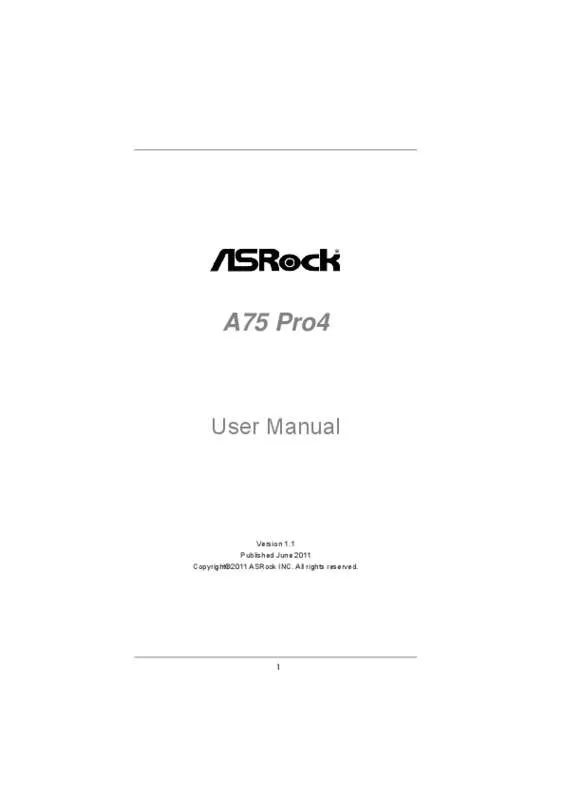
 ASROCK A75 PRO4 BROCHURE (913 ko)
ASROCK A75 PRO4 BROCHURE (913 ko)
