User manual ASROCK A780GXE 128M
Lastmanuals offers a socially driven service of sharing, storing and searching manuals related to use of hardware and software : user guide, owner's manual, quick start guide, technical datasheets... DON'T FORGET : ALWAYS READ THE USER GUIDE BEFORE BUYING !!!
If this document matches the user guide, instructions manual or user manual, feature sets, schematics you are looking for, download it now. Lastmanuals provides you a fast and easy access to the user manual ASROCK A780GXE 128M. We hope that this ASROCK A780GXE 128M user guide will be useful to you.
Lastmanuals help download the user guide ASROCK A780GXE 128M.
You may also download the following manuals related to this product:
Manual abstract: user guide ASROCK A780GXE 128M
Detailed instructions for use are in the User's Guide.
[. . . ] A780GXE/128M
User Manual
Version 1. 1 Published September 2008 Copyright©2008 ASRock INC. All rights reserved.
1
Copyright Notice:
No part of this manual may be reproduced, transcribed, transmitted, or translated in any language, in any form or by any means, except duplication of documentation by the purchaser for backup purpose, without written consent of ASRock Inc. Products and corporate names appearing in this manual may or may not be registered trademarks or copyrights of their respective companies, and are used only for identification or explanation and to the owners' benefit, without intent to infringe.
Disclaimer:
Specifications and information contained in this manual are furnished for informational use only and subject to change without notice, and should not be constructed as a commitment by ASRock. ASRock assumes no responsibility for any errors or omissions that may appear in this manual. [. . . ] This COM1 header supports a serial port module.
IEEE 1394 Header
(9-pin FRONT_1394) (see p. 13 No. 26)
1
RXTPAM_0 GND RXTPBM_0 +12V GND
+12V RXTPBP_0 GND RXTPAP_0
Serial port Header
(9-pin COM1) (see p. 13 No. 28)
1
RRXD1 DDTR#1 DDSR#1 CCTS#1
RRI#1 RRTS#1 GND TTXD1 DDCD#1
36
HDMI_SPDIF Header
(3-pin HDMI_SPDIF1) (see p. 13 No. 32)
1
GND SPDIFOUT
+5V
HDMI_SPDIF header, providing SPDIF audio output to HDMI VGA card, allows the system to connect HDMI Digital TV/ projector/LCD devices. Please connect the HDMI_SPDIF connector of HDMI VGA card to this header. Please connect the black end (A) of HDMI_SPDIF cable to the HDMI_SPDIF header on the motherboard. Then connect the white end (B or C) of HDMI_SPDIF cable to the HDMI_SPDIF connector of HDMI VGA card. white end (3-pin)
SPDIFOUT GND blue black
HDMI_SPDIF Cable
(Optional)
C B A
A. black end
+5V SPDIFOUT GND blue black
B. white end (2-pin)
SPDIFOUT GND blue black
37
2. 10 HDMI_SPDIF Header Connection Guide
HDMI (High-Definition Multi-media Interface) is an all-digital audio/video specification, which provides an interface between any compatible digital audio/video source, such as a set-top box, DVD player, A/V receiver and a compatible digital audio or video monitor, such as a digital television (DTV). A complete HDMI system requires a HDMI VGA card and a HDMI ready motherboard with a HDMI_SPDIF header. This motherboard is equipped with a HDMI_SPDIF header, which provides SPDIF audio output to HDMI VGA card, allows the system to connect HDMI Digital TV/projector/ LCD devices. To use HDMI function on this motherboard, please carefully follow the below steps. Install the HDMI VGA card to the PCI Express Graphics slot on this motherboard. For the proper installation of HDMI VGA card, please refer to the installation guide on page 19. Connect the black end (A) of HDMI_SPDIF cable to the HDMI_SPDIF header (HDMI_SPDIF1, yellow, see page 13, No. 32) on the motherboard.
Make sure to correctly connect the HDMI_SPDIF cable to the motherboard and the HDMI VGA card according to the same pin definition. For the pin definition of HDMI_SPDIF header and HDMI_SPDIF cable connectors, please refer to page 37. For the pin definition of HDMI_SPDIF connectors on HDMI VGA card, please refer to the user manual of HDMI VGA card vendor. Incorrect connection may cause permanent damage to this motherboard and the HDMI VGA card.
Step 2.
Step 3.
Connect the white end (B or C) of HDMI_SPDIF cable to the HDMI_SPDIF connector of HDMI VGA card. (There are two white ends (2-pin and 3-pin) on HDMI_SPDIF cable. Please choose the appropriate white end according to the HDMI_SPDIF connector of the HDMI VGA card you install.
white end (2-pin) (B)
white end (3-pin) (C)
Please do not connect the white end of HDMI_SPDIF cable to the wrong connector of HDMI VGA card or other VGA card. Otherwise, the motherboard and the VGA card may be damaged. [. . . ] Configuration options: [Level 1], [Level 2], [Level 3], [Level 4], [Level 5], [Level 6] [Level 7], [Level 8] and [Level 9].
68
3. 6
Boot Screen
In this section, it will display the available devices on your system for you to configure the boot settings and the boot priority.
Main Smart BIOS SETUP UTILITY Advanced H/W Monitor Boot Security Exit
Boot Settings
Boot Settings Configuration 1st Boot Device 2nd Boot Device 3rd Boot Device 4th Boot Device Hard Disk Drives Removable Drives CD/DVD Drives [1st Floppy Device] [HDD: PM - HDS722580VL] [CD / DVD: 3S - CD - ROM C] [USB]
Configure Settings during System Boot.
Enter F1 F9 F10 ESC
Select Screen Select Item Go to Sub Screen General Help Load Defaults Save and Exit Exit
v02. 54 (C) Copyright 1985-2005, American Megatrends, Inc.
3. 6. 1 Boot Settings Configuration
BIOS SETUP UTILITY Boot Boot Settings Configuration
Full Screen Logo AddOn ROM Display Boot Logo Boot From Onboard LAN Bootup Num-Lock [Enabled] [Enabled] [Auto] [Disabled] [On] Disabled: Displays normal POST messages. Enabled: Displays OEM Logo instead of POST messages.
+F1 F9 F10 ESC
Select Screen Select Item Change Option General Help Load Defaults Save and Exit Exit
v02. 54 (C) Copyright 1985-2003, American Megatrends, Inc.
Full Screen Logo Use this item to enable or disable OEM Logo. AddOn ROM Display Use this option to adjust AddOn ROM Display. If you enable the option "Full Screen Logo" but you want to see the AddOn ROM information when the system boots, please select [Enabled]. [. . . ]
DISCLAIMER TO DOWNLOAD THE USER GUIDE ASROCK A780GXE 128M Lastmanuals offers a socially driven service of sharing, storing and searching manuals related to use of hardware and software : user guide, owner's manual, quick start guide, technical datasheets...manual ASROCK A780GXE 128M

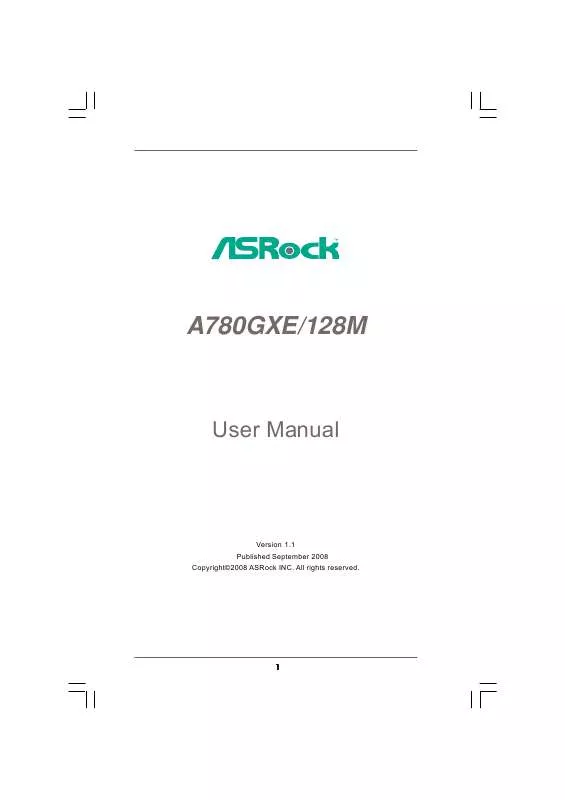
 ASROCK A780GXE-128M INSTALLATION GUIDE (3989 ko)
ASROCK A780GXE-128M INSTALLATION GUIDE (3989 ko)
