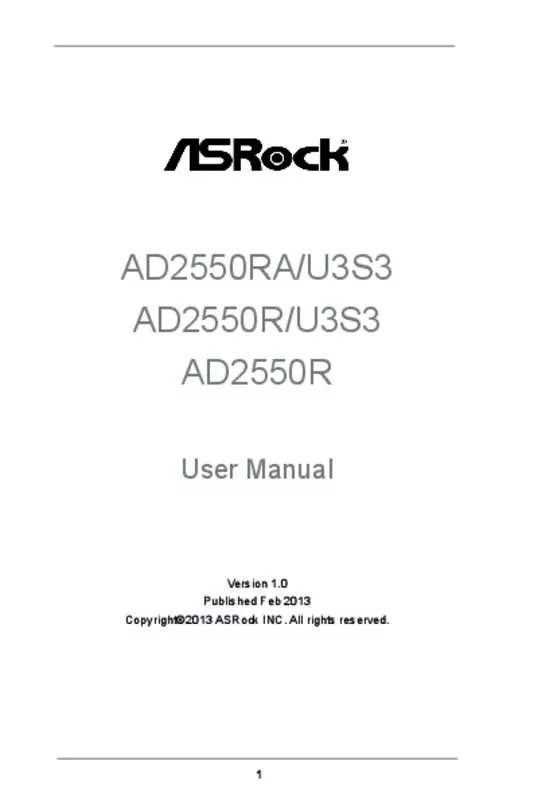Detailed instructions for use are in the User's Guide.
[. . . ] Copyright Notice:
No part of this manual may be reproduced, transcribed, transmitted, or translated in any language, in any form or by any means, except duplication of documentation by the purchaser for backup purpose, without written consent of ASRock Inc. Products and corporate names appearing in this manual may or may not be registered trademarks or copyrights of their respective companies, and are used only for identification or explanation and to the owners’ benefit, without intent to infringe.
Disclaimer:
Specifications and information contained in this manual are furnished for informational use only and subject to change without notice, and should not be constructed as a commitment by ASRock. ASRock assumes no responsibility for any errors or omissions that may appear in this manual. With respect to the contents of this manual, ASRock does not provide warranty of any kind, either expressed or implied, including but not limited to the implied warranties or conditions of merchantability or fitness for a particular purpose. [. . . ] You don’t need to connect them for AC’97 audio panel.
27
CPU Fan Connectors
(4-pin CPU_FAN1) (see p. 10, 12, 14)
GND +12V CPU_FAN_SPEED FAN_SPEED_CONTROL
Please connect the CPU fan cable to the connector and match the black wire to the ground pin.
Though this motherboard provides a 4-Pin CPU fan (Quiet Fan) connector, 3-Pin CPU fans can still work successfully even without the fan speed control function. If you plan to connect a 3-Pin CPU fan to the CPU fan connector on this motherboard, please connect it to Pin 1-3.
Pin 1-3 Connected 3-Pin Fan Installation
(3-pin CPU_FAN2) (see p. 10, 12, 14)
GND + 12V CPU_ FAN_SPEED
ATX Power Connector
(24-pin ATXPWR1) (see p. 10, 12, 14)
12
24
Please connect an ATX power supply to this connector.
1
13
Though this motherboard provides a 24-pin ATX power connector, it can still work if you adopt a traditional 20-pin ATX power supply. To use a 20-pin ATX power supply, please plug your power supply along Pin 1 and Pin 13.
12
24
20-Pin ATX Power Supply Installation 1
13
28
Chassis Fan Connector
(3-pin CHA_FAN1) (see p. 10, 12, 14)
GND +12V CHA_FAN_SPEED
Please connect the fan cable to the fan connector and match the black wire to the ground pin.
ID
USB 3. 0 Headers
(see p. 10, 12)
IntA_P_D+ IntA_P_DGND IntA_P_SSTX+ IntA_P_SSTXGND IntA_P_SSRX+ IntA_P_SSRXVbus
1
Vbus IntA_P_SSRXIntA_P_SSRX+ GND IntA_P_SSTXIntA_P_SSTX+ GND IntA_P_DIntA_P_D+
Besides eight default USB 3. 0 ports on the I/O panel, there are two USB 3. 0 header on this motherboard. Each USB 3. 0 header can support two USB 2. 0 ports.
29
2. 6 Driver Installation Guide
To install the drivers to your system, please insert the support CD to your optical drive first. Then, the drivers compatible to your system can be autodetected and listed on the support CD driver page. Please follow the order from top to bottom to install those required drivers. Therefore, the drivers you install can work properly.
30
2. 7 Hot Plug for Hard Disk Drives
This motherboard supports Hot Plug for HDDs in AHCI / RAID mode. What is Hot Plug?
If the HDDs are NOT set for RAID, it is called “Hot Plug” for the action to insert and remove the HDDs while the system is still powered on and in working condition. However, please note that it cannot perform Hot Plug if the OS has been installed into the HDD.
31
Chapter 3: UEFI SETUP UTILITY
3. 1 Introduction
This section explains how to use the UEFI SETUP UTILITY to configure your system. The UEFI chip on the motherboard stores the UEFI SETUP UTILITY. You may run the UEFI SETUP UTILITY when you start up the computer. Please press <F2> or <Del> during the Power-On-Self-Test (POST) to enter the UEFI SETUP UTILITY, otherawise, POST will continue with its test routines. If you wish to enter the UEFI SETUP UTILITY after POST, restart the system by pressing <Ctl> + <Alt> + <Delete>, or by pressing the reset button on the system chassis. You may also restart by turning the system off and then back on.
Because the UEFI software is constantly being updated, the following UEFI setup screens and descriptions are for reference purpose only, and they may not exactly match what you see on your screen.
3. 1. 1 UEFI Menu Bar
The top of the screen has a menu bar with the following selections: Main For setting system time/date information Advanced For advanced system configurations H/W Monitor Displays current hardware status Boot For configuring boot settings and boot priority Security For security settings Save & Exit Exit the current screen or the UEFI Setup Utility Server Mgmt For managing the server Event Logs For event log configuration
32
3. 1. 2 Navigation Keys
Use < > key or < > key to choose among the selections on the menu bar, and use < > key or < > key to move the cursor up or down to select items, then press <Enter> to get into the sub screen. You can also use the mouse to click your required item. Please check the following table for the descriptions of each navigation key. Navigation Key(s) + / <Tab> <PGUP> <PGDN> <HOME> <END> <F1> <F7> <F9> <F10> <F12> <ESC> Function Description To change option for the selected items Switch to next function Go to the previous page Go to the next page Go to the top of the screen Go to the bottom of the screen To display the General Help Screen Discard changes and exit the SETUP UTILITY Load optimal default values for all the settings Save changes and exit the SETUP UTILITY Print screen Jump to the Exit Screen or exit the current screen
33
3. 2 Main Screen
When you enter the UEFI SETUP UTILITY, the Main screen will appear and display the system overview.
34
3. 3 Advanced Screen
In this section, you may set the configurations for the following items: CPU Configuration, Chipset Configuration, Storage Configuration, Super IO Configuration, ACPI Configuration, USB Configuration, Voltage Control, , Trusted Computing, and Serial Port Console Redirection.
Setting wrong values in this section may cause the system to malfunction.
Instant Flash Instant Flash is a UEFI flash utility embedded in Flash ROM. This convenient UEFI update tool allows you to update system UEFI without entering operating systems first like MS-DOS or Windows®. Just save the new UEFI file to your USB flash drive, floppy disk or hard drive and launch this tool, then you can update your UEFI only in a few clicks without preparing an additional floppy diskette or other complicated flash utility. Please be noted that the USB flash drive or hard drive must use FAT32/16/12 file system. If you execute Instant Flash utility, the utility will show the UEFI files and their respective information. Select the proper UEFI file to update your UEFI, and reboot your system after the UEFI update process is completed.
35
3. 3. 1 CPU Configuration
Intel Hyper Threading Technology To enable this feature, a computer system with an Intel processor that supports Hyper-Threading technology and an operating system that includes optimization for this technology is required. [. . . ] Install a CPU and fan on the motherboard, then connect the chassis speaker and power LED.
If there is no power. . .
1. Confirm that there are no short circuits between the motherboard and the chassis. Make sure that the jumpers are set to default settings. Check the settings of the 115V/230V switch on the power supply. [. . . ]