User manual ASROCK ALIVENF4G-DVI
Lastmanuals offers a socially driven service of sharing, storing and searching manuals related to use of hardware and software : user guide, owner's manual, quick start guide, technical datasheets... DON'T FORGET : ALWAYS READ THE USER GUIDE BEFORE BUYING !!!
If this document matches the user guide, instructions manual or user manual, feature sets, schematics you are looking for, download it now. Lastmanuals provides you a fast and easy access to the user manual ASROCK ALIVENF4G-DVI. We hope that this ASROCK ALIVENF4G-DVI user guide will be useful to you.
Lastmanuals help download the user guide ASROCK ALIVENF4G-DVI.
You may also download the following manuals related to this product:
Manual abstract: user guide ASROCK ALIVENF4G-DVI
Detailed instructions for use are in the User's Guide.
[. . . ] ALiveNF4G-DVI
User Manual
Version 1. 1 Published August 2006 Copyright©2006 ASRock INC. All rights reserved.
1
Copyright Notice:
No part of this manual may be reproduced, transcribed, transmitted, or translated in any language, in any form or by any means, except duplication of documentation by the purchaser for backup purpose, without written consent of ASRock Inc. Products and corporate names appearing in this manual may or may not be registered trademarks or copyrights of their respective companies, and are used only for identification or explanation and to the owners' benefit, without intent to infringe.
Disclaimer:
Specifications and information contained in this manual are furnished for informational use only and subject to change without notice, and should not be constructed as a commitment by ASRock. ASRock assumes no responsibility for any errors or omissions that may appear in this manual. [. . . ] Set the Front Panel Control option from [Auto] to [Enabled]. Click the icon on the lower right hand taskbar to enter Realtek HD Audio Manager. Click "Audio I/O", select "Connector Settings" , choose "Disable front panel jack detection", and save the change by clicking "OK".
System Panel Header
(9-pin PANEL1) (see p. 10 No. 12)
1
PLED+ PLEDPWRBTN# GND
This header accommodates several system front panel functions.
DUMMY RESET# GND HDLEDHDLED+
Chassis Speaker Header
(4-pin SPEAKER 1) (see p. 10 No. 13)
1
SPEAKER DUMMY DUMMY +5V
Please connect the chassis speaker to this header.
Chassis Fan Connector
(3-pin CHA_FAN1) (see p. 10 No. 14)
GND +12V CHA_FAN_SPEED
Please connect a chassis fan cable to this connector and match the black wire to the ground pin. Please connect the CPU fan cable to this connector and match the black wire to the ground pin.
CPU Fan Connector
(4-pin CPU_FAN1) (see p. 10 No. 18)
+12V CPU_FAN_SPEED GND FAN_SPEED_CONTROL
Though this motherboard provides 4-Pin CPU fan (Quiet Fan) support, the 3-Pin CPU fan still can work successfully even without the fan speed control function. If you plan to connect the 3-Pin CPU fan to the CPU fan connector on this motherboard, please connect it to Pin 1-3. Pin 1-3 Connected
3-Pin Fan Installation
21
ATX Power Connector
(20-pin ATXPWR1) (see p. 10 No. 1)
Please connect an ATX power supply to this connector.
ATX 12V Power Connector
(4-pin ATX12V1) (see p. 10 No. 3)
Please note that it is necessary to connect a power supply with ATX 12V plug to this connector. Failing to do so will cause power up failure.
+5V JBB1 JBX MIDI_OUT JBY JBB2 MIDI_IN 1 +5V JAB2 JAY GND GND JAX JAB1 +5V
Game Port Header
(15-pin GAME1) (see p. 10 No. 24)
Connect a Game cable to this header if the Game port bracket is installed.
Serial port Header
(9-pin COM1) (see p. 10 No. 25)
1
RRXD1 DDTR#1 DDSR#1 CCTS#1
This COM1 header supports a serial port module.
RRI#1 RRTS#1 GND TTXD1 DDCD#1
HDMI_SPDIF Header
(3-pin HDMI_SPDIF1) (see p. 10 No. 28)
+5V
1
GND SPDIFOUT
HDMI_SPDIF header, providing SPDIF audio output to HDMI VGA card, allows the system to connect HDMI Digital TV/ projector/LCD devices. Please connect the HDMI_SPDIF connector of HDMI VGA card to this header.
22
HDMI_SPDIF Cable
(Optional) C B A
Please connect the black end (A) of HDMI_SPDIF cable to the HDMI_SPDIF header on the motherboard. Then connect the white end (B or C) of HDMI_SPDIF cable to the HDMI_SPDIF connector of HDMI VGA card. white end (3-pin)
SPDIFOUT GND blue black
A. black end
+5V SPDIFOUT GND blue black
B. white end (2-pin)
SPDIFOUT GND blue black
USB+COM Port Bracket
(Optional)
This USB+COM port bracket can support 2 additional USB 2. 0 ports and 1 COM port. Please connect the blue connector on the cable of this USB+COM port bracket to the USB 2. 0 header (USB2_3, USB4_5, or USB6_7), and connect the black connector on the cable of this USB+COM port bracket to the serial port header (COM1). Then fasten the USB+COM port bracket to the chassis with screws.
23
2. 8 HDMI_SPDIF Header Connection Guide
HDMI (High-Definition Multi-media Interface) is an all-digital audio/video specification, which provides an interface between any compatible digital audio/video source, such as a set-top box, DVD player, A/V receiver and a compatible digital audio or video monitor, such as a digital television (DTV). [. . . ] Configuration options: [Disabled], [300], and [330].
3. 3. 8 USB Configuration
BIOS SETUP UTILITY Advanced USB Configuration
USB Controller USB 2. 0 Support Legacy USB Support [Enabled] [Enabled] [Disabled] To enable or disable the onboard USB controllers.
+F1 F9 F10 ESC
Select Screen Select Item Change Option General Help Load Defaults Save and Exit Exit
v02. 54 (C) Copyright 1985-2003, American Megatrends, Inc.
USB Controller Use this item to enable or disable the use of USB controller. USB 2. 0 Support Use this item to enable or disable the USB 2. 0 support.
40
Legacy USB Support Use this item to enable or disable the support to emulate the I/O devices of legacy OS (DOS) such as mouse, keyboard, USB flash. . . Or you may select [Auto] so that the system will start to auto-detect; if there is no USB device connected, "Auto" option will disable the legacy USB support.
3. 4
Hardware Health Event Monitoring Screen
In this section, it allows you to monitor the status of the hardware on your system, including the parameters of the CPU temperature, motherboard temperature, CPU fan speed, chassis fan speed, and the critical voltage.
BIOS SETUP UTILITY Boot H/W Monitor
Main
Advanced
Security
Exit
Hardware Health Event Monitoring
CPU Ambient Temperature CPU Internal Temperature M / B Temperature CPU Fan Speed Chassis Fan Speed Vcore + 3. 30V + 5. 00V + 12. 00V CPU Quiet Fan : 42 C / 107 F : 52 C / 125 F : 31 C / 87 F : 2833 RPM : N/A : : : : 1. 532 V 3. 129 V 4. 877 V 11. 741 V
[Disabled]
F1 F9 F10 ESC
Select Screen Select Item General Help Load Defaults Save and Exit Exit
v02. 54 (C) Copyright 1985-2003, American Megatrends, Inc.
CPU Ambient Temperature This item shows the temperature sensed by thermistor near CPU. CPU Internal Temperature This item shows the temperature sensed by dual current source CPU. [. . . ]
DISCLAIMER TO DOWNLOAD THE USER GUIDE ASROCK ALIVENF4G-DVI Lastmanuals offers a socially driven service of sharing, storing and searching manuals related to use of hardware and software : user guide, owner's manual, quick start guide, technical datasheets...manual ASROCK ALIVENF4G-DVI

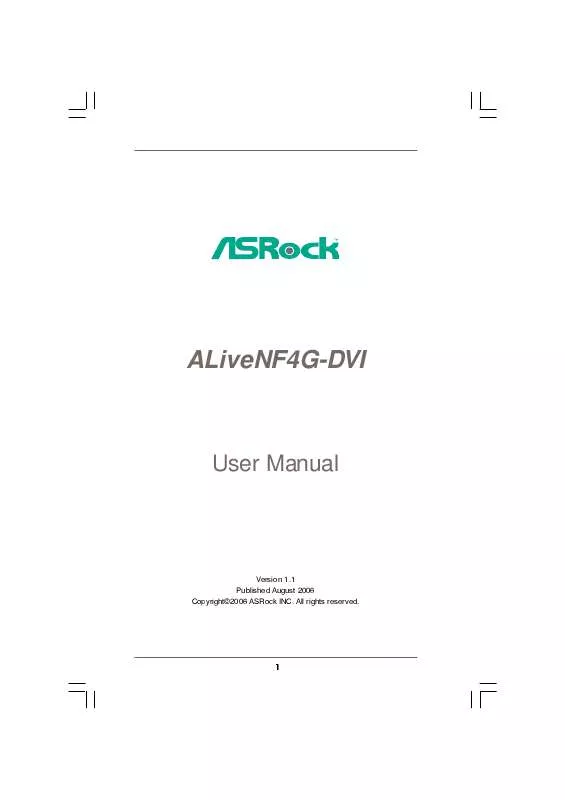
 ASROCK ALIVENF4G-DVI INSTALLATION GUIDE (59 ko)
ASROCK ALIVENF4G-DVI INSTALLATION GUIDE (59 ko)
 ASROCK ALIVENF4G-DVI INSTALLATION GUIDE (1884 ko)
ASROCK ALIVENF4G-DVI INSTALLATION GUIDE (1884 ko)
