User manual ASROCK AM2NF3-VSTA
Lastmanuals offers a socially driven service of sharing, storing and searching manuals related to use of hardware and software : user guide, owner's manual, quick start guide, technical datasheets... DON'T FORGET : ALWAYS READ THE USER GUIDE BEFORE BUYING !!!
If this document matches the user guide, instructions manual or user manual, feature sets, schematics you are looking for, download it now. Lastmanuals provides you a fast and easy access to the user manual ASROCK AM2NF3-VSTA. We hope that this ASROCK AM2NF3-VSTA user guide will be useful to you.
Lastmanuals help download the user guide ASROCK AM2NF3-VSTA.
You may also download the following manuals related to this product:
Manual abstract: user guide ASROCK AM2NF3-VSTA
Detailed instructions for use are in the User's Guide.
[. . . ] AM2NF3-VSTA
User Manual
Version 1. 2 Published December 2006 Copyright©2006 ASRock INC. All rights reserved.
1
Copyright Notice:
No part of this manual may be reproduced, transcribed, transmitted, or translated in any language, in any form or by any means, except duplication of documentation by the purchaser for backup purpose, without written consent of ASRock Inc. Products and corporate names appearing in this manual may or may not be registered trademarks or copyrights of their respective companies, and are used only for identification or explanation and to the owners' benefit, without intent to infringe.
Disclaimer:
Specifications and information contained in this manual are furnished for informational use only and subject to change without notice, and should not be constructed as a commitment by ASRock. ASRock assumes no responsibility for any errors or omissions that may appear in this manual. [. . . ] Please connect the CPU fan cable to this connector and match the black wire to the ground pin.
CPU Fan Connector
(4-pin CPU_FAN1) (see p. 10 No. 26)
+12V CPU_FAN_SPEED GND FAN_SPEED_CONTROL
1234
Though this motherboard provides 4-Pin CPU fan (Quiet Fan) support, the 3-Pin CPU fan still can work successfully even without the fan speed control function. If you plan to connect the 3-Pin CPU fan to the CPU fan connector on this motherboard, please connect it to Pin 1-3.
Pin 1-3 Connected 3-Pin Fan Installation
ATX Power Connector
(20-pin ATXPWR1) (see p. 10 No. 27)
Please connect an ATX power supply to this connector.
ATX 12V Power Connector
(4-pin ATX12V1) (see p. 10 No. 2)
Please note that it is necessary to connect a power supply with ATX 12V plug to this connector. Failing to do so will cause power up failure.
20
Game Port Header
(15-pin GAME1) (see p. 10 No. 19)
1
+5V JBB1 JBX MIDI_OUT JBY JBB2 MIDI_IN
Connect a Game cable to this header if the Game port bracket is installed.
+5V JAB2 JAY GND GND JAX JAB1 +5V
21
AT (SAT 2. 7 Serial ATA (SATA) Hard Disks Installation
This motherboard adopts NVIDIA® nForce3 250 chipset that supports Serial ATA (SATA) hard disks and RAID functions. You may install SATA hard disks on this motherboard for internal storage devices. This section will guide you to install the SATA hard disks. STEP 1: Install the SATA hard disks into the drive bays of your chassis. STEP 2: Connect the SATA power cable to the SATA hard disk. STEP 3: Connect one end of the SATA data cable to the motherboard's SATA connector. STEP 4: Connect the other end of the SATA data cable to the SATA hard disk.
2. 8
Functions SAT Hot Plug and Hot Swap Functions for SATA HDDs
This motherboard supports Hot Plug and Hot Swap functions for SATA Devices.
NOTE
What is Hot Plug Function?
If the SATA HDDs are NOT set for RAID configuration, it is called "Hot Plug" for the action to insert and remove the SATA HDDs while the system is still power-on and in working condition. However, please note that it cannot perform Hot Plug if the OS has been installed into the SATA HDD.
What is Hot Swap Function?
If SATA HDDs are built as RAID1 then it is called "Hot Swap" for the action to insert and remove the SATA HDDs while the system is still power-on and in working condition.
2. 9
Driver Installation Guide
To install the drivers to your system, please insert the support CD to your optical drive first. Then, the drivers compatible to your system can be auto-detected and listed on the support CD driver page. Please follow the order from up to bottom side to install those required drivers. Therefore, the drivers you install can work properly. For users who install Windows® XP 64-bit OS and plan to install drivers to your system from the support CD, since the SATA driver provided by the chipset vendor has not submitted Windows® Logo yet, we provide you with the following driver installation choices: 1. "All in 1 Logo Driver( W/O HotPlug & RAID)": You may choose this item to install all-in-1 logo driver which does not support Hot Plug and RAID functions, but it has passed Microsoft® logo certification. "All in 1 Non-Logo Driver( W/ HotPlug & RAID)": You may choose this item to
22
install all-in-1 non-logo driver which supports Hot Plug and RAID functions, but it has not passed Microsoft® logo certification yet. Please choose the driver which meets your requirement most from the abovementioned items during driver installation process. For users who install Windows® VistaTM / VistaTM 64-bit OS, since Windows® VistaTM / VistaTM 64-bit driver keeps on updating now. [. . . ] OnBoard Game Port Use this item to enable the Game Port or disable it. OnBoard MIDI Port Use this itme to select the address for the MIDI Port or disable it. Configuration options: [Disabled], [300], and [330].
3. 3. 8 USB Configuration
BIOS SETUP UTILITY Advanced USB Configuration
USB Controller USB 2. 0 Support Legacy USB Support [Enabled] [Enabled] [Disabled] To enable or disable the onboard USB controllers.
+F1 F9 F10 ESC
Select Screen Select Item Change Option General Help Load Defaults Save and Exit Exit
v02. 54 (C) Copyright 1985-2003, American Megatrends, Inc.
USB Controller Use this item to enable or disable the use of USB controller. USB 2. 0 Support Use this item to enable or disable the USB 2. 0 support.
36
Legacy USB Support Use this item to enable or disable the support to emulate the I/O devices of legacy OS (DOS) such as mouse, keyboard, USB flash. . . [. . . ]
DISCLAIMER TO DOWNLOAD THE USER GUIDE ASROCK AM2NF3-VSTA Lastmanuals offers a socially driven service of sharing, storing and searching manuals related to use of hardware and software : user guide, owner's manual, quick start guide, technical datasheets...manual ASROCK AM2NF3-VSTA

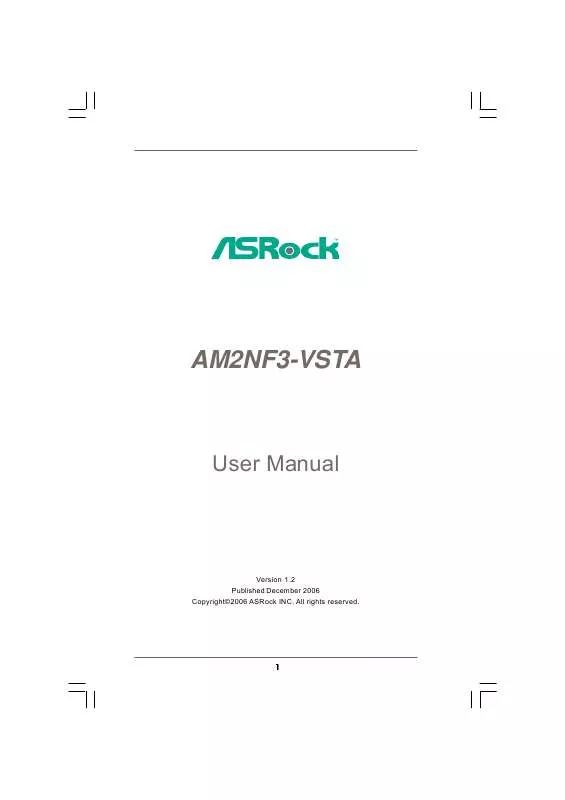
 ASROCK AM2NF3-VSTA BROCHURE (512 ko)
ASROCK AM2NF3-VSTA BROCHURE (512 ko)
 ASROCK AM2NF3-VSTA INSTALLATION GUIDE (59 ko)
ASROCK AM2NF3-VSTA INSTALLATION GUIDE (59 ko)
 ASROCK AM2NF3-VSTA INSTALLATION GUIDE (1658 ko)
ASROCK AM2NF3-VSTA INSTALLATION GUIDE (1658 ko)
 ASROCK AM2NF3-VSTA QUICK INSTALLATION GUIDE (1612 ko)
ASROCK AM2NF3-VSTA QUICK INSTALLATION GUIDE (1612 ko)
