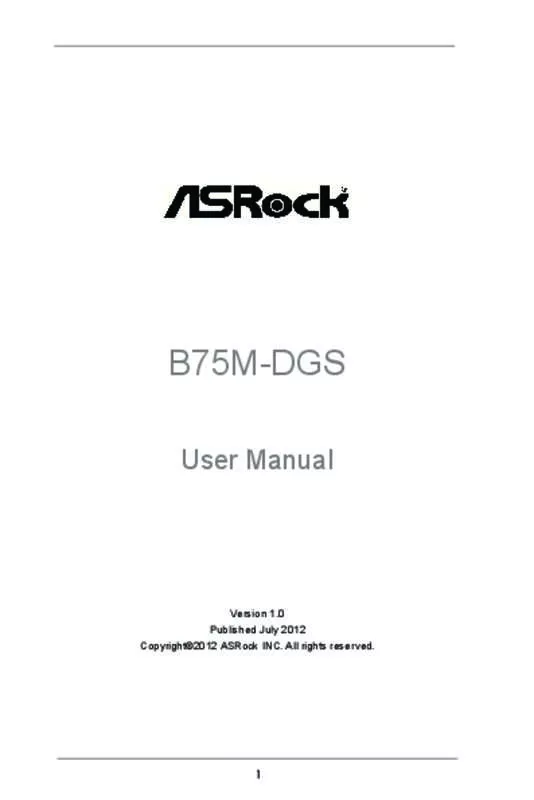User manual ASROCK B75M-DGS
Lastmanuals offers a socially driven service of sharing, storing and searching manuals related to use of hardware and software : user guide, owner's manual, quick start guide, technical datasheets... DON'T FORGET : ALWAYS READ THE USER GUIDE BEFORE BUYING !!!
If this document matches the user guide, instructions manual or user manual, feature sets, schematics you are looking for, download it now. Lastmanuals provides you a fast and easy access to the user manual ASROCK B75M-DGS. We hope that this ASROCK B75M-DGS user guide will be useful to you.
Lastmanuals help download the user guide ASROCK B75M-DGS.
Manual abstract: user guide ASROCK B75M-DGS
Detailed instructions for use are in the User's Guide.
[. . . ] B75M-DGS
User Manual
Version 1. 0 Published July 2012 Copyright©2012 ASRock INC. All rights reserved.
1
Copyright Notice:
No part of this manual may be reproduced, transcribed, transmitted, or translated in any language, in any form or by any means, except duplication of documentation by the purchaser for backup purpose, without written consent of ASRock Inc. Products and corporate names appearing in this manual may or may not be registered trademarks or copyrights of their respective companies, and are used only for identification or explanation and to the owners’ benefit, without intent to infringe.
Disclaimer:
Specifications and information contained in this manual are furnished for informational use only and subject to change without notice, and should not be constructed as a commitment by ASRock. ASRock assumes no responsibility for any errors or omissions that may appear in this manual. [. . . ] The current SATA2 interface allows up to 3. 0 Gb/s data transfer rate. This Serial ATA3 (SATA3) connector supports SATA data cables for internal storage devices. The current SATA3 interface allows up to 6. 0 Gb/s data transfer rate. Either end of the SATA data cable can be connected to the SATA / SATA2 / SATA3 hard disk or the SATA2 / SATA3 connector on this motherboard. This is an interface for print port cable that allows convenient connection of printer devices.
SATA3_0
AFD# ERROR# PINIT# SLIN#
GND
1
SPD7 SPD6 ACK# SPD5 BUSY SPD4 PE SPD3 SLCT SPD2 SPD1 SPD0 STB#
USB 2. 0 Headers (9-pin USB4_5) (see p. 12, No. 18)
Besides four default USB 2. 0 ports on the I/O panel, there are two USB 2. 0 headers on this motherboard. Each USB 2. 0 header can support two USB 2. 0 ports.
24
(9-pin USB6_7) (see p. 12, No. 17)
USB 3. 0 Header (19-pin USB3_2_3) (see p. 12, No. 6)
IntA_P0_D+ IntA_P0_DGND IntA_P0_SSTX+ IntA_P0_SSTXGND IntA_P0_SSRX+ IntA_P0_SSRXVbus
1
Vbus IntA_P1_SSRXIntA_P1_SSRX+ GND IntA_P1_SSTXIntA_P1_SSTX+ GND IntA_P1_DIntA_P1_D+ DUMMY
Besides two default USB 3. 0 ports on the I/O panel, there is one USB 3. 0 header on this motherboard. This USB 3. 0 header can support two USB 3. 0 ports.
Infrared Module Header (5-pin IR1) (see p. 12, No. 23)
IRTX +5VSB DUMMY
1
GND IRRX
This header supports an optional wireless transmitting and receiving infrared module.
Front Panel Audio Header (9-pin HD_AUDIO1) (see p. 12, No. 21)
GND PRESENCE# MIC_RET OUT_RET
1 OUT2_L J_SENSE OUT2_R MIC2_R MIC2_L
This is an interface for front panel audio cable that allows convenient connection and control of audio devices.
1. High Definition Audio supports Jack Sensing, but the panel wire on the chassis must support HDA to function correctly. Please follow the instruction in our manual and chassis manual to install your system. If you use AC’97 audio panel, please install it to the front panel audio header as below: A. Connect Audio_R (RIN) to OUT2_R and Audio_L (LIN) to OUT2_L. MIC_RET and OUT_RET are for HD audio panel only. You don’t need to connect them for AC’97 audio panel.
25
E. For Windows® XP / XP 64-bit OS: Select “Mixer”. For Windows® 7 / 7 64-bit / VistaTM / VistaTM 64-bit OS: Go to the “FrontMic” Tab in the Realtek Control panel. Adjust “Recording Volume”.
System Panel Header (9-pin PANEL1) (see p. 12, No. 15)
This header accommodates several system front panel functions.
Connect the power switch, reset switch and system status indicator on the chassis to this header according to the pin assignments below. [. . . ] Select [Yes] to save the changes and exit the UEFI SETUP UTILITY. Discard Changes and Exit When you select this option, the following message “Discard changes and exit setup?” will pop-out. Select [Yes] to exit the UEFI SETUP UTILITY without saving any changes. Discard Changes When you select this option, the following message “Discard changes?” will pop-out. [. . . ]
DISCLAIMER TO DOWNLOAD THE USER GUIDE ASROCK B75M-DGS Lastmanuals offers a socially driven service of sharing, storing and searching manuals related to use of hardware and software : user guide, owner's manual, quick start guide, technical datasheets...manual ASROCK B75M-DGS