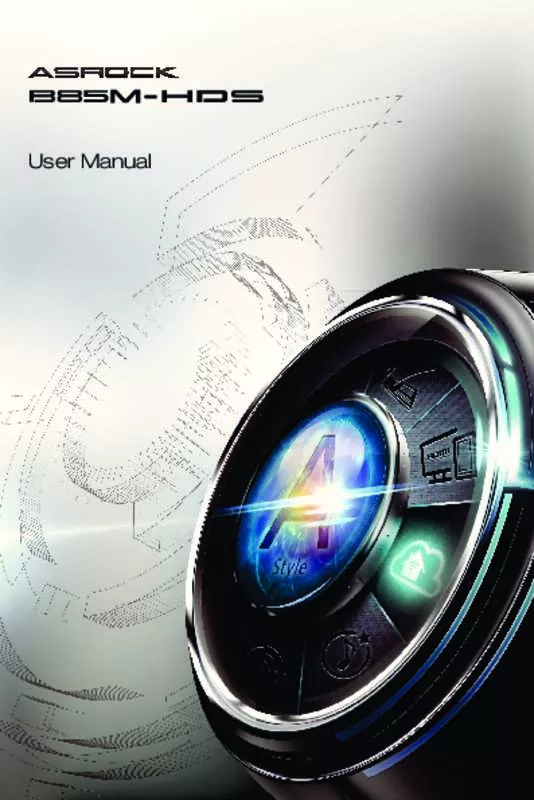User manual ASROCK B85M-HDS
Lastmanuals offers a socially driven service of sharing, storing and searching manuals related to use of hardware and software : user guide, owner's manual, quick start guide, technical datasheets... DON'T FORGET : ALWAYS READ THE USER GUIDE BEFORE BUYING !!!
If this document matches the user guide, instructions manual or user manual, feature sets, schematics you are looking for, download it now. Lastmanuals provides you a fast and easy access to the user manual ASROCK B85M-HDS. We hope that this ASROCK B85M-HDS user guide will be useful to you.
Lastmanuals help download the user guide ASROCK B85M-HDS.
Manual abstract: user guide ASROCK B85M-HDS
Detailed instructions for use are in the User's Guide.
[. . . ] User Manual
Version 1. 0 Published March 2013 Copyright©2013 ASRock INC. All rights reserved.
Copyright Notice:
No part of this documentation may be reproduced, transcribed, transmitted, or translated in any language, in any form or by any means, except duplication of documentation by the purchaser for backup purpose, without written consent of ASRock Inc. Products and corporate names appearing in this documentation may or may not be registered trademarks or copyrights of their respective companies, and are used only for identification or explanation and to the owners’ benefit, without intent to infringe.
Disclaimer:
Specifications and information contained in this documentation are furnished for informational use only and subject to change without notice, and should not be constructed as a commitment by ASRock. ASRock assumes no responsibility for any errors or omissions that may appear in this documentation. [. . . ] 1)
This motherboard provides an 8-pin ATX 12V power connector. To use a 4-pin ATX power supply, please plug it along Pin 1 and Pin 5. This header supports an optional wireless transmitting and receiving infrared module.
Infrared Module Header (5-pin IR1) (see p. 9, No. 20)
IRTX +5VSB DUMMY
1 GND IRRX
Serial Port Header (9-pin COM1) (see p. 9, No. 18)
RRXD1 DDTR#1 DDSR#1 CCTS#1
1 RRI#1 RRTS#1 GND TTXD1 DDCD#1
This COM1 header supports a serial port module.
Chassis Intrusion Header (2-pin CI1) (see p. 9, No. 13)
1
GND Signal
This motherboard supports CASE OPEN detection feature that detects if the chassis cove has been removed. This feature requires a chassis with chassis intrusion detection design. This connector supports Trusted Platform Module (TPM) system, which can securely store keys, digital certificates, passwords, and data. A TPM system also helps enhance network security, protects digital identities, and ensures platform integrity.
TPM Header (17-pin TPMS1) (see p. 9, No. 19)
1
English
24
B85M-HDS
25
English
1
AFD# ERROR# PINIT# SLIN# GND
SPD7 SPD6 ACK# SPD5 BUSY SPD4 PE SPD3 SLCT SPD2 SPD1 SPD0 STB#
Print Port Header (25-pin LPT1) (see p. 9, No. 17)
This is an interface for print port cable that allows convenient connection of printer devices.
Chapter 3 Software and Utilities Operation
3. 1 Installing Drivers
The Support CD that comes with the motherboard contains necessary drivers and useful utilities that enhance the motherboard’s features.
Running The Support CD
To begin using the support CD, insert the CD into your CD-ROM drive. The CD automatically displays the Main Menu if “AUTORUN” is enabled in your computer. If the Main Menu does not appear automatically, locate and double click on the file “ASRSETUP. EXE” in the Support CD to display the menu.
Drivers Menu
The drivers compatible to your system will be auto-detected and listed on the support CD driver page. Please click Install All or follow the order from top to bottom to install those required drivers. Therefore, the drivers you install can work properly.
Utilities Menu
The Utilities Menu shows the application software that the motherboard supports. Click on a specific item then follow the installation wizard to install it.
To improve Windows 7 compatibility, please download and install the following hot fix provided by Microsoft. “KB2720599”: http://support. microsoft. com/kb/2720599/en-us
English
26
B85M-HDS
3. 2 A-Tuning
A-Tuning is ASRock’s multi purpose software suite with a new interface, more new features and improved utilities, including XFast RAM, Dehumidifier, Good Night LED, FAN-Tastic Tuning, OC Tweaker and a whole lot more.
3. 2. 1 Installing A-Tuning
When you install the all-in-one driver to your system from ASRock’s support CD, A-Tuning will be auto-installed as well. After the installation, you will find the icon “A-Tuning“ on your desktop. Double-click the “A-Tuning“ icon, A-Tuning main menu will pop up.
3. 2. 2 Using A-Tuning
There are five sections in AXTU main menu: Operation Mode, Tools, OC Tweaker, System Info and Tech Service.
Operation Mode
Choose an operation mode for your computer.
27
English
Tools
Various tools and utilities.
XFast RAM
Boost the system’s performance and extend the HDD’s or SDD’s lifespan!Create a hidden partition, then assign which files should be stored in the RAM drive.
Fast Boot
Fast Boot minimizes your computer's boot time. Please note that Ultra Fast mode is only supported by Windows 8 and the VBIOS must support UEFI GOP if you are using an external graphics card.
OMG
Schedule the starting and ending hours of Internet access granted to other users. Place X marks on the time table to disable the Internet.
Good Night LED
Switch off the Power/HDD/LAN LEDs when the system is on, and automatically switch off the Power and Keyboard LEDs when the system enters into Standby/ Hibernation mode.
English
28
FAN-Tastic Tuning
Configure up to five different fan speeds using the graph. [. . . ] The higher the value, the faster the fan speed. Max: 255 Min: 1
Save User Default
Type a profile name and press enter to save your settings as user default.
Load User Default
Load previously saved user defaults.
English
70
B85M-HDS
4. 6 Hardware Health Event Monitoring Screen
This section allows you to monitor the status of the hardware on your system, including the parameters of the CPU temperature, motherboard temperature, fan speed and voltage.
CPU Fan 1 Setting
Select a fan mode for CPU Fans 1, or choose Customize to set 5 CPU temperatures and assign a respective fan speed for each temperature.
Chassis Fan 1 Setting
Select a fan mode for Chassis Fan 1, or choose Customize to set 5 CPU temperatures and assign a respective fan speed for each temperature.
Over Temperature Protection
When Over Temperature Protection is enabled, the system automatically shuts down when the motherboard is overheated.
Case Open Feature
Enable or disable Case Open Feature to detect whether the chassis cover has been removed.
71
English
4. 7 Boot Screen
This section displays the available devices on your system for you to configure the boot settings and the boot priority.
Fast Boot
Fast Boot minimizes your computer's boot time. In fast mode you may not boot from an USB storage device. Ultra Fast mode is only supported by Windows 8 and the VBIOS must support UEFI GOP if you are using an external graphics card. [. . . ]
DISCLAIMER TO DOWNLOAD THE USER GUIDE ASROCK B85M-HDS Lastmanuals offers a socially driven service of sharing, storing and searching manuals related to use of hardware and software : user guide, owner's manual, quick start guide, technical datasheets...manual ASROCK B85M-HDS