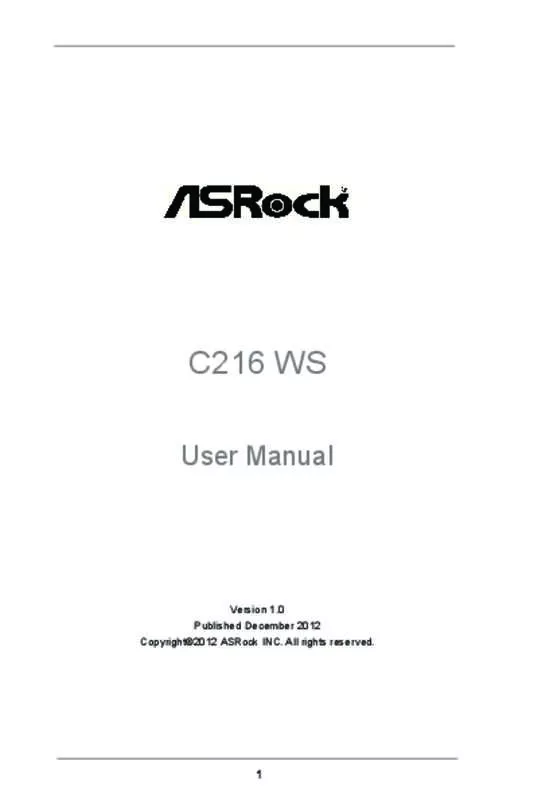User manual ASROCK C216 WS
Lastmanuals offers a socially driven service of sharing, storing and searching manuals related to use of hardware and software : user guide, owner's manual, quick start guide, technical datasheets... DON'T FORGET : ALWAYS READ THE USER GUIDE BEFORE BUYING !!!
If this document matches the user guide, instructions manual or user manual, feature sets, schematics you are looking for, download it now. Lastmanuals provides you a fast and easy access to the user manual ASROCK C216 WS. We hope that this ASROCK C216 WS user guide will be useful to you.
Lastmanuals help download the user guide ASROCK C216 WS.
Manual abstract: user guide ASROCK C216 WS
Detailed instructions for use are in the User's Guide.
[. . . ] C216 WS
User Manual
Version 1. 0 Published December 2012 Copyright©2012 ASRock INC. All rights reserved.
1
Copyright Notice:
No part of this manual may be reproduced, transcribed, transmitted, or translated in any language, in any form or by any means, except duplication of documentation by the purchaser for backup purpose, without written consent of ASRock Inc. Products and corporate names appearing in this manual may or may not be registered trademarks or copyrights of their respective companies, and are used only for identification or explanation and to the owners’ benefit, without intent to infringe.
Disclaimer:
Specifications and information contained in this manual are furnished for informational use only and subject to change without notice, and should not be constructed as a commitment by ASRock. ASRock assumes no responsibility for any errors or omissions that may appear in this manual. [. . . ] 3)
FAN_SPEED_CONTROL CPU_FAN_SPEED +12V GND
1 2 3 4
Please connect the CPU fan cable to the connector and match the black wire to the ground pin.
Though this motherboard provides 4-Pin CPU fan (Quiet Fan) support, the 3-Pin CPU fan still can work successfully even without the fan speed control function. If you plan to connect the 3-Pin CPU fan to the CPU fan connector on this motherboard, please connect it to Pin 1-3. Pin 1-3 Connected
3-Pin Fan Installation
(3-pin CPU_FAN2) (see p. 11, No. 4)
GND +12V CPU_FAN_SPEED
ATX Power Connector (24-pin ATXPWR1)
(see p. 11, No. 7)
12
24
Please connect an ATX power supply to this connector.
1
13
Though this motherboard provides 24-pin ATX power connector, it can still work if you adopt a traditional 20-pin ATX power supply. To use the 20-pin ATX power supply, please plug your power supply along with Pin 1 and Pin 13.
20-Pin ATX Power Supply Installation
12
24
1
13
35
ATX 12V Power Connector (8-pin ATX12V1)
(see p. 11, No. 2)
8 4
5 1
Please connect an ATX 12V power supply to this connector.
Though this motherboard provides 8-pin ATX 12V power connector, it can still work if you adopt a traditional 4-pin ATX 12V power supply. To use the 4-pin ATX power supply, please plug your power supply along with Pin 1 and Pin 5.
8 5
4-Pin ATX 12V Power Supply Installation
4
1
IEEE 1394 Header (9-pin FRONT_1394) (see p. 11 No. 24)
RXTPAM_0 GND RXTPBM_0 +12V GND 1 +12V RXTPBP_0 GND RXTPAP_0
Besides one default IEEE 1394 port on the I/O panel, there is one IEEE 1394 header (FRONT_1394) on this motherboard. This IEEE 1394 header can support one IEEE 1394 port.
Serial port Header (9-pin COM1)
(see p. 11, No. 26)
This COM1 header supports a serial port module.
HDMI_SPDIF Header (2-pin HDMI_SPDIF1) (see p. 11, No. 28)
1
GND SPDIFOUT
HDMI_SPDIF header, providing SPDIF audio output to HDMI VGA card, allows the system to connect HDMI Digital TV/ projector/LCD devices. Please connect the HDMI_SPDIF connector of HDMI VGA card to this header.
36
2. 11 Dr. Debug is used to provide code information, which makes troubleshooting even easier. Please see the diagrams below for reading the Dr. Debug codes.
Status Code 00 0d 01 - 54 (except 0d), 5A- 60 55 61 - 91 92 - 99 A0 - A7 b0 b4 b7 d6 d7 d8 FF Description Please check if CPU is installed correctly and then clear CMOS. Problem related to memory, VGA card and other devices. Please clear CMOS, re-install memory and VGA card, and remove other USB, PCI devices. Please re-install CPU and memory then clear CMOS. If the problem still exists, please install only one memory module or try using other memory modules. If the problem still exists, please install only one memory module or try using other memory modules. Please re-install PCI-E devices or try installing them in other slots. [. . . ] Confirm that there are no short circuits between the motherboard and the chassis. Install a CPU and fan on the motherboard, then connect the chassis speaker and power LED. Confirm that there are no short circuits between the motherboard and the chassis. Make sure that the jumpers are set to default settings. [. . . ]
DISCLAIMER TO DOWNLOAD THE USER GUIDE ASROCK C216 WS Lastmanuals offers a socially driven service of sharing, storing and searching manuals related to use of hardware and software : user guide, owner's manual, quick start guide, technical datasheets...manual ASROCK C216 WS