User manual ASROCK CONROE865GV
Lastmanuals offers a socially driven service of sharing, storing and searching manuals related to use of hardware and software : user guide, owner's manual, quick start guide, technical datasheets... DON'T FORGET : ALWAYS READ THE USER GUIDE BEFORE BUYING !!!
If this document matches the user guide, instructions manual or user manual, feature sets, schematics you are looking for, download it now. Lastmanuals provides you a fast and easy access to the user manual ASROCK CONROE865GV. We hope that this ASROCK CONROE865GV user guide will be useful to you.
Lastmanuals help download the user guide ASROCK CONROE865GV.
You may also download the following manuals related to this product:
Manual abstract: user guide ASROCK CONROE865GV
Detailed instructions for use are in the User's Guide.
[. . . ] ConRoe865GV
User Manual
Version 1. 0 Published August 2006 Copyright©2006 ASRock INC. All rights reserved.
1
Copyright Notice:
No part of this manual may be reproduced, transcribed, transmitted, or translated in any language, in any form or by any means, except duplication of documentation by the purchaser for backup purpose, without written consent of ASRock Inc. Products and corporate names appearing in this manual may or may not be registered trademarks or copyrights of their respective companies, and are used only for identification or explanation and to the owners' benefit, without intent to infringe.
Disclaimer:
Specifications and information contained in this manual are furnished for informational use only and subject to change without notice, and should not be constructed as a commitment by ASRock. ASRock assumes no responsibility for any errors or omissions that may appear in this manual. [. . . ] Each USB 2. 0 header can support two USB 2. 0 ports. The shared USB 2. 0 header (USB4_5) is shared with USB ports 45 on the I/O panel. When using the front panel USB ports by attaching the front panel USB cable to USB4_5 header, the USB ports 45 on the I/O panel will not be able to function. This header supports an optional wireless transmitting and receiving infrared module. These connectors allow you to receive stereo audio input from sound sources such as a CD-ROM, DVD-ROM, TV tuner card, or MPEG card. This is an interface for front panel audio cable that allows convenient connection and control of audio devices.
USB 2. 0 Header
(9-pin USB67) (see p. 11 No. 18)
1
USB_PWR P-6 P+6 GND DUMMY
GND P+7 P-7 USB_PWR
Shared USB 2. 0 Header
(9-pin USB4_5) (see p. 11 No. 28)
USB_PWR P-4 P+4 GND
1 USB_PWR P-5 P+5 GND DUMMY
Infrared Module Header
(5-pin IR1) (see p. 11 No. 16)
1
IRTX +5VSB DUMMY
GND IRRX
Internal Audio Connectors
(4-pin CD1, 4-pin AUX1) (CD1: see p. 11 No. 24)
AUX-L GND GND AUX-R
CD-L GND GND CD-R
AUX1
CD1
Front Panel Audio Header
(8-pin AUDIO1) (see p. 11 No. 22)
1
GND BACKOUT-R BACKOUT-L
AUD-OUT-L GND AUD-OUT-R MIC-POWER MIC
21
System Panel Header
(9-pin PANEL1) (see p. 11 No. 14)
1
PLED+ PLEDPWRBTN# GND
This header accommodates several system front panel functions.
DUMMY RESET# GND HDLEDHDLED+
Chassis Speaker Header
(4-pin SPEAKER 1) (see p. 11 No. 15)
1
SPEAKER DUMMY DUMMY +5V
Please connect the chassis speaker to this header.
Chassis Fan Connector
(3-pin CHA_FAN1) (see p. 11 No. 13)
GND +12V CHA_FAN_SPEED
Please connect a chassis fan cable to this connector and match the black wire to the ground pin. You may connect either a 3-pin
CPU Fan Connector
(4-pin CPU_FAN1) (see p. 11 No. 5)
1 2 3 4
GND +12V CPU_FAN_SPEED FAN_SPEED_CONTROL
or a 4-pin CPU fan cable to this connector, then match the black wire to the ground pin.
Though this motherboard provides 4-Pin CPU fan (Quiet Fan) support, the 3-Pin CPU fan still can work successfully even without the fan speed control function. If you plan to connect the 3-Pin CPU fan to the CPU fan connector on this motherboard, please connect it to Pin 1-3.
Pin 1-3 Connected 3-Pin Fan Installation
ATX Power Connector
(20-pin ATXPWR1) (see p. 11 No. 29)
Please connect an ATX power supply to this connector.
COM Port Header
(9-pin COM1) (see p. 11 No. 20)
1
RRXD1 DDTR#1 DDSR#1 CCTS#1
This COM port header is used to support a COM port module.
RRI#1 RRTS#1 GND TTXD1 DDCD#1
22
ATX 12V Connector
(4-pin ATX12V1) (see p. 11 No. 2)
Please note that it is necessary to connect a power supply with ATX 12V plug to this connector so that it can provides sufficient power. Failing to do so will cause the failure to power up.
AT (SAT 2. 10 Serial ATA (SATA) Hard Disks Installation
This motherboard adopts Intel® ICH5 south bridge chipset that supports Serial ATA (SATA) hard disks. You may install SATA hard disks on this motherboard for internal storage devices. [. . . ] Configuration options: [Fast], [Middle] and [Slow].
37
3. 5 Boot Screen
In this section, it will display the available devices on your system for you to configure the boot settings and the boot priority.
Main Advanced BIOS SETUP UTILITY H/W Monitor Boot Security Exit
Boot Settings
Boot Settings Configuration Boot Device Priority Hard Disk Drives Removable Drives CD / DVD Drives
Configure Settings during System Boot.
Enter F1 F9 F10 ESC
Select Screen Select Item Go to Sub Screen General Help Load Defaults Save and Exit Exit
v02. 54 (C) Copyright 1985-2003, American Megatrends, Inc.
3. 5. 1 Boot Settings Configuration
BIOS SETUP UTILITY Boot Boot Settings Configuration
Boot From Network Bootup Num-Lock [Disabled] [On] To enable or disable the boot from network feature.
+F1 F9 F10 ESC
Select Screen Select Item Change Option General Help Load Defaults Save and Exit Exit
v02. 54 (C) Copyright 1985-2003, American Megatrends, Inc.
Boot From Network Use this item to enable or disable the Boot From Network feature. Boot Up Num-Lock If this item is set to [On], it will automatically activate the Numeric Lock function after boot-up.
38
3. 5. 2 Boot Device Priority
In this section, you may specify the boot sequence from the available devices in your system.
BIOS SETUP UTILITY Boot Boot Device Priority
1st Boot Device 2nd Boot Device 3rd Boot Device [1st FLOPPY DRIVE] [HDD: PM-MAXTOR 6L08] [CD / DVD] Specifies the boot sequence from the available devices. A device enclosed in parenthesis has been disabled in the corresponding type menu. Select Screen Select Item Change Option General Help Load Defaults Save and Exit Exit
+F1 F9 F10 ESC
v02. 54 (C) Copyright 1985-2003, American Megatrends, Inc.
Likewise, you may also specify the boot sequence from the available devices for the hard disk drives, the removable drives, and the CD/DVD drives.
3. 6 Security Screen
In this section, you may set or change the supervisor/user password for the system. [. . . ]
DISCLAIMER TO DOWNLOAD THE USER GUIDE ASROCK CONROE865GV Lastmanuals offers a socially driven service of sharing, storing and searching manuals related to use of hardware and software : user guide, owner's manual, quick start guide, technical datasheets...manual ASROCK CONROE865GV

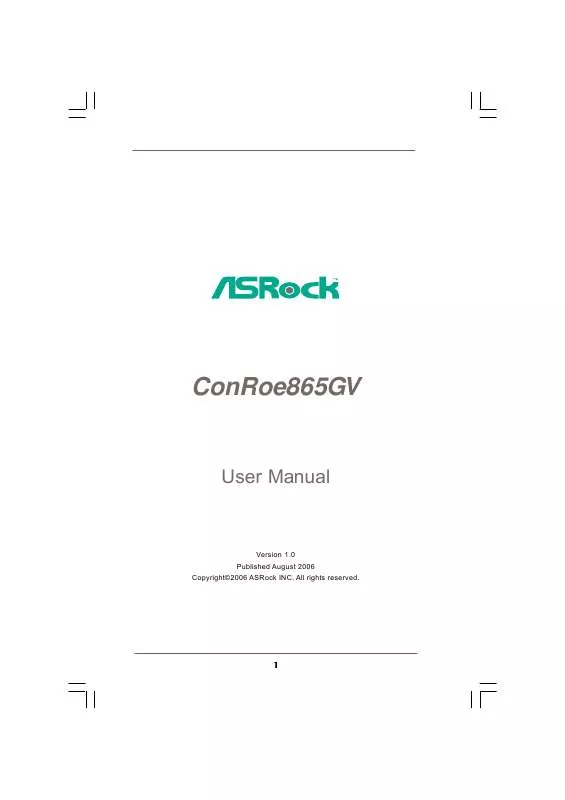
 ASROCK CONROE865GV INSTALLATION GUIDE (1652 ko)
ASROCK CONROE865GV INSTALLATION GUIDE (1652 ko)
