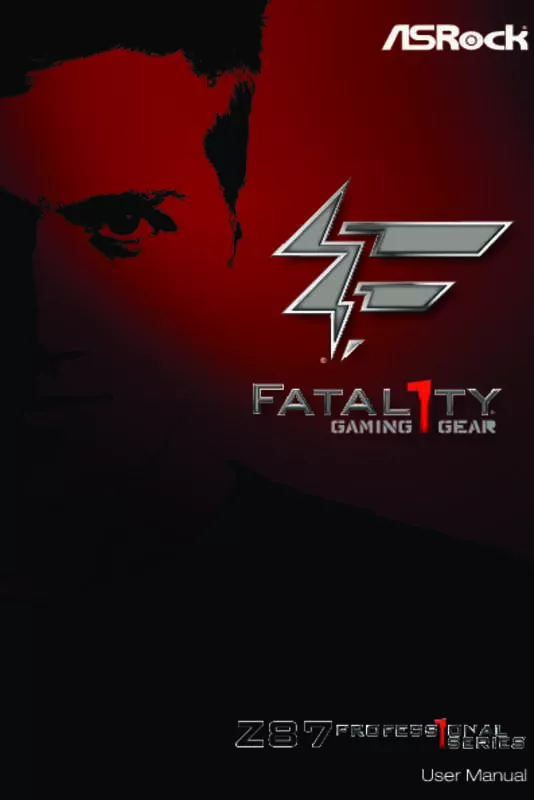User manual ASROCK FATAL1TY Z87 PROFESSIONAL
Lastmanuals offers a socially driven service of sharing, storing and searching manuals related to use of hardware and software : user guide, owner's manual, quick start guide, technical datasheets... DON'T FORGET : ALWAYS READ THE USER GUIDE BEFORE BUYING !!!
If this document matches the user guide, instructions manual or user manual, feature sets, schematics you are looking for, download it now. Lastmanuals provides you a fast and easy access to the user manual ASROCK FATAL1TY Z87 PROFESSIONAL. We hope that this ASROCK FATAL1TY Z87 PROFESSIONAL user guide will be useful to you.
Lastmanuals help download the user guide ASROCK FATAL1TY Z87 PROFESSIONAL.
Manual abstract: user guide ASROCK FATAL1TY Z87 PROFESSIONAL
Detailed instructions for use are in the User's Guide.
[. . . ] Version 1. 0 Published March 2013 Copyright©2013 ASRock INC. All rights reserved.
Copyright Notice:
No part of this documentation may be reproduced, transcribed, transmitted, or translated in any language, in any form or by any means, except duplication of documentation by the purchaser for backup purpose, without written consent of ASRock Inc. Products and corporate names appearing in this documentation may or may not be registered trademarks or copyrights of their respective companies, and are used only for identification or explanation and to the owners’ benefit, without intent to infringe.
Disclaimer:
Specifications and information contained in this documentation are furnished for informational use only and subject to change without notice, and should not be constructed as a commitment by ASRock. ASRock assumes no responsibility for any errors or omissions that may appear in this documentation. [. . . ] If the problem still exists, please try installing the VGA card in other slots or use other VGA cards. The Keyboard and mouse could not be recognized. Please try re-installing the keyboard and mouse. Please check if the CPU is installed correctly and then clear CMOS.
b7
d6
d7
d8 FF
English
32
Fatal1ty Z87 Professional Series
2. 9 Front USB 3. 0 Panel Installation Guide
Step 1 Prepare the bundled Front USB 3. 0 Panel with 2. 5” HDD/SSD Rack, four HDD screws, and six chassis screws.
3. 0 USB
USB
3. 0
Step 2 Screw the 2. 5” HDD/SSD to the Front USB 3. 0 Panel with 2. 5” HDD/SSD Rack with four HDD screws.
Step3 Intall the Front USB 3. 0 Panel with 2. 5” HDD/SSD Rack into the 2. 5” drive bay of the chassis.
USB 3. 0
USB 3. 0
Step 4 Screw the Front USB 3. 0 Panel with 2. 5” HDD/SSD Rack to the drive bay with six chassis screws.
USB 3. 0
3. 0
USB
33
English
Step 5 Plug the Front USB 3. 0 cable into the USB 3. 0 header (USB3_4_5 or USB3_6_7) on the motherboard.
Step 6 The Front USB 3. 0 Panel with 2. 5” HDD/SSD Rack is ready to use.
USB 3. 0
USB 3. 0
English
34
Fatal1ty Z87 Professional Series
2. 10 Rear USB 3. 0 Bracket Installation Guide
Step 1 Unscrew the two screws from the Front USB 3. 0 Panel with 2. 5” HDD/SSD Rack.
Step 2 Put the USB 3. 0 cable and the bundled rear USB 3. 0 bracket together.
US B 3. 0
B US
3. 0
Step3 Screw the two screws into the rear USB 3. 0 bracket.
USB
3. 0
USB
3. 0
Step 4 Put the rear USB 3. 0 bracket into the chassis.
USB 3. 0
USB 3. 0
35
English
2. 11 Using the HDMI-In Port
The HDMI-In port on this motherboard lets you easily switch between PC screen (on-board VGA) and external video source on the same monitor. This function saves you the hassle of switching cables back and forth when you want to display the screen of another device, such as smartphone, tablet, camcorder, DVD player, or another PC, onto the PC monitor. Another useful feature of this function is that external video source can be viewed even when your PC is in standby mode or powered off. For example, you can play smartphone games or watch tablet video on your PC screen.
USB 3. 0
USB 3. 0
English
36
Fatal1ty Z87 Professional Series
USB 3. 0
USB 3. 0
Connection Diagram
Power Source
37
English
HDMI Adapter
Step 1 Connect your monitor to the HDMI-Out port on the motherboard via an HDMI cable. Step 2 Connect an external devices with HDMI output to the HDMI-In port on the motherboard via an HDMI cable. Step 3 Double-click the “A-Tuning“ icon on the desktop and find "HDMI-IN" function in "Tools" tab. Drag the switch right or left to enable Onboard (on-board PC screen) or HDMI (HDMI-In Source).
or Use the hotkey to switch between on-board PC screen or HDMI-In Source.
To change the hotkey, click the textbox next to “Hotkey:” and enter the action for the key.
1. If there is no video displayed on your monitor, make sure that the cables are properly connected and make sure that “Deep S5” option in BIOS SETUP is set to [Disable]. 2. If required, connect a power source to the adapter that lets the smartphone/tablet output HDMI signal.
English
38
Fatal1ty Z87 Professional Series
2. 12 SLITM and Quad SLITM Operation Guide
This motherboard supports NVIDIA® SLITM and Quad SLITM (Scalable Link Interface) technology that allows you to install up to two identical PCI Express x16 graphics cards. Currently, NVIDIA® SLITM and Quad SLITM technology supports Windows® 7 / 7 64-bit / 8 / 8 64-bit OS.
Requirements 1. You should only use identical SLITM-ready graphics cards that are NVIDIA® certified. 2. Make sure that your graphics card driver supports NVIDIA® SLITM technology. Download the drivers from the NVIDIA® website: www. nvidia. com 3. Make sure that your power supply unit (PSU) can provide at least the minimum power your system requires. It is recommended to use a NVIDIA® certified PSU. Please refer to the NVIDIA® website for details.
2. 12. 1 Installing Two SLITM-Ready Graphics Cards
Step 1 Insert one graphics card into PCIE2 slot and the other graphics card to PCIE3 slot. Make sure that the cards are properly seated on the slots.
Step 2 If required, connect the auxiliary power source to the PCI Express graphics cards.
39
English
Step 3 Align and insert the ASRock SLI_ Bridge_2S Card to the goldfingers on each graphics card. Make sure the ASRock SLI_ Bridge_2S Card is firmly in place.
SLI_Bridge_2S Card
ASRock SLI_Bridge_2S Card
Step 4 Connect a VGA cable or a DVI cable to the monitor connector or the DVI connector of the graphics card that is inserted to PCIE2 slot.
English
40
Fatal1ty Z87 Professional Series
2. 12. 2 Driver Installation and Setup
Install the graphics card drivers to your system. After that, you can enable the Multi-Graphics Processing Unit (GPU) in the NVIDIA® nView system tray utility. Please follow the below procedures to enable the multi-GPU.
For SLITM and Quad SLITM mode
Step 1 Double-click the NVIDIA Control Panel icon in the Windows® system tray. Step 2 In the left pane, click Set SLI and PhysX configuration. Then select Maximize 3D performance and click Apply. [. . . ] The higher the value, the faster the fan speed. Max: 255 Min: 1
Save User Default
Type a profile name and press enter to save your settings as user default.
Load User Default
Load previously saved user defaults.
English
110
Fatal1ty Z87 Professional Series
4. 6 Hardware Health Event Monitoring Screen
This section allows you to monitor the status of the hardware on your system, including the parameters of the CPU temperature, motherboard temperature, fan speed and voltage.
CPU Fan 1 & 2 Setting
Select a fan mode for CPU Fans 1&2, or choose Customize to set 5 CPU temperatures and assign a respective fan speed for each temperature.
Chassis Fan 1 Setting
Select a fan mode for Chassis Fan 1, or choose Customize to set 5 CPU temperatures and assign a respective fan speed for each temperature.
Chassis Fan 2 Setting
Select a fan mode for Chassis Fan 2, or choose Customize to set 5 CPU temperatures and assign a respective fan speed for each temperature.
Chassis Fan 3 Setting
Select a fan mode for Chassis Fan 3, or choose Customize to set 5 CPU temperatures and assign a respective fan speed for each temperature.
Over Temperature Protection
When Over Temperature Protection is enabled, the system automatically shuts down when the motherboard is overheated.
111
English
4. 7 Boot Screen
This section displays the available devices on your system for you to configure the boot settings and the boot priority.
Fast Boot
Fast Boot minimizes your computer's boot time. In fast mode you may not boot from an USB storage device. Ultra Fast mode is only supported by Windows 8 and the VBIOS must support UEFI GOP if you are using an external graphics card. [. . . ]
DISCLAIMER TO DOWNLOAD THE USER GUIDE ASROCK FATAL1TY Z87 PROFESSIONAL Lastmanuals offers a socially driven service of sharing, storing and searching manuals related to use of hardware and software : user guide, owner's manual, quick start guide, technical datasheets...manual ASROCK FATAL1TY Z87 PROFESSIONAL