User manual ASROCK H61ICAFE
Lastmanuals offers a socially driven service of sharing, storing and searching manuals related to use of hardware and software : user guide, owner's manual, quick start guide, technical datasheets... DON'T FORGET : ALWAYS READ THE USER GUIDE BEFORE BUYING !!!
If this document matches the user guide, instructions manual or user manual, feature sets, schematics you are looking for, download it now. Lastmanuals provides you a fast and easy access to the user manual ASROCK H61ICAFE. We hope that this ASROCK H61ICAFE user guide will be useful to you.
Lastmanuals help download the user guide ASROCK H61ICAFE.
You may also download the following manuals related to this product:
Manual abstract: user guide ASROCK H61ICAFE
Detailed instructions for use are in the User's Guide.
[. . . ] H61iCafe
User Manual
Version 1. 0 Published February 2011 Copyright©2011 ASRock INC. All rights reserved.
1
Copyright Notice:
No part of this manual may be reproduced, transcribed, transmitted, or translated in any language, in any form or by any means, except duplication of documentation by the purchaser for backup purpose, without written consent of ASRock Inc. Products and corporate names appearing in this manual may or may not be registered trademarks or copyrights of their respective companies, and are used only for identi cation or explanation and to the owners' bene t, without intent to infringe.
Disclaimer:
Speci cations and information contained in this manual are furnished for informational use only and subject to change without notice, and should not be constructed as a commitment by ASRock. ASRock assumes no responsibility for any errors or omissions that may appear in this manual. [. . . ] Besides four default USB 2. 0 ports on the I/O panel, there are two USB 2. 0 headers on this motherboard. Each USB 2. 0 header can support two USB 2. 0 ports.
Serial ATA (SATA) Data Cable
(Optional)
USB 2. 0 Headers
(9-pin USB6_7) (see p. 12 No. 21)
1
USB_PWR P-9 P+9 GND DUMMY
GND P+8 P-8 USB_PWR
Infrared Module Header
(5-pin IR1) (see p. 12 No. 23)
1
IRTX +5VSB DUMMY
This header supports an optional wireless transmitting and receiving infrared module.
GND IRRX
26
Front Panel Audio Header
(9-pin HD_AUDIO1) (see p. 12 No. 28)
1
GND PRESENCE# MIC_RET OUT_RET
OUT2_L J_SENSE OUT2_R MIC2_R MIC2_L
This is an interface for front panel audio cable that allows convenient connection and control of audio devices.
1. High De nition Audio supports Jack Sensing, but the panel wire on the chassis must support HDA to function correctly. Please follow the instruction in our manual and chassis manual to install your system. If you use AC'97 audio panel, please install it to the front panel audio header as below: A. Connect Audio_R (RIN) to OUT2_R and Audio_L (LIN) to OUT2_L. MIC_RET and OUT_RET are for HD audio panel only. You don't need to connect them for AC'97 audio panel. For Windows® XP / XP 64-bit OS: Select "Mixer". For Windows® 7 / 7 64-bit / VistaTM / VistaTM 64-bit OS: Go to the "FrontMic" Tab in the Realtek Control panel. Adjust "Recording Volume".
System Panel Header
(9-pin PANEL1) (see p. 12 No. 16)
This header accommodates several system front panel functions.
Connect the power switch, reset switch and system status indicator on the chassis to this header according to the pin assignments below. Note the positive and negative pins before connecting the cables. PWRBTN (Power Switch): Connect to the power switch on the chassis front panel. You may con gure the way to turn off your system using the power switch. RESET (Reset Switch): Connect to the reset switch on the chassis front panel. Press the reset switch to restart the computer if the computer freezes and fails to perform a normal restart. PLED (System Power LED): Connect to the power status indicator on the chassis front panel. The LED is on when the system is operating. [. . . ] Discard Changes and Exit When you select this option, it will pop-out the following message, "Discard changes and exit setup?" Select [OK] to exit the UEFI SETUP UTILITY without saving any changes. Discard Changes When you select this option, it will pop-out the following message, "Discard changes?" Select [OK] to discard all changes. Load UEFI Defaults Load UEFI default values for all the setup questions. Launch EFI Shell from filesystem device Attempts to Launch EFI Shell application (Shell64. efi) from one of the available lesystem devices.
54
Chapter 4: Software Support
4. 1 Install Operating System This motherboard supports various Microsoft® Windows® operating systems: 7 / 7 64-bit / VistaTM / VistaTM 64-bit / XP / XP 64-bit. [. . . ]
DISCLAIMER TO DOWNLOAD THE USER GUIDE ASROCK H61ICAFE Lastmanuals offers a socially driven service of sharing, storing and searching manuals related to use of hardware and software : user guide, owner's manual, quick start guide, technical datasheets...manual ASROCK H61ICAFE

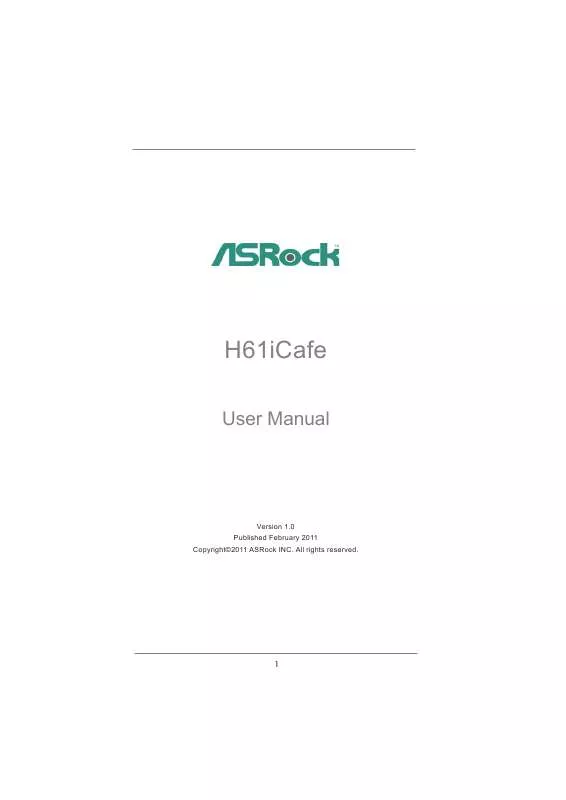
 ASROCK H61ICAFE DATASHEET (1465 ko)
ASROCK H61ICAFE DATASHEET (1465 ko)
 ASROCK H61ICAFE ANNEXE 674 (5360 ko)
ASROCK H61ICAFE ANNEXE 674 (5360 ko)
