User manual ASROCK H67M-GE/HT
Lastmanuals offers a socially driven service of sharing, storing and searching manuals related to use of hardware and software : user guide, owner's manual, quick start guide, technical datasheets... DON'T FORGET : ALWAYS READ THE USER GUIDE BEFORE BUYING !!!
If this document matches the user guide, instructions manual or user manual, feature sets, schematics you are looking for, download it now. Lastmanuals provides you a fast and easy access to the user manual ASROCK H67M-GE/HT. We hope that this ASROCK H67M-GE/HT user guide will be useful to you.
Lastmanuals help download the user guide ASROCK H67M-GE/HT.
You may also download the following manuals related to this product:
Manual abstract: user guide ASROCK H67M-GE/HT
Detailed instructions for use are in the User's Guide.
[. . . ] H67M-GE/HT
User Manual
Version 1. 0 Published November 2010 Copyright©2010 ASRock INC. All rights reserved.
1
Copyright Notice:
No part of this manual may be reproduced, transcribed, transmitted, or translated in any language, in any form or by any means, except duplication of documentation by the purchaser for backup purpose, without written consent of ASRock Inc. Products and corporate names appearing in this manual may or may not be registered trademarks or copyrights of their respective companies, and are used only for identi cation or explanation and to the owners' bene t, without intent to infringe.
Disclaimer:
Speci cations and information contained in this manual are furnished for informational use only and subject to change without notice, and should not be constructed as a commitment by ASRock. ASRock assumes no responsibility for any errors or omissions that may appear in this manual. [. . . ] The LED keeps blinking when the system is in S1 sleep state. The LED is off when the system is in S3/S4 sleep state or powered off (S5).
30
HDLED (Hard Drive Activity LED): Connect to the hard drive activity LED on the chassis front panel. The LED is on when the hard drive is reading or writing data. The front panel design may differ by chassis. A front panel module mainly consists of power switch, reset switch, power LED, hard drive activity LED, speaker and etc. When connecting your chassis front panel module to this header, make sure the wire assignments and the pin assign-ments are matched correctly.
Chassis Speaker Header
(4-pin SPEAKER 1) (see p. 12 No. 18)
Please connect the chassis speaker to this header.
Power LED Header
(3-pin PLED1) (see p. 12 No. 20)
1
PLEDPLED+ PLED+
Please connect the chassis power LED to this header to indicate system power status. The LED is on when the system is operating. The LED is off in S3/S4 state or S5 state (power off). Please connect the fan cables to the fan connectors and match the black wire to the ground pin.
Chassis and Power Fan Connectors
(3-pin CHA_FAN1) (see p. 12 No. 8)
GND +12V CHA_FAN_SPEED
(3-pin CHA_FAN2) (see p. 12 No. 1)
GND +12V CHA_FAN_SPEED PWR_FAN_SPEED +12V GND
CPU Fan Connectors
(4-pin CPU_FAN1) (see p. 12 No. 2)
FAN_SPEED_CONTROL CPU_FAN_SPEED +12V GND
1234
Please connect the CPU fan cable to the connector and match the black wire to the ground pin.
Though this motherboard provides 4-Pin CPU fan (Quiet Fan) support, the 3-Pin CPU fan still can work successfully even without the fan speed control function. If you plan to connect the 3-Pin CPU fan to the CPU fan connector on this motherboard, please connect it to Pin 1-3.
Pin 1-3 Connected 3-Pin Fan Installation
31
ATX Power Connector
(24-pin ATXPWR1) (see p. 12 No. 7)
12
24
Please connect an ATX power supply to this connector.
1
13
Though this motherboard provides 24-pin ATX power connector, it can still work if you adopt a traditional 20-pin ATX power supply. To use the 20-pin ATX power supply, please plug your power supply along with Pin 1 and Pin 13.
12
24
20-Pin ATX Power Supply Installation
1
13
ATX 12V Power Connector
(8-pin ATX12V1) (see p. 12 No. 3)
8
5
Please connect an ATX 12V power supply to this connector.
4
1
Though this motherboard provides 8-pin ATX 12V power connector, it can still work if you adopt a traditional 4-pin ATX 12V power supply. To use the 4-pin ATX power supply, please plug your power supply along with Pin 1 and Pin 5.
8 5
4-Pin ATX 12V Power Supply Installation
4
1
Serial port Header
(9-pin COM1) (see p. 12 No. 28)
This COM1 header supports a serial port module.
HDMI_SPDIF Header
(2-pin HDMI_SPDIF1) (see p. 12 No. 30)
1
GND SPDIFOUT
HDMI_SPDIF header, providing SPDIF audio output to HDMI VGA card, allows the system to connect HDMI Digital TV/ projector/LCD devices. Please connect the HDMI_SPDIF connector of HDMI VGA card to this header.
32
The Installation Guide of Front USB 3. 0 Panel
Step 1 Prepare the bundled Front USB 3. 0 Panel, four Step 2 Screw the 2. 5" HDD/SSD to the Front USB 3. 0 Panel with four HDD screws. [. . . ] Discard Changes and Exit When you select this option, it will pop-out the following message, "Discard changes and exit setup?" Select [OK] to exit the UEFI SETUP UTILITY without saving any changes. Discard Changes When you select this option, it will pop-out the following message, "Discard changes?" Select [OK] to discard all changes. Load UEFI Defaults Load UEFI default values for all the setup questions. Launch EFI Shell from filesystem device Attempts to Launch EFI Shell application (Shell64. efi) from one of the available lesystem devices.
62
Chapter 4: Software Support
4. 1 Install Operating System This motherboard supports various Microsoft® Windows® operating systems: 7 / 7 64-bit / VistaTM / VistaTM 64-bit / XP / XP 64-bit. [. . . ]
DISCLAIMER TO DOWNLOAD THE USER GUIDE ASROCK H67M-GE/HT Lastmanuals offers a socially driven service of sharing, storing and searching manuals related to use of hardware and software : user guide, owner's manual, quick start guide, technical datasheets...manual ASROCK H67M-GE/HT

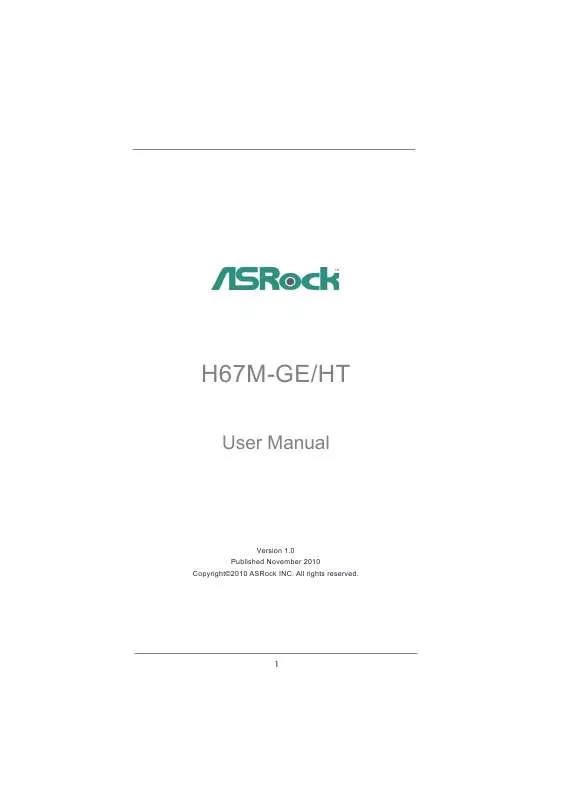
 ASROCK H67M-GE/HT INSTALLATION GUIDE (1349 ko)
ASROCK H67M-GE/HT INSTALLATION GUIDE (1349 ko)
