User manual ASROCK K10N780SLIX3-WIFI
Lastmanuals offers a socially driven service of sharing, storing and searching manuals related to use of hardware and software : user guide, owner's manual, quick start guide, technical datasheets... DON'T FORGET : ALWAYS READ THE USER GUIDE BEFORE BUYING !!!
If this document matches the user guide, instructions manual or user manual, feature sets, schematics you are looking for, download it now. Lastmanuals provides you a fast and easy access to the user manual ASROCK K10N780SLIX3-WIFI. We hope that this ASROCK K10N780SLIX3-WIFI user guide will be useful to you.
Lastmanuals help download the user guide ASROCK K10N780SLIX3-WIFI.
You may also download the following manuals related to this product:
Manual abstract: user guide ASROCK K10N780SLIX3-WIFI
Detailed instructions for use are in the User's Guide.
[. . . ] K10N780SLIX3-WiFi
User Manual
Version 1. 0 Published April 2008 Copyright©2008 ASRock INC. All rights reserved.
1
Copyright Notice:
No part of this manual may be reproduced, transcribed, transmitted, or translated in any language, in any form or by any means, except duplication of documentation by the purchaser for backup purpose, without written consent of ASRock Inc. Products and corporate names appearing in this manual may or may not be registered trademarks or copyrights of their respective companies, and are used only for identification or explanation and to the owners' benefit, without intent to infringe.
Disclaimer:
Specifications and information contained in this manual are furnished for informational use only and subject to change without notice, and should not be constructed as a commitment by ASRock. ASRock assumes no responsibility for any errors or omissions that may appear in this manual. [. . . ] If you still want to use eSATAII function in non-RAID mode, please insert or remove your eSATAII devices to the eSATAII ports only when the system is power-off. If you want to use the eSATAII HDD as an OS disk, please set "SATA Operation Mode" option in BIOS setup to non-RAID mode. If you want to use the eSATAII HDD as a removable data disk, please set "SATA Operation Mode" option in BIOS setup to RAID mode. If you want to add the eSATAII HDD as a RAID disk, please set "SATA Operation Mode" option in BIOS setup to RAID mode. Please do not configure your eSATAII HDD as a RAID disk; otherwise, it may affect the Hot Plug function that eSATAII HDD should have. Please refer to page 45 to 48 for detailed information of RAID mode, non-RAID mode and AHCI mode.
37
How to install eSATAII?
SATAII_6 (PORT5) eSATAII_TOP
1.
In order to enable the eSATAII port of the I/O shield, you need to connect the orange SATAII connector (SATAII_6 (PORT5); see p. 12 No. 16) and the eSATAII connector (eSATAII_TOP; see p. 12 No. 38) with a SATA data cable first.
Connect the SATA data cable to the orange SATAII connector (SATAII_6 (PORT5))
Connect the SATA data cable to the eSATAII connector (eSATAII_TOP)
2.
Use the eSATAII device cable to connect eSATAII device and the eSATAII port of the I/O shield according to the eSATAII connector that you connect the SATA data cable.
Connect one end of the eSATAII device cable to eSATAII device Connect the other end of the eSATAII device cable to eSATAII port of the I/O shield
38
Comparison between eSATAII and other devices IEEE 1394 USB 2. 0 SATA eSATAII/SATAII 400Mb/s 480Mb/s 1. 5Gb/s (1500Mb/s) 3. 0Gb/s (3000Mb/s)
39
SAT 2 . 1 1 SATAII Hard Disk Setup Guide
Before installing SATAII hard disk to your computer, please carefully read below SATAII hard disk setup guide. Some default setting of SATAII hard disks may not be at SATAII mode, which operate with the best performance. In order to enable SATAII function, please follow the below instruction with different vendors to correctly adjust your SATAII hard disk to SATAII mode in advance; otherwise, your SATAII hard disk may fail to run at SATAII mode. Western Digital
7 8 5 6 3 4 1 2
If pin 5 and pin 6 are shorted, SATA 1. 5Gb/s will be enabled. On the other hand, if you want to enable SATAII 3. 0Gb/s, please remove the jumpers from pin 5 and pin 6. SAMSUNG
7 8 5 6 3 4 1 2
If pin 3 and pin 4 are shorted, SATA 1. 5Gb/s will be enabled. On the other hand, if you want to enable SATAII 3. 0Gb/s, please remove the jumpers from pin 3 and pin 4. HITACHI Please use the Feature Tool, a DOS-bootable tool, for changing various ATA features. Please visit HITACHI's website for details: http://www. hitachigst. com/hdd/support/download. htm
The above examples are just for your reference. For different SATAII hard disk products of different vendors, the jumper pin setting methods may not be the same. Please visit the vendors' website for the updates.
40
AT (SAT AT (SAT 2 . 1 2 Serial ATA (SATA) / Serial ATAII (SATAII) Hard Disks Installation
This motherboard adopts NVIDIA® nForce 780a SLI chipset that supports Serial ATA (SATA) / Serial ATAII (SATAII) hard disks and RAID functions. You may install SATA / SATAII hard disks on this motherboard for internal storage devices. This section will guide you to install the SATA / SATAII hard disks. STEP 1: Install the SATA / SATAII hard disks into the drive bays of your chassis. STEP 2: Connect the SATA power cable to the SATA / SATAII hard disk. [. . . ] Target CPU Temperature The target temperature will be between 45 C/113 F and 65 C/149 F. Target Fan Speed Use this option to set the target fan speed. You can freely adjust the target fan speed according to the target CPU temperature that you choose. Configuration options: [Level 1], [Level 2], [Level 3], [Level 4], [Level 5], [Level 6] [Level 7], [Level 8] and [Level 9].
68
3. 5
Boot Screen
In this section, it will display the available devices on your system for you to configure the boot settings and the boot priority.
Main Advanced BIOS SETUP UTILITY H/W Monitor Boot Security Exit
Boot Settings
Boot Settings Configuration 1st Boot Device 2nd Boot Device 3rd Boot Device 4th Boot Device Hard Disk Drives Removable Drives CD/DVD Drives [1st Floppy Device] [HDD: PM-MAXTOR 6L08] [CD/DVD: SM-CD-ROM] [USB]
Configure Settings during System Boot.
Enter F1 F9 F10 ESC
Select Screen Select Item Go to Sub Screen General Help Load Defaults Save and Exit Exit
v02. 54 (C) Copyright 1985-2003, American Megatrends, Inc.
3. 5. 1 Boot Settings Configuration
BIOS SETUP UTILITY Boot Boot Settings Configuration
Full Screen Logo AddOn ROM Display Boot Logo Boot From Onboard LAN Bootup Num-Lock [Enabled] [Enabled] [Auto] [Disabled] [On] Disabled: Displays normal POST messages. [. . . ]
DISCLAIMER TO DOWNLOAD THE USER GUIDE ASROCK K10N780SLIX3-WIFI Lastmanuals offers a socially driven service of sharing, storing and searching manuals related to use of hardware and software : user guide, owner's manual, quick start guide, technical datasheets...manual ASROCK K10N780SLIX3-WIFI

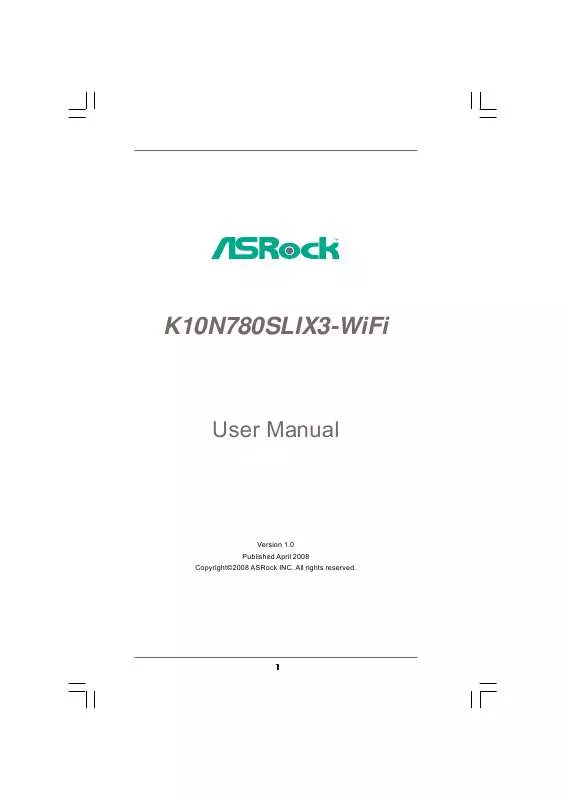
 ASROCK K10N780SLIX3-WIFI BROCHURE (1014 ko)
ASROCK K10N780SLIX3-WIFI BROCHURE (1014 ko)
 ASROCK K10N780SLIX3-WIFI INSTALLATION (4639 ko)
ASROCK K10N780SLIX3-WIFI INSTALLATION (4639 ko)
 ASROCK K10N780SLIX3-WIFI INSTALLATION GUIDE (4639 ko)
ASROCK K10N780SLIX3-WIFI INSTALLATION GUIDE (4639 ko)
