User manual ASROCK K10N78D
Lastmanuals offers a socially driven service of sharing, storing and searching manuals related to use of hardware and software : user guide, owner's manual, quick start guide, technical datasheets... DON'T FORGET : ALWAYS READ THE USER GUIDE BEFORE BUYING !!!
If this document matches the user guide, instructions manual or user manual, feature sets, schematics you are looking for, download it now. Lastmanuals provides you a fast and easy access to the user manual ASROCK K10N78D. We hope that this ASROCK K10N78D user guide will be useful to you.
Lastmanuals help download the user guide ASROCK K10N78D.
You may also download the following manuals related to this product:
Manual abstract: user guide ASROCK K10N78D
Detailed instructions for use are in the User's Guide.
[. . . ] K10N78D
User Manual
Version 1. 0 Published April 2009 Copyright©2009 ASRock INC. All rights reserved.
1
Copyright Notice:
No part of this manual may be reproduced, transcribed, transmitted, or translated in any language, in any form or by any means, except duplication of documentation by the purchaser for backup purpose, without written consent of ASRock Inc. Products and corporate names appearing in this manual may or may not be registered trademarks or copyrights of their respective companies, and are used only for identification or explanation and to the owners' benefit, without intent to infringe.
Disclaimer:
Specifications and information contained in this manual are furnished for informational use only and subject to change without notice, and should not be constructed as a commitment by ASRock. ASRock assumes no responsibility for any errors or omissions that may appear in this manual. [. . . ] Using SATA / SATAII HDDs without NCQ and Hot Plug functions STEP 1: Set Up BIOS. Enter BIOS SETUP UTILITY Advanced screen IDE Configuration. Set the "SATA Operation Mode" option to [IDE]. STEP 2: Install Windows® XP / XP 64-bit OS on your system.
2. 13. 2 Installing Windows ® Vista TM / Vista TM 64-bit Without Functions RAID Functions
If you want to install Windows® VistaTM / Windows® VistaTM 64-bit on your SATA / SATAII HDDs without RAID functions, please follow below steps. Using SATA / SATAII HDDs with NCQ and Hot Plug functions STEP 1: Set Up BIOS. Enter BIOS SETUP UTILITY Advanced screen IDE Configuration. Set the "SATA Operation Mode" option to [AHCI]. STEP 2: Install Windows® VistaTM / VistaTM 64-bit OS on your system. Insert the Windows® VistaTM / Windows® VistaTM 64-bit optical disk into the optical drive to boot your system, and follow the instruction to install Windows® VistaTM / Windows® VistaTM 64-bit OS on your system. When you see "Where do you want to install Windows?" page, please insert the ASRock Support CD into your optical drive, and click the "Load Driver" button on the left on the bottom to load the NVIDIA® AHCI drivers. NVIDIA® AHCI drivers are in the following path in our Support CD:
29
(There are two ASRock Support CD in the motherboard gift box pack, please choose the one for Windows® VistaTM / VistaTM 64-bit. ) . . \ I386 \ AHCI_Vista (For Windows® VistaTM OS) . . \ AMD64\ AHCI_Vista64 (For Windows® VistaTM 64-bit OS) After that, please insert Windows® VistaTM / Windows® VistaTM 64-bit optical disk into the optical drive again to continue the installation. Using SATA / SATAII HDDs without NCQ and Hot Plug functions STEP 1: Set Up BIOS. Enter BIOS SETUP UTILITY Advanced screen IDE Configuration. Set the "SATA Operation Mode" option to [IDE]. STEP 2: Install Windows® VistaTM / VistaTM 64-bit OS on your system.
2. 14 Installing Windows ® XP / XP 64-bit / Vista TM / With Functions Vista TM 64-bit W ith RAID Functions
If you want to install Windows® XP, Windows® XP 64-bit, Windows® VistaTM or Windows® VistaTM 64-bit on your SATA / SATAII HDDs with RAID functions, please follow below procedures according to the OS you install.
2. 14. 1 Installing Windows ® XP / XP 64-bit With RAID Functions
If you want to install Windows® XP / Windows® XP 64-bit on your SATA / SATAII HDDs with RAID functions, please follow below steps. Enter BIOS SETUP UTILITY Advanced screen IDE Configuration. Set the "SATA Operation Mode" option to [IDE]. STEP 2: Make a SATA / SATAII driver diskette. Please make a SATA / SATAII driver diskette by following section 2. 13. 1 step 2 on page 28. [. . . ] If you set this option as [Disabled], the CPU fan will operate in full speed. If you set this option as [Enabled], you will find the items "Target CPU Temperature" and "Target Fan Speed" appear to allow you adjusting them. You are allowed to enable this function only when you install 4-pin CPU fan. Target CPU Temperature The target temperature will be between 45 C/113 F and 65 C/149 F. [. . . ]
DISCLAIMER TO DOWNLOAD THE USER GUIDE ASROCK K10N78D Lastmanuals offers a socially driven service of sharing, storing and searching manuals related to use of hardware and software : user guide, owner's manual, quick start guide, technical datasheets...manual ASROCK K10N78D

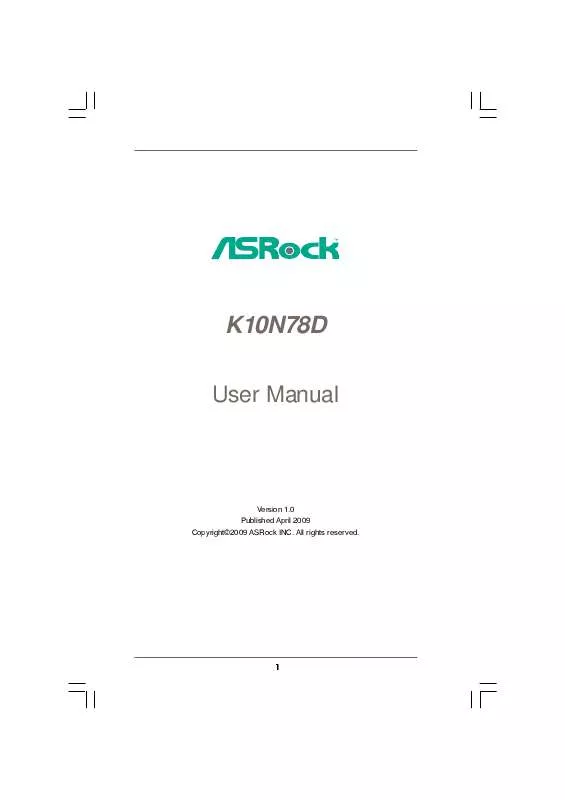
 ASROCK K10N78D BROCHURE (653 ko)
ASROCK K10N78D BROCHURE (653 ko)
 ASROCK K10N78D INSTALLATION (2778 ko)
ASROCK K10N78D INSTALLATION (2778 ko)
 ASROCK K10N78D INSTALLATION GUIDE (2778 ko)
ASROCK K10N78D INSTALLATION GUIDE (2778 ko)
 ASROCK K10N78D QUALIFIED VENDOR LIDT (50 ko)
ASROCK K10N78D QUALIFIED VENDOR LIDT (50 ko)
