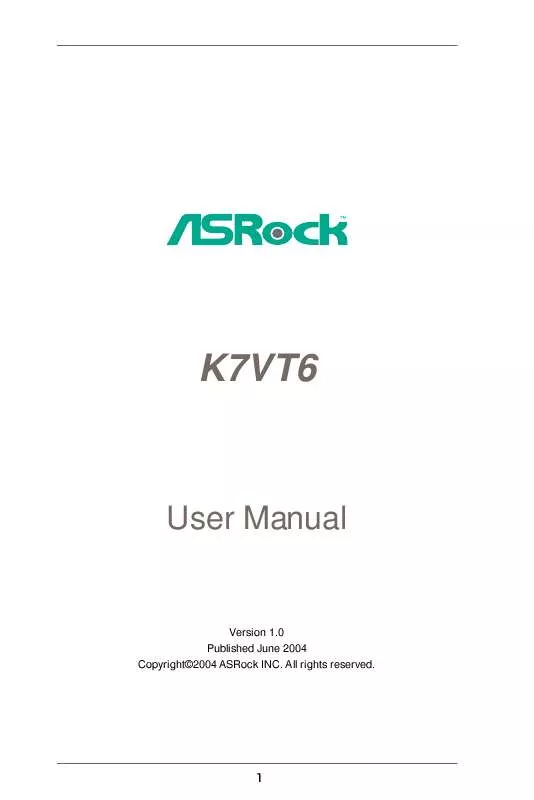User manual ASROCK K7VT6
Lastmanuals offers a socially driven service of sharing, storing and searching manuals related to use of hardware and software : user guide, owner's manual, quick start guide, technical datasheets... DON'T FORGET : ALWAYS READ THE USER GUIDE BEFORE BUYING !!!
If this document matches the user guide, instructions manual or user manual, feature sets, schematics you are looking for, download it now. Lastmanuals provides you a fast and easy access to the user manual ASROCK K7VT6. We hope that this ASROCK K7VT6 user guide will be useful to you.
Lastmanuals help download the user guide ASROCK K7VT6.
Manual abstract: user guide ASROCK K7VT6
Detailed instructions for use are in the User's Guide.
[. . . ] K7VT6
User Manual
Version 1. 0 Published June 2004 Copyright©2004 ASRock INC. All rights reserved.
1
Copyright Notice:
No part of this manual may be reproduced, transcribed, transmitted, or translated in any language, in any form or by any means, except duplication of documentation by the purchaser for backup purpose, without written consent of ASRock Inc. Products and corporate names appearing in this manual may or may not be registered trademarks or copyrights of their respective companies, and are used only for identification or explanation and to the owners' benefit, without intent to infringe.
Disclaimer:
Specifications and information contained in this manual are furnished for informational use only and subject to change without notice, and should not be constructed as a commitment by ASRock. ASRock assumes no responsibility for any errors or omissions that may appear in this manual. [. . . ] What is Hot Plug Function?
If the SATA HDDs are NOT set for RAID configuration, it is called "Hot Plug" for the action to insert and remove the SATA HDDs while the system is still power-on and in working condition. However, please note that it cannot perform Hot Plug if the OS has been installed into the SATA HDD.
What is Hot Swap Function?
If SATA HDDs are built as RAID1 then it is called "Hot Swap" for the action to insert and remove the SATA HDDs while the system is still power-on and in working condition.
18
2. 9
Making An SATA Driver Diskette
If you want to install Windows 2000 or Windows XP on your SATA HDDs, you will need to make an SATA driver diskette before you start the OS installation. STEP 1: Insert the ASRock Support CD into your optical drive to boot your system. (Do NOT insert any floppy diskette into the floppy drive at this moment!) STEP 2: During POST at the beginning of system boot-up, press <F11> key, and then a window for boot devices selection appears. STEP 3: When you see the message on the screen, "Do you want to generate Serial ATA driver diskette [YN]?", press <Y>. STEP 4: Then you will see these messages, Please insert a diskette into the floppy drive. Formatting the floppy diskette will lose ALL data in it!Please insert a floppy diskette into the floppy drive, and press <Y>. STEP 5: The system will start to format the floppy diskette and copy SATA drivers into the floppy diskette.
Once you have the SATA driver diskette ready, you may start to install Windows 2000 / Windows XP on your system directly without setting the RAID configuration on your system, or you may start to use "VT8237 SATA RAID BIOS" to set RAID 0 / RAID 1 / JBOD configuration before you install the OS. Before you start to configure the RAID function, you need to check the installation guide in the Support CD for proper configuration. Please refer to the document in the Support CD, "Guide to SATA Hard Disks Installation and RAID Configuration", which is located in the folder at the following path: . . \ SATA RAID BIOS You may also set the RAID configuration by using "VIA RAID Tool" in Windows environment. Please refer to the document in the Support CD, "Guide to VIA RAID Tool", which is located in the folder at the following path: . . BIOS Setup
3. 1 BIOS Setup Utility
This section explains how to use the BIOS Setup Utility to configure your system. The Flash Memory on the motherboard stores the BIOS Setup Utility. You may run the BIOS Setup when you start up the computer. Please press <F2> during the PowerOn-Self-Test (POST) to enter the BIOS Setup Utility, otherwise, POST will continue with its test routines. If you wish to enter the BIOS Setup after POST, restart the system by pressing <Ctl> + <Alt> + <Delete>, or by pressing the reset button on the system chassis. You may also restart the system by turning the system off and then back on. The BIOS Setup Utility is designed to be user-friendly. It is a menu-driven program, which allows you to scroll through its various sub-menus and select among the predetermined choices. Because the BIOS software is constantly being updated, the following BIOS setup screens and descriptions are for reference purpose only, and may not exactly match what you see on your screen.
3. 1. 1 BIOS Menu Bar
The top of the screen has a menu bar with the following selections: MAIN Sets up the basic system configuration ADVANCED Sets up the advanced features SECURITY Sets up the security features POWER Configures Power Management features BOOT Configures the default system device that is used to locate and load the Operating System EXIT Exits the current menu or the BIOS Setup To access the menu bar items, press the right or left arrow key on the keyboard until the desired item is highlighted.
3. 1. 2 Legend Bar
At the bottom of the Setup Screen is a legend bar. [. . . ] Repost Video on STR Resume This feature allows you to repost video on STR resume. It is recommended to enable this feature under Microsoft® Windows® 98 / ME. Restore on AC/Power Loss This allows you to set the power state after an unexpected AC/power loss. If [Power Off] is selected, the AC/power remains off when the power recovers. [. . . ]
DISCLAIMER TO DOWNLOAD THE USER GUIDE ASROCK K7VT6 Lastmanuals offers a socially driven service of sharing, storing and searching manuals related to use of hardware and software : user guide, owner's manual, quick start guide, technical datasheets...manual ASROCK K7VT6