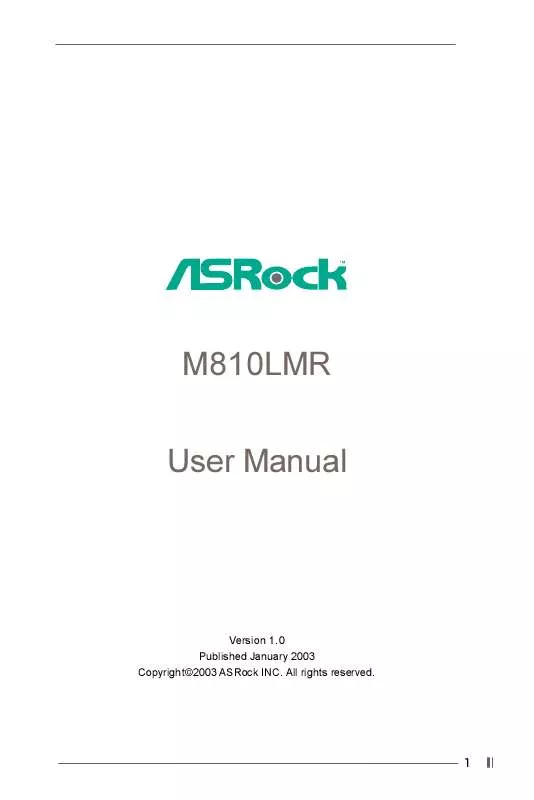User manual ASROCK M810LMR
Lastmanuals offers a socially driven service of sharing, storing and searching manuals related to use of hardware and software : user guide, owner's manual, quick start guide, technical datasheets... DON'T FORGET : ALWAYS READ THE USER GUIDE BEFORE BUYING !!!
If this document matches the user guide, instructions manual or user manual, feature sets, schematics you are looking for, download it now. Lastmanuals provides you a fast and easy access to the user manual ASROCK M810LMR. We hope that this ASROCK M810LMR user guide will be useful to you.
Lastmanuals help download the user guide ASROCK M810LMR.
Manual abstract: user guide ASROCK M810LMR
Detailed instructions for use are in the User's Guide.
[. . . ] M810LMR User Manual
Version 1. 0 Published January 2003 Copyright©2003 ASRock INC. All rights reserved.
1
Copyright Notice:
No part of this manual may be reproduced, transcribed, transmitted, or translated in any language, in any form or by any means, except duplication of documentation by the purchaser for backup purpose, without written consent of ASRock Inc. Products and corporate names appearing in this manual may or may not be registered trademarks or copyrights of their respective companies, and are used only for identification or explanation and to the owners' benefit, without intent to infringe.
Disclaimer:
Specifications and information contained in this manual are furnished for informational use only and subject to change without notice, and should not be constructed as a commitment by ASRock. ASRock assumes no responsibility for any errors or omissions that may appear in this manual. [. . . ] It is a menu-driven program, which allows you to scroll through its various sub-menus and select among the predetermined choices. Because the BIOS software is constantly being updated, the following BIOS setup screens and descriptions are for reference purpose only, and may not exactly match what you see on your screen.
3. 1. 1 BIOS Menu Bar
The top of the screen has a menu bar with the following selections: MAIN Sets up the basic system configuration ADVANCED Sets up the advanced features SECURITY Sets up the security features POWER Configures Power Management features BOOT Configures the default system device that is used to locate and load the Operating System EXIT Exits the current menu or the BIOS Setup To access the menu bar items, press the right or left arrow key on the keyboard until the desired item is highlighted.
3. 1. 2 Legend Bar
At the bottom of the Setup Screen is a legend bar. The following table lists the keys in the legend bar with their corresponding functions.
14
Navigation Key(s) <F1> <ESC> / / +/<Enter> <F9> <F10>
Function Description Displays the General Help Screen Jumps to the Exit menu or returns to the upper menu from the current menu Moves cursor up or down between fields Selects menu to the left or right Increases or decreases values Brings up a selected menu for a highlighted field Loads all the setup items to default value Saves changes and exits Setup
3. 2 Main Menu
When you enter the BIOS Setup Utility, the following screen appears.
Main
Advanced
Security
AMIBIOS SETUP UTILITY - VERSION 3. 31a Boot Power Exit
[ Setup Help ]
System Date System Time Floppy Drives IDE Devices BIOS Version Processor Type Processor Speed L1 Cache Size L2 Cache Size Total Memory SDR1 SDR2
Jan 16 2003 Thu 20:07:40
Month: Jan - Dec Day: 01 - 31 Year: 1980 - 2099
M810LMR BIOS P1. 00 AMD Athlon(tm) XP 2200+ 1800 MHz 128 KB 256 KB 224 MB + 32 MB Share Memory 256 MB / 133 MHz None
F1:Help Esc:Exit
:Select Item :Select Menu
+/-:Change Values Enter:Select Sub-Menu
F9:Setup Defaults F10:Save & Exit
System Date [Month/Day/Year] Set the system date that you specify. Valid values for month, day, and year are Month: (Jan to Dec), Day: (1 to 31), Year: (up to 2099). Use keys to move between the Month, Day, and Year fields. System Time [Hour:Minute:Second] Set the system to the time that you specify. Use keys to move between the Hour, Minute, and Second fields. Floppy Drives Use this to set the type of floppy drives installed. IDE Devices Use this to configure IDE devices.
15
TYPE To set the type of the IDE device, first, please select "IDE Devices" on Main menu and press <Enter> to get into the sub-menu. Then, select among "Primary IDE Master", "Primary IDE Slave", "Secondary IDE Master", and "Secondary IDE Slave" to make configuration of its type. After making your selections on this sub-menu, press <ESC> key to return to the upper menu, in whcih the hard disk drive field will display the size of the hard disk drive that you configured. Below are the configuration options.
AMIBIOS SETUP UTILITY - VERSION 3. 31a
Main
Primary IDE Master [ Setup Help ] Auto Select how to set the parameters of drive, Or Select [AUTO] to set all HDD parameters automatically. Off Off Auto Off Auto
Type Cylinders Heads Write Precompensation Sectors Maximum Capacity LBA Mode Block Mode Fast Programmed I/O Modes 32 Bit Transfer Mode Ultra DMA Mode
F1:Help Esc:Previous Menu
:Select Item
+/-:Change Values Enter:Select Sub-Menu
F9:Setup Defaults F10:Save & Exit
[USER]: It allows user to manually enter the number of cylinders, heads, and sectors per track for the drive. Before attempting to configure a hard disk drive, make sure you have the correct configuration information supplied by the drive manufacturer. Incorrect settings may cause the system to fail to recognize the installed hard disk. [Auto]: Select [Auto] to automatically detect hard disk drive. If autodetection is successful, the BIOS Setup automatically fills in the correct values for the remaining fields on this sub-menu. If the autodetection fails, it may due to that the hard disk is too old or too new. If the hard disk was already formatted on an older system, the BIOS Setup may detect incorrect parameters. In these cases, select [User] to manually enter the IDE hard disk drive parameters. After entering the hard disk information into BIOS, use a disk utility, such as FDISK, to partition and format new IDE hard disk drives. This is necessary so that you can write or read data from the hard disk. [. . . ] Password Check: Select the check point for "Password Check". Configuration options: [Setup], [Always]. If [Setup] option is selected, the "Password Check" is performed before BIOS setup. If [Always] option is selected, the "Password Check" is performed before both boot-up and BIOS setup.
23
3. [. . . ]
DISCLAIMER TO DOWNLOAD THE USER GUIDE ASROCK M810LMR Lastmanuals offers a socially driven service of sharing, storing and searching manuals related to use of hardware and software : user guide, owner's manual, quick start guide, technical datasheets...manual ASROCK M810LMR