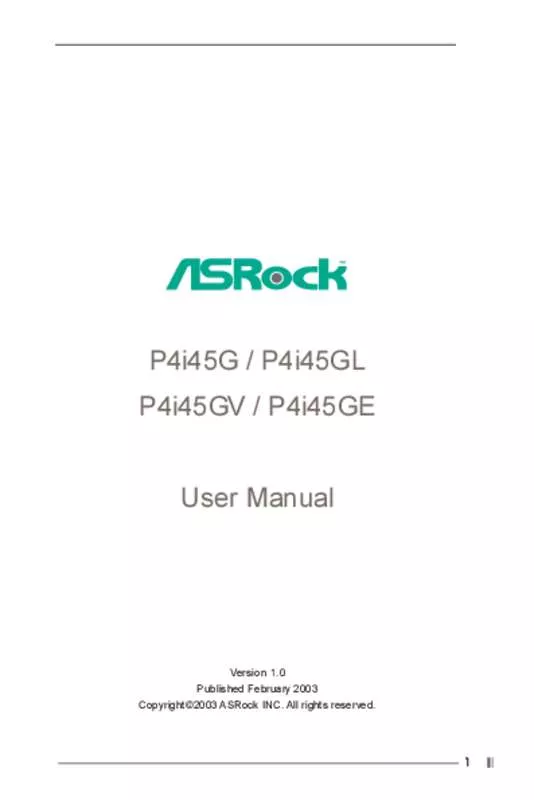User manual ASROCK P4I45GE
Lastmanuals offers a socially driven service of sharing, storing and searching manuals related to use of hardware and software : user guide, owner's manual, quick start guide, technical datasheets... DON'T FORGET : ALWAYS READ THE USER GUIDE BEFORE BUYING !!!
If this document matches the user guide, instructions manual or user manual, feature sets, schematics you are looking for, download it now. Lastmanuals provides you a fast and easy access to the user manual ASROCK P4I45GE. We hope that this ASROCK P4I45GE user guide will be useful to you.
Lastmanuals help download the user guide ASROCK P4I45GE.
Manual abstract: user guide ASROCK P4I45GE
Detailed instructions for use are in the User's Guide.
[. . . ] P4i45G / P4i45GL P4i45GV / P4i45GE User Manual
Version 1. 0 Published February 2003 Copyright©2003 ASRock INC. All rights reserved.
1
Copyright Notice:
No part of this manual may be reproduced, transcribed, transmitted, or translated in any language, in any form or by any means, except duplication of documentation by the purchaser for backup purpose, without written consent of ASRock Inc. Products and corporate names appearing in this manual may or may not be registered trademarks or copyrights of their respective companies, and are used only for identification or explanation and to the owners’ benefit, without intent to infringe.
Disclaimer:
Specifications and information contained in this manual are furnished for informational use only and subject to change without notice, and should not be constructed as a commitment by ASRock. ASRock assumes no responsibility for any errors or omissions that may appear in this manual. [. . . ] The illustration shows a 3-pin jumper whose pin1 and pin2 are “SHORT” when jumper cap is placed on these 2 pins. Jumper FSB
(see p. 10 / p. 13 item 28) (for P4i45G / P4i45GE motherboard only)
NORMAL
Setting
1_2
2_3 TEST
Description “NORMAL” (short pin1, pin2) is the default setting for the FSB jumper. “TEST” (short pin2, pin3) is the setting for the over clocking of CPU frequency.
PS2_USB_PWR1
(see p. 10-p. 13 item 22)
Short pin2, pin3 to enable +5VSB (standby) for PS/2 +5V +5VSB or USB wake up events. Note: To select +5VSB, it requires 2 Amp and higher standby current provided by power supply.
1_2 2_3
Clear CMOS CLRCMOS0
(see p. 10-p. 13 item 17)
2-pin jumper Note: CLRCMOS0 allows you to clear the data in CMOS. The data in CMOS includes system setup information such as system password, date, time, and system setup parameters. To clear and reset the system parameters to default setup, please turn off the computer and unplug the power cord, then use a jumper cap to short the pins on CLRCMOS0 for 3 seconds. Please remember to remove the jumper cap after clearing the CMOS.
18
2. 8 Connectors
Connectors are NOT jumpers. DO NOT place jumper caps over these connectors. Connector FDD connector (33-pin FLOPPY1)
(see p. 10-p. 13 item 10)
Pin1
Figure
Description
FLOPPY1
Red marking
Note: Match the red marking on the floppy ribbon cable with Pin1. Primary IDE connector (Blue) Secondary IDE connector (Black)
(39-pin IDE1, see p. 10-p. 13 item 7) (39-pin IDE2, see p. 10-p. 13 item 8)
PIN1
IDE1
PIN1
IDE2
Connect this BLACK end to the IDE devices
Connect this BLUE end to the motherboard
80-Pin ATA 100 cable Note: To optimize compatibility and performance, please connect your hard disk drive to the primary IDE connector (IDE1, blue) and CD-ROM to the secondary IDE connector (IDE2, black). USB header (9-pin USB45)
(see p. 10-p. 13 item 13)
1 GND P+4 P-4 USB_PWR USB_PWR P-5 P+5 GND DUMMY
ASRock I/OTM already provided 4 default USB ports If the 4-USB ports on the rear panel are not sufficient, an USB header is available for 2 additional USB ports. This connector supports an optional wireless transmitting and receiving infrared module. These connectors allow you to receive stereo audio input from sound sources such as a CD-ROM, DVD/ROM, TV tuner card, or MPEG card.
Infrared module connector (5-pin IR1)
(see p. 10-p. 13 item 14)
1
IRTX +5V DUMMY
GND IRRX
Internal audio connectors (4-pin CD1, 4-pin AUX1)
(CD1: see p. 10-p. 13 item 24) (AUX1: see p. 10-p. 13 item 23)
CD-R GND GND CD-L AUX-R GND GND AUX-L
CD1
AUX1
19
Front panel audio connector (9-pin AUDIO1)
(see p. 10-p. 13 item 20)
1
GND +5VA BACKOUT-R BACKOUT-L
This is an interface for front panel audio cable that allows convenient connection and control of audio devices.
AUD-OUT-L DUMMY AUD-OUT-R MIC-POWER MIC
System panel connector (9-pin PANEL1)
(see p. 10-p. 13 item 12)
1
PLED+ PLEDPWRBTN# GND
This connector accommodates several system front panel functions.
DUMMY RESET# GND HDLEDHDLED+
External speaker connector (4-pin SPEAKER 1)
(see p. 10-p. 13 item 15)
1
SPEAKER DUMMY DUMMY +5V
This connector allows you to attach to an external speaker. Connect the fan cable to the connector matching the black wire to the ground pin. Connect the fan cable to the connector matching the black wire to the ground pin. Connect an ATX power supply to the connector.
Chassis fan connector (3-pin CHA_FAN1)
(see p. 10-p. 13 item 9)
GND +12V CHA_FAN_SPEED
CPU fan connector (3-pin CPU_FAN1)
(see p. 10-p. 13 item 3)
GND +12V CPU_FAN_SPEED
ATX power connector (20-pin ATXPWR1)
(see p. 10-p. 13 item 1)
Serial port connector (9-pin COM1)
(see p. 10-p. 13 item 25)
1
RRXD1 DDTR#1 DDSR#1 CCTS#1
This COM1 header supports a serial port module.
RRI#1 RRTS#1 GND TTXD1 DDCD#1
20
Chapter 3 BIOS Setup
3. 1 BIOS Setup Utility
This section explains how to configure your system using the BIOS Setup Utility. The BIOS FWH chip on the motherboard stores the BIOS Setup Utility. When you start up the computer, there is a chance for you to run the BIOS Setup. Press <F2> during the Power-On-Self-Test (POST) to enter the BIOS Setup Utility, otherwise, POST continues with its test routines. If you wish to enter the BIOS Setup after POST, restart the system by pressing <Ctl> + <Alt> + <Delete>, or by pressing the reset button on the system chassis. You can also restart by turning the system off and then back on. The BIOS Setup Utility is designed to be user-friendly. [. . . ] Power Setup Menu
Main
Advanced
Security
AMIBIOS SETUP UTILITY - VERSION 3. 31a Boot Power Exit
[
Suspend To RAM <S3> Repost Video on S3 Resume Restore on AC / Power Loss Ring-In Power On PCI Devices Power On PS / 2 keyboard Power On RTC Alarm Power On RTC Alarm Date RTC Alarm Hour RTC Alarm Minute RTC Alarm Second
Setup Help
]
Disabled Disabled Power Off Disabled Disabled Disabled Disabled Every Day 12 30 30
Set the power state after an unexpected AC / Power loss.
F1:Help Esc:Exit
:Select Item :Select Menu
+/-:Change Values Enter:Select Sub-Menu
F9:Setup Defaults F10:Save & Exit
Suspend To RAM (S3): This field allows you to select whether to auto-detect or disable the ACPI Suspend-to-RAM feature. Select [Auto] will enable this feature if the system supports it. Repost Video on S3 Resume: This feature allows you to repost video on S3 resume. It is recommended to enable this feature under Microsoft® Windows® 98 / ME. [. . . ]
DISCLAIMER TO DOWNLOAD THE USER GUIDE ASROCK P4I45GE Lastmanuals offers a socially driven service of sharing, storing and searching manuals related to use of hardware and software : user guide, owner's manual, quick start guide, technical datasheets...manual ASROCK P4I45GE