User manual ASROCK P4VM900-SATA2
Lastmanuals offers a socially driven service of sharing, storing and searching manuals related to use of hardware and software : user guide, owner's manual, quick start guide, technical datasheets... DON'T FORGET : ALWAYS READ THE USER GUIDE BEFORE BUYING !!!
If this document matches the user guide, instructions manual or user manual, feature sets, schematics you are looking for, download it now. Lastmanuals provides you a fast and easy access to the user manual ASROCK P4VM900-SATA2. We hope that this ASROCK P4VM900-SATA2 user guide will be useful to you.
Lastmanuals help download the user guide ASROCK P4VM900-SATA2.
You may also download the following manuals related to this product:
Manual abstract: user guide ASROCK P4VM900-SATA2
Detailed instructions for use are in the User's Guide.
[. . . ] P4VM900-SATA2
User Manual
Version 1. 0 Published August 2007 Copyright©2007 ASRock INC. All rights reserved.
1
Copyright Notice:
No part of this manual may be reproduced, transcribed, transmitted, or translated in any language, in any form or by any means, except duplication of documentation by the purchaser for backup purpose, without written consent of ASRock Inc. Products and corporate names appearing in this manual may or may not be registered trademarks or copyrights of their respective companies, and are used only for identification or explanation and to the owners' benefit, without intent to infringe.
Disclaimer:
Specifications and information contained in this manual are furnished for informational use only and subject to change without notice, and should not be constructed as a commitment by ASRock. ASRock assumes no responsibility for any errors or omissions that may appear in this manual. [. . . ] NOTE What is Hot Plug Function?
If the SATA / SATAII HDDs are NOT set for RAID configuration, it is called "Hot Plug" for the action to insert and remove the SATA / SATAII HDDs while the system is still power-on and in working condition. However, please note that it cannot perform Hot Plug if the OS has been installed into the SATA / SATAII HDD.
What is Hot Swap Function?
If SATA / SATAII HDDs are built as RAID1 then it is called "Hot Swap" for the action to insert and remove the SATA / SATAII HDDs while the system is still power-on and in working condition.
22
SAT SAT Feature 2. 10 SATA / SATAII HDD Hot Plug Feature and Operation Guide
This motherboard supports Hot Plug feature for SATA / SATAII HDD. Please read below operation guide of SATA / SATAII HDD Hot Plug feature carefully. Before you process the SATA / SATAII HDD Hot Plug, please check below cable accessories from the motherboard gift box pack. SATA power cable with SATA 15-pin power connector interface A. SATA power cable
SATA 7-pin connector
The SATA 15-pin power connector (Black) connect to SATA / SATAII HDD
1x4-pin conventional power connector (White) connect to power supply
Caution
1. Without SATA 15-pin power connector interface, the SATA / SATAII Hot Plug cannot be processed. Even some SATA / SATAII HDDs provide both SATA 15-pin power connector and IDE 1x4-pin conventional power connector interfaces, the IDE 1x4-pin conventional power connector interface is definitely not able to support Hot Plug and will cause the HDD damage and data loss.
Points of attention, before you process the Hot Plug:
1. Below operation procedure is designed only for our motherboard, which supports SATA / SATAII HDD Hot Plug. * The SATA / SATAII Hot Plug feature might not be supported by the chipset because of its limitation, the SATA / SATAII Hot Plug support information of our motherboard is indicated in the product spec on our website: www. asrock. com 2. Make sure your SATA / SATAII HDD can support Hot Plug function from your dealer or HDD user manual. The SATA / SATAII HDD, which cannot support Hot Plug function, will be damaged under the Hot Plug operation. Please make sure the SATA / SATAII driver is installed into system properly. The latest SATA / SATAII driver is available on our support website: www. asrock. com 4. Make sure to use the SATA power cable & data cable, which are from our motherboard package. Please follow below instructions step by step to reduce the risk of HDD crash or data loss.
23
How to Hot Plug a SATA / SATAII HDD:
Points of attention, before you process the Hot Plug: Please do follow below instruction sequence to process the Hot Plug, improper procedure will cause the SATA / SATAII HDD damage and data loss.
Step 1 Please connect SATA power cable 1x4-pin end (White) to the power supply 1x4-pin cable. Step 2 Connect SATA data cable to the motherboard's SATAII connector.
SATA power cable 1x4-pin power connector (White)
Step 3 Connect SATA 15-pin power cable connector (Black) end to SATA / SATAII HDD.
Step 4 Connect SATA data cable to the SATA / SATAII HDD.
How to Hot Unplug a SATA / SATAII HDD:
Points of attention, before you process the Hot Unplug: Please do follow below instruction sequence to process the Hot Unplug, improper procedure will cause the SATA / SATAII HDD damage and data loss.
Step 1 Unplug SATA data cable from SATA / SATAII HDD side.
Step 2 Unplug SATA 15-pin power cable connector (Black) from SATA / SATAII HDD side.
24
2. 11 Driver Installation Guide
To install the drivers to your system, please insert the support CD to your optical drive first. Then, the drivers compatible to your system can be auto-detected and listed on the support CD driver page. Please follow the order from up to bottom side to install those required drivers. Therefore, the drivers you install can work properly.
2. 12 HDMR Card and Driver Installation
If you do not insert HDMR card to this motherboard, and you finish installing all drivers to your system now, but in the future, you plan to use HDMR card function on this motherboard, please follow the steps below then. Insert HDMR card to HDMR slot on this motherboard. Please make sure that the HDMR card is completely seated on the slot. [. . . ] If this option is set to [ECP+EPP], it will show the EPP version in the following item, "EPP Version". Configuration options: [Normal], [Bi-Directional], and [ECP+EPP]. EPP Version Use this item to set the EPP version. ECP Mode DMA Channel Use this item to set the ECP mode DMA channel. [. . . ]
DISCLAIMER TO DOWNLOAD THE USER GUIDE ASROCK P4VM900-SATA2 Lastmanuals offers a socially driven service of sharing, storing and searching manuals related to use of hardware and software : user guide, owner's manual, quick start guide, technical datasheets...manual ASROCK P4VM900-SATA2

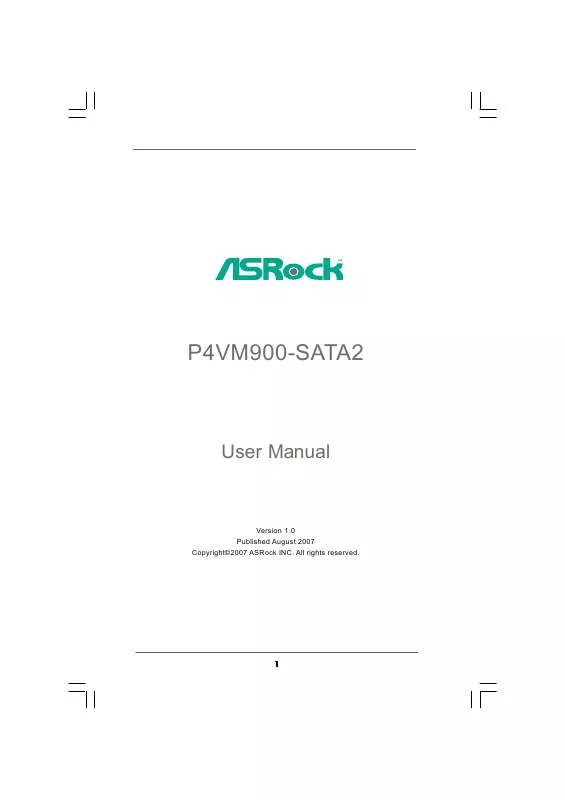
 ASROCK P4VM900-SATA2 INSTALLATION (1584 ko)
ASROCK P4VM900-SATA2 INSTALLATION (1584 ko)
 ASROCK P4VM900-SATA2 INSTALLATION GUIDE (1584 ko)
ASROCK P4VM900-SATA2 INSTALLATION GUIDE (1584 ko)
