User manual ASROCK PV530A
Lastmanuals offers a socially driven service of sharing, storing and searching manuals related to use of hardware and software : user guide, owner's manual, quick start guide, technical datasheets... DON'T FORGET : ALWAYS READ THE USER GUIDE BEFORE BUYING !!!
If this document matches the user guide, instructions manual or user manual, feature sets, schematics you are looking for, download it now. Lastmanuals provides you a fast and easy access to the user manual ASROCK PV530A. We hope that this ASROCK PV530A user guide will be useful to you.
Lastmanuals help download the user guide ASROCK PV530A.
You may also download the following manuals related to this product:
Manual abstract: user guide ASROCK PV530A
Detailed instructions for use are in the User's Guide.
[. . . ] PV530A User Manual
Version 1. 0 Published November 2011 Copyright©2011 ASRock INC. All rights reserved.
1
Copyright Notice:
No part of this manual may be reproduced, transcribed, transmitted, or translated in any language, in any form or by any means, except duplication of documentation by the purchaser for backup purpose, without written consent of ASRock Inc. Products and corporate names appearing in this manual may or may not be registered trademarks or copyrights of their respective companies, and are used only for identification or explanation and to the owners’ benefit, without intent to infringe.
Disclaimer:
Specifications and information contained in this manual are furnished for informational use only and subject to change without notice, and should not be constructed as a commitment by ASRock. ASRock assumes no responsibility for any errors or omissions that may appear in this manual. [. . . ] 23)
Please connect a CPU fan cable to this connector and match the black wire to the ground pin. Please connect an ATX power supply to this connector.
ATX Power Connector
(24-pin ATXPWR1) (see p. 10, No. 3)
24 12
13 1
Though this motherboard provides 24-pin ATX power connector, it can still work if you adopt a traditional 20-pin ATX power supply. To use the 20-pin ATX power supply, please plug your power supply along with Pin 1 and Pin 13.
24 13
20-Pin ATX Power Supply Installation
12
1
17
2. 7
SAT SATAII Hard Disk Setup Guide
Before installing SATAII hard disk to your computer, please carefully read below SATAII hard disk setup guide. Some default setting of SATAII hard disks may not be at SATAII mode, which operate with the best performance. In order to enable SATAII function, please follow the below instruction with different vendors to correctly adjust your SATAII hard disk to SATAII mode in advance; otherwise, your SATAII hard disk may fail to run at SATAII mode. Western Digital
7 8 5 6 3 4 1 2
If pin 5 and pin 6 are shorted, SATA 1. 5Gb/s will be enabled. On the other hand, if you want to enable SATAII 3. 0Gb/s, please remove the jumpers from pin 5 and pin 6. SAMSUNG
7 8 5 6 3 4 1 2
If pin 3 and pin 4 are shorted, SATA 1. 5Gb/s will be enabled. On the other hand, if you want to enable SATAII 3. 0Gb/s, please remove the jumpers from pin 3 and pin 4. HITACHI Please use the Feature Tool, a DOS-bootable tool, for changing various ATA features. Please visit HITACHI’s website for details: http://www. hitachigst. com/hdd/support/download. htm
The above examples are just for your reference. For different SATAII hard disk products of different vendors, the jumper pin setting methods may not be the same. Please visit the vendors’ website for the updates.
18
2. 8
AT (SAT AT (SAT Serial ATA (SATA) / Serial ATAII (SATAII) Hard Disks Installation
This motherboard adopts VIA® VX900 A3 chipset that supports Serial ATA (SATA) / Serial ATAII (SATAII) hard disks. You may install SATA / SATAII hard disks on this motherboard for internal storage devices. This section will guide you to install the SATA / SATAII hard disks. STEP 1: Install the SATA / SATAII hard disks into the drive bays of your chassis. STEP 2: Connect the SATA power cable to the SATA / SATAII hard disk. STEP 3: Connect one end of the SATA data cable to the motherboard’s SATAII connector. STEP 4: Connect the other end of the SATA data cable to the SATA / SATAII hard disk.
19
2. 9
Driver Installation Guide
To install the drivers to your system, please insert the support CD to your optical drive first. Then, the drivers compatible to your system can be auto-detected and listed on the support CD driver page. Please follow the order from up to bottom side to install those required drivers. [. . . ] Configuration options: [Enabled] and [Disabled]. Boot Logo Use this option to select logo in POST screen. This option only appears when you enable the option “Full Screen Logo”. Configuration options: [Auto], [EuP], [Scenery] and [ASRock]. [. . . ]
DISCLAIMER TO DOWNLOAD THE USER GUIDE ASROCK PV530A Lastmanuals offers a socially driven service of sharing, storing and searching manuals related to use of hardware and software : user guide, owner's manual, quick start guide, technical datasheets...manual ASROCK PV530A

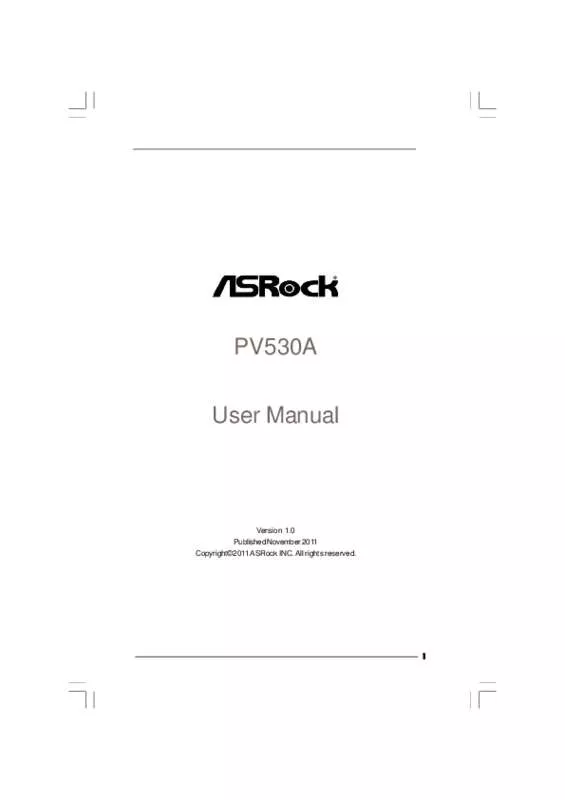
 ASROCK PV530A BROCHURE (850 ko)
ASROCK PV530A BROCHURE (850 ko)
