User manual ASROCK X48TURBOTWINS-WIFI
Lastmanuals offers a socially driven service of sharing, storing and searching manuals related to use of hardware and software : user guide, owner's manual, quick start guide, technical datasheets... DON'T FORGET : ALWAYS READ THE USER GUIDE BEFORE BUYING !!!
If this document matches the user guide, instructions manual or user manual, feature sets, schematics you are looking for, download it now. Lastmanuals provides you a fast and easy access to the user manual ASROCK X48TURBOTWINS-WIFI. We hope that this ASROCK X48TURBOTWINS-WIFI user guide will be useful to you.
Lastmanuals help download the user guide ASROCK X48TURBOTWINS-WIFI.
You may also download the following manuals related to this product:
Manual abstract: user guide ASROCK X48TURBOTWINS-WIFI
Detailed instructions for use are in the User's Guide.
[. . . ] X48TurboTwins-WiFi / X48TurboTwins
User Manual
Version 1. 1 Published June 2008 Copyright©2008 ASRock INC. All rights reserved.
1
Copyright Notice:
No part of this manual may be reproduced, transcribed, transmitted, or translated in any language, in any form or by any means, except duplication of documentation by the purchaser for backup purpose, without written consent of ASRock Inc. Products and corporate names appearing in this manual may or may not be registered trademarks or copyrights of their respective companies, and are used only for identification or explanation and to the owners' benefit, without intent to infringe.
Disclaimer:
Specifications and information contained in this manual are furnished for informational use only and subject to change without notice, and should not be constructed as a commitment by ASRock. ASRock assumes no responsibility for any errors or omissions that may appear in this manual. [. . . ] Please refer to page 43 to 48 for detailed information of RAID mode, IDE mode, and AHCI mode.
How to install eSATAII?
SATAII connectors (SATAII_5 (Port4) and SATAII_6 (Port5))
eSATAII connectors (eSATAII_TOP and eSATAII_BOTTOM)
35
1.
If you just plan to install one eSATAII device to this motherboard, it is recommended to enable the bottom eSATAII port of the I/O shield. In order to enable the bottom eSATAII port of the I/O shield, you need to connect one of the orage SATAII connectors (SATAII_6 (Port5); see p. 11 No. 20) and one of the orange eSATAII connectors (eSATAII_BOTTOM; see p. 11 No. 3) with a SATA data cable first. Then the bottom eSATAII port of the I/O shield is enabled.
Connect the SATA data cable to one of the orange SATAII connector (SATAII_6 (Port5))
Connect the SATA data cable to one of the orange eSATAII connector (eSATAII_BOTTOM)
2.
If you plan to install two eSATAII devices to this motherboard, you need to enable both the top and the bottom eSATAII ports of the I/O shield. In order to enable the top and the bottom eSATAII ports of the I/O shield, you have to connect one of the orange SATAII connector (SATAII_6 (Port5); see p. 11 No. 20) and one of the orange eSATAII connector (eSATAII_BOTTOM; see p. 11 No. 3) with a SATA data cable first, and then connect the other orange SATAII connector (SATAII_5 (Port4); see p. 11 No. 23) and the other orange eSATAII connector (eSATAII_TOP; see p. 11 No. 39) with the other SATA data cable. After that, both the top and the bottom eSATAII ports of the I/O shield are enabled.
Connect the SATA data cables to both orange SATAII connectors (SATAII_6 (Port5) and SATAII_5 (Port4))
Connect the SATA data cables to both orange eSATAII connectors (eSATAII_BOTTOM and eSATAII_TOP)
36
3.
Use the eSATAII device cable to connect eSATAII device and the eSATAII port of the I/O shield.
Connect one end of the eSATAII device cable to eSATAII device
Connect the other end of the eSATAII device cable to eSATAII port of the I/O shield
Comparison between eSATAII and other devices IEEE 1394 USB 2. 0 SATA eSATAII/SATAII 400Mb/s 480Mb/s 1. 5Gb/s (1500Mb/s) 3. 0Gb/s (3000Mb/s)
37
SAT 2. 13 SATAII Hard Disk Setup Guide
Before installing SATAII hard disk to your computer, please carefully read below SATAII hard disk setup guide. Some default setting of SATAII hard disks may not be at SATAII mode, which operate with the best performance. In order to enable SATAII function, please follow the below instruction with different vendors to correctly adjust your SATAII hard disk to SATAII mode in advance; otherwise, your SATAII hard disk may fail to run at SATAII mode. Western Digital
7 8 5 6 3 4 1 2
If pin 5 and pin 6 are shorted, SATA 1. 5Gb/s will be enabled. On the other hand, if you want to enable SATAII 3. 0Gb/s, please remove the jumpers from pin 5 and pin 6. SAMSUNG
7 8 5 6 3 4 1 2
If pin 3 and pin 4 are shorted, SATA 1. 5Gb/s will be enabled. On the other hand, if you want to enable SATAII 3. 0Gb/s, please remove the jumpers from pin 3 and pin 4. HITACHI Please use the Feature Tool, a DOS-bootable tool, for changing various ATA features. Please visit HITACHI's website for details: http://www. hitachigst. com/hdd/support/download. htm
The above examples are just for your reference. For different SATAII hard disk products of different vendors, the jumper pin setting methods may not be the same. Please visit the vendors' website for the updates.
38
AT (SAT AT (SAT 2 . 1 4 Serial ATA (SATA) / Serial ATAII (SATAII) Hard Disks Installation
This motherboard adopts Intel® ICH9R south bridge chipset that supports Serial ATA (SATA) / Serial ATAII (SATAII) hard disks and RAID (RAID 0, RAID 1, RAID 10, RAID 5, and Intel Matrix Storage) functions. You may install SATA / SATAII hard disks on this motherboard for internal storage devices. This section will guide you to install the SATA / SATAII hard disks. STEP 1: Install the SATA / SATAII hard disks into the drive bays of your chassis. STEP 2: Connect the SATA power cable to the SATA / SATAII hard disk. STEP 3: Connect one end of the SATA data cable to the motherboard's SATAII connector. STEP 4: Connect the other end of the SATA data cable to the SATA / SATAII hard disk.
1. [. . . ] If you enable the option "Full Screen Logo" but you want to see the AddOn ROM information when the system boots, please select [Enabled]. Configuration options: [Enabled] and [Disabled]. The default value is [Enabled].
68
Boot Logo Use this option to select logo in POST screen. This option only appears when you enable the option "Full Screen Logo". [. . . ]
DISCLAIMER TO DOWNLOAD THE USER GUIDE ASROCK X48TURBOTWINS-WIFI Lastmanuals offers a socially driven service of sharing, storing and searching manuals related to use of hardware and software : user guide, owner's manual, quick start guide, technical datasheets...manual ASROCK X48TURBOTWINS-WIFI

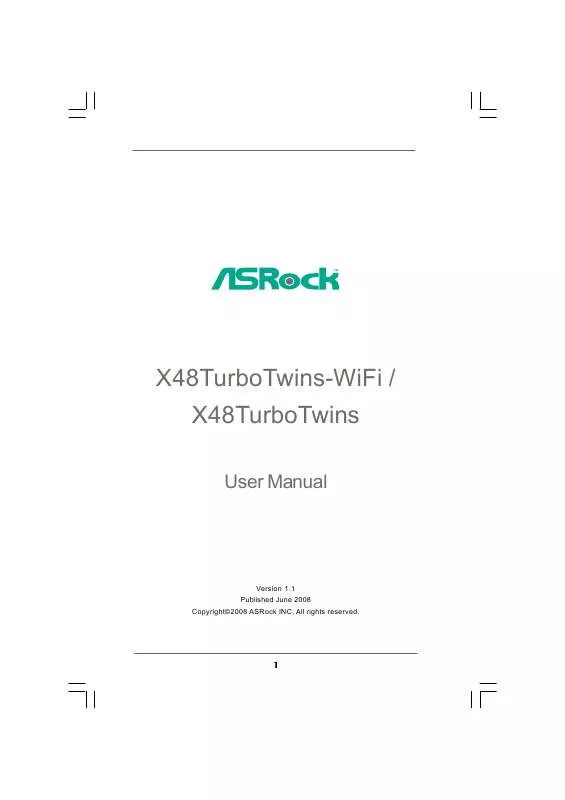
 ASROCK X48TURBOTWINS-WIFI INSTALLATION (1722 ko)
ASROCK X48TURBOTWINS-WIFI INSTALLATION (1722 ko)
 ASROCK X48TURBOTWINS-WIFI INSTALLATION GUIDE (389 ko)
ASROCK X48TURBOTWINS-WIFI INSTALLATION GUIDE (389 ko)
