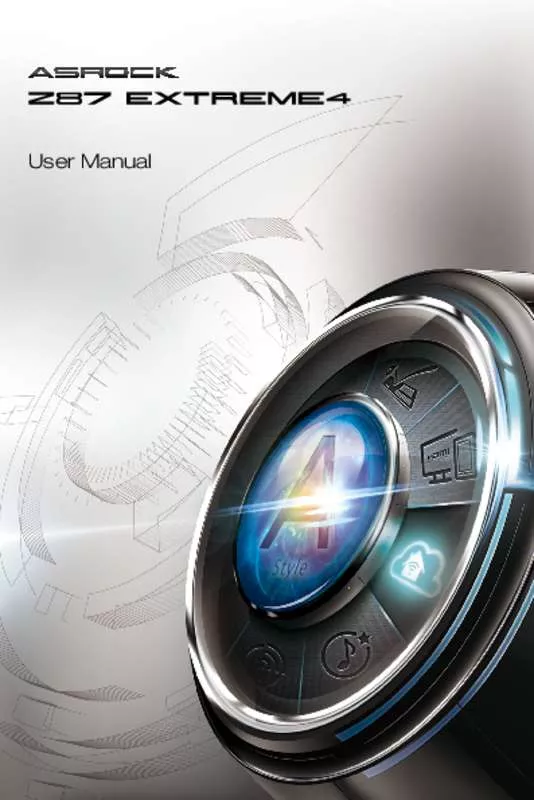User manual ASROCK Z87 EXTREME4
Lastmanuals offers a socially driven service of sharing, storing and searching manuals related to use of hardware and software : user guide, owner's manual, quick start guide, technical datasheets... DON'T FORGET : ALWAYS READ THE USER GUIDE BEFORE BUYING !!!
If this document matches the user guide, instructions manual or user manual, feature sets, schematics you are looking for, download it now. Lastmanuals provides you a fast and easy access to the user manual ASROCK Z87 EXTREME4. We hope that this ASROCK Z87 EXTREME4 user guide will be useful to you.
Lastmanuals help download the user guide ASROCK Z87 EXTREME4.
Manual abstract: user guide ASROCK Z87 EXTREME4
Detailed instructions for use are in the User's Guide.
[. . . ] User Manual
Version 1. 0 Published April 2013 Copyright©2013 ASRock INC. All rights reserved.
Copyright Notice:
No part of this documentation may be reproduced, transcribed, transmitted, or translated in any language, in any form or by any means, except duplication of documentation by the purchaser for backup purpose, without written consent of ASRock Inc. Products and corporate names appearing in this documentation may or may not be registered trademarks or copyrights of their respective companies, and are used only for identification or explanation and to the owners’ benefit, without intent to infringe.
Disclaimer:
Specifications and information contained in this documentation are furnished for informational use only and subject to change without notice, and should not be constructed as a commitment by ASRock. ASRock assumes no responsibility for any errors or omissions that may appear in this documentation. [. . . ] Download the drivers from the NVIDIA® website: www. nvidia. com 3. Make sure that your power supply unit (PSU) can provide at least the minimum power your system requires. It is recommended to use a NVIDIA® certified PSU. Please refer to the NVIDIA® website for details.
2. 10. 1 Installing Two SLITM-Ready Graphics Cards
Step 1 Insert one graphics card into PCIE2 slot and the other graphics card to PCIE4 slot. Make sure that the cards are properly seated on the slots.
Step 2 If required, connect the auxiliary power source to the PCI Express graphics cards.
35
English
Step 3 Align and insert the ASRock SLI_ Bridge_2S Card to the goldfingers on each graphics card. Make sure the ASRock SLI_ Bridge_2S Card is firmly in place.
SLI_Bridge_2S Card
ASRock SLI_Bridge_2S Card
Step 4 Connect a VGA cable or a DVI cable to the monitor connector or the DVI connector of the graphics card that is inserted to PCIE2 slot.
English
36
Z87 Extreme4
2. 10. 2 Driver Installation and Setup
Install the graphics card drivers to your system. After that, you can enable the Multi-Graphics Processing Unit (GPU) in the NVIDIA® nView system tray utility. Please follow the below procedures to enable the multi-GPU.
For SLITM and Quad SLITM mode
Step 1 Double-click the NVIDIA Control Panel icon in the Windows® system tray. Step 2 In the left pane, click Set SLI and PhysX configuration. Then select Maximize 3D performance and click Apply. Step 4 You can freely enjoy the benefits of SLITM or Quad SLITM.
37
English
2. 11 CrossFireXTM, 3-Way CrossFireXTM and Quad CrossFireXTM Operation Guide
This motherboard supports CrossFireXTM, 3-way CrossFireXTM and Quad CrossFireXTM that allows you to install up to three identical PCI Express x16 graphics cards. Currently CrossFireXTM, 3-way CrossFireXTM and Quad CrossFireXTM are supported with Windows® 7 / 7 64-bit / 8 / 8 64-bit OS.
1. You should only use identical CrossFireXTM-ready graphics cards that are AMD certified. 2. ake sure that your graphics card driver supports AMD CrossFireXTM technology. M Download the drivers from the AMD’s website: www. amd. com 3. Make sure that your power supply unit (PSU) can provide at least the minimum power your system requires. It is recommended to use a AMD certified PSU. Please refer to the AMD’s website for details. 4. If you pair a 12-pipe CrossFireXTM Edition card with a 16-pipe card, both cards will operate as 12-pipe cards while in CrossFireXTM mode. 5. Different CrossFireXTM cards may require different methods to enable CrossFireXTM. Please refer to AMD graphics card manuals for detailed installation guide.
2. 11. 1 Installing Two CrossFireXTM-Ready Graphics Cards
Step 1 Insert one graphics card into PCIE2 slot and the other graphics card to PCIE4 slot. Make sure that the cards are properly seated on the slots.
Step 2 Connect two graphics cards by installing a CrossFire Bridge on the CrossFire Bridge Interconnects on the top of the graphics cards. (The CrossFire Bridge is provided with the graphics card you purchase, not bundled with this motherboard. Please refer to your graphics card vendor for details. )
CrossFire Bridge
English
38
Z87 Extreme4
Step 3 Connect a VGA cable or a DVI cable to the monitor connector or the DVI connector of the graphics card that is inserted to PCIE2 slot.
2. 11. 2 Installing Three CrossFireXTM-Ready Graphics Cards
Step 1 Insert one graphics card into PCIE2 slot, another graphics card to PCIE4 slot, and the other graphics card to PCIE5 slot. Make sure that the cards are properly seated on the slots.
Step 2 Use one CrossFire Bridge to connect the graphics cards on PCIE2 and PCIE4 slots, and use the other CrossFire Bridge to connect the graphics cards on PCIE4 and PCIE5 slots. [. . . ] Ultra Fast mode is only supported by Windows 8 and the VBIOS must support UEFI GOP if you are using an external graphics card. Please notice that Ultra Fast mode will boot so fast that the only way to enter this UEFI Setup Utility is to Clear CMOS or run the Restart to UEFI utility in Windows.
Boot From Onboard LAN
Allow the system to be waked up by the onboard LAN.
Setup Prompt Timeout
Configure the number of seconds to wait for the setup hot key.
Bootup Num-Lock
Select whether Num Lock should be turned on or off when the system boots up.
Boot Beep
Select whether the Boot Beep should be turned on or off when the system boots up. Please note that a buzzer is needed.
English
98
Z87 Extreme4
Full Screen Logo
Enable to display the boot logo or disable to show normal POST messages.
AddOn ROM Display
Enable AddOn ROM Display to see the AddOn ROM messages or configure the AddOn ROM if you've enabled Full Screen Logo. Disable for faster boot speed.
Boot Failure Guard
If the computer fails to boot for a number of times the system automatically restores the default settings.
Boot Failure Guard Count
Configure the number of attempts to boot until the system automatically restores the default settings.
CSM (Compatibility Support Module)
CSM English
99
Enable to launch the Compatibility Support Module. [. . . ]
DISCLAIMER TO DOWNLOAD THE USER GUIDE ASROCK Z87 EXTREME4 Lastmanuals offers a socially driven service of sharing, storing and searching manuals related to use of hardware and software : user guide, owner's manual, quick start guide, technical datasheets...manual ASROCK Z87 EXTREME4