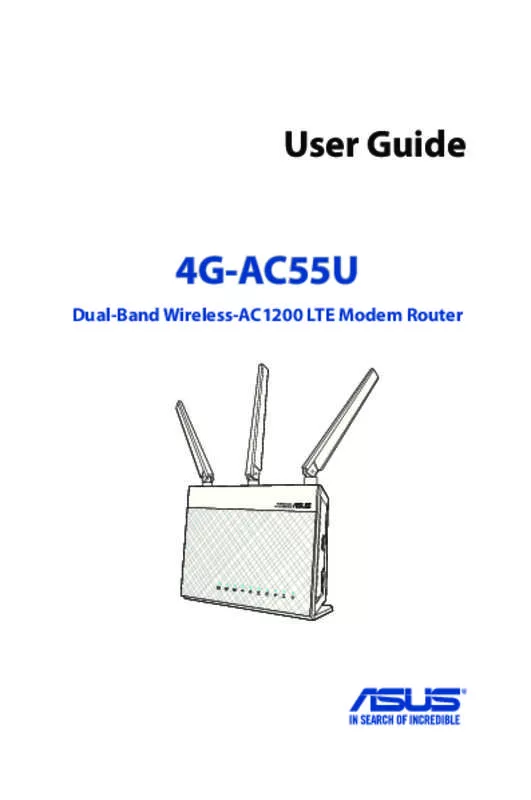User manual ASUS 4G-AC55U
Lastmanuals offers a socially driven service of sharing, storing and searching manuals related to use of hardware and software : user guide, owner's manual, quick start guide, technical datasheets... DON'T FORGET : ALWAYS READ THE USER GUIDE BEFORE BUYING !!!
If this document matches the user guide, instructions manual or user manual, feature sets, schematics you are looking for, download it now. Lastmanuals provides you a fast and easy access to the user manual ASUS 4G-AC55U. We hope that this ASUS 4G-AC55U user guide will be useful to you.
Lastmanuals help download the user guide ASUS 4G-AC55U.
Manual abstract: user guide ASUS 4G-AC55U
Detailed instructions for use are in the User's Guide.
[. . . ] User Guide
4G-AC55U
Dual-Band Wireless-AC1200 LTE Modem Router
E10633 Second Edition V2 June 2015
Copyright © 2015 ASUSTeK Computer Inc. No part of this manual, including the products and software described in it, may be reproduced, transmitted, transcribed, stored in a retrieval system, or translated into any language in any form or by any means, except documentation kept by the purchaser for backup purposes, without the express written permission of ASUSTeK Computer Inc. Product warranty or service will not be extended if: (1) the product is repaired, modified or altered, unless such repair, modification of alteration is authorized in writing by ASUS; or (2) the serial number of the product is defaced or missing. ASUS PROVIDES THIS MANUAL “AS IS” WITHOUT WARRANTY OF ANY KIND, EITHER EXPRESS OR IMPLIED, INCLUDING BUT NOT LIMITED TO THE IMPLIED WARRANTIES OR CONDITIONS OF MERCHANTABILITY OR FITNESS FOR A PARTICULAR PURPOSE. [. . . ] x. x, 10. x. x. x, or 172. 16. x. x), as indicated by a yellow text. • The router may be on a network that uses multiple NAT tables.
61
4. 3. 8 NAT Passthrough
NAT Passthrough allows a Virtual Private Network (VPN) connection to pass through the router to the network clients. PPTP Passthrough, L2TP Passthrough, IPsec Passthrough and RTSP Passthrough are enabled by default. To enable / disable the NAT Passthrough settings: 1. Go to the Advanced Settings > WAN > NAT Passthrough tab. 2. Select Enable or Disable for specific traffic pass through the NAT firewall. 3. When done, click Apply.
62
4. 4 Traffic Manager
4. 4. 1 QoS
This feature ensures bandwidth for prioritized tasks and applications.
To enable the QoS function: 1. From the navigation panel, go to General > Traffic Manager > QoS tab. 2. From the Enable Smart QoS field, click ON.
NOTE: Get the bandwidth information from your ISP. You can
also go to http://speedtest. net to check and get your real-world bandwidth. 3. Fill in your Internet speed on the upload and download bandwidth fields. 4. Click Apply.
63
5. On the top right dropdown menu, you can select the Userdefined QoS rules to apply on specified service and devices (IP or MAC).
6. You can also select User-defined priorities to re-defined the bandwidth for each priority level.
64
4. 4. 2 Traffic Monitor
The traffic monitor function allows you to access the bandwidth usage and speed of your Ethernet WAN, Mobile broadband, wired, and wireless networks. It allows you to monitor network traffic even on a daily basis.
NOTE: Packets from the Ethernet WAN and Mobile broadband are evenly transmitted to the wired and wireless devices.
Ethernet WAN traffic
65
Mobile Broadband traffic
66
4. 4. 3 Setting up Parental Controls
Parental Control allows you to control the Internet access time. Users can set the time limit for a client’s network usage.
To use the parental control function: 1. From the navigation panel, go to General > Parental control. 3. Select the client whose network usage you want to control. You may also key in the client’s MAC address in the Client MAC Address column.
NOTE: Ensure that the client name does not contain special characters or spaces as this may cause the router to function abnormally.
4. Click Add or Delete to add or delete the client’s profile. 5. Set up the allowed time limit in Time Management map.
67
6. Drag and drop a desired time zone to allow client’s network usage. Click Apply to save the settings.
68
4. 5 Firewall
The wireless router can serve as a hardware firewall for your network.
NOTE: The Firewall feature is enabled by default.
4. 5. 1 General
To set up basic Firewall settings: 1. From the navigation panel, go to Advanced Settings > Firewall > General tab. 2. On the Enable Firewall field, select Yes. 3. On the Enable DoS protection, select Yes to protect your network from DoS (Denial of Service) attacks though this may affect your router’s performance. 4. You can also monitor packets exchanged between the LAN and WAN connection. On the Logged packets type, select Dropped, Accepted, or Both. 5. Click Apply.
4. 5. 2 URL Filter
You can specify keywords or web addresses to prevent access to specific URLs.
NOTE: The URL Filter is based on a DNS query. If a network client has already accessed a website such as http://www. abcxxx. com, then the website will not be blocked (a DNS cache in the system stores previously visited websites). [. . . ] 8. If the distribution and/or use of the Program is restricted in certain countries either by patents or by copyrighted interfaces, the original copyright holder who places the Program under this License may add an explicit geographical distribution limitation excluding those countries, so that distribution is permitted only in or among countries not thus excluded. In such case, this License incorporates the limitation as if written in the body of this License. 9. The Free Software Foundation may publish revised and/ or new versions of the General Public License from time to time. Such new versions will be similar in spirit to the present version, but may differ in detail to address new problems or concerns. [. . . ]
DISCLAIMER TO DOWNLOAD THE USER GUIDE ASUS 4G-AC55U Lastmanuals offers a socially driven service of sharing, storing and searching manuals related to use of hardware and software : user guide, owner's manual, quick start guide, technical datasheets...manual ASUS 4G-AC55U