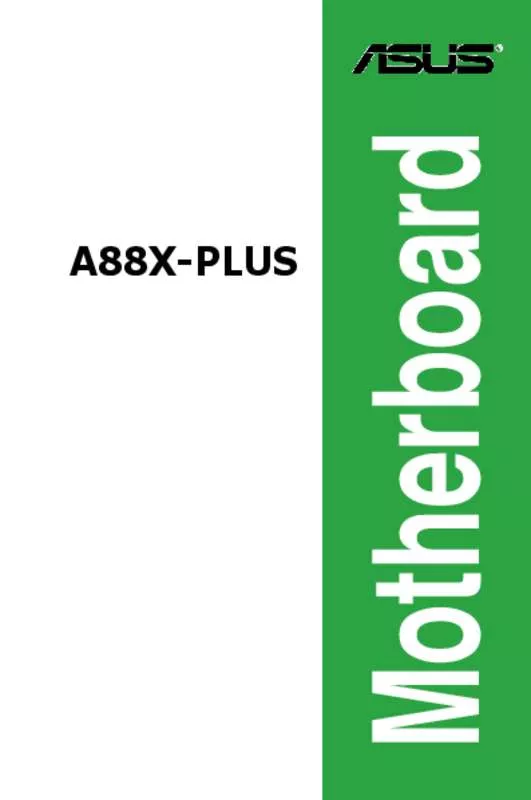User manual ASUS A88XM-PLUS
Lastmanuals offers a socially driven service of sharing, storing and searching manuals related to use of hardware and software : user guide, owner's manual, quick start guide, technical datasheets... DON'T FORGET : ALWAYS READ THE USER GUIDE BEFORE BUYING !!!
If this document matches the user guide, instructions manual or user manual, feature sets, schematics you are looking for, download it now. Lastmanuals provides you a fast and easy access to the user manual ASUS A88XM-PLUS. We hope that this ASUS A88XM-PLUS user guide will be useful to you.
Lastmanuals help download the user guide ASUS A88XM-PLUS.
Manual abstract: user guide ASUS A88XM-PLUS
Detailed instructions for use are in the User's Guide.
[. . . ] Motherboard
A88X-PLUS
E8563 First Edition August 2013
Copyright © 2013 ASUSTeK COMPUTER INC. No part of this manual, including the products and software described in it, may be reproduced, transmitted, transcribed, stored in a retrieval system, or translated into any language in any form or by any means, except documentation kept by the purchaser for backup purposes, without the express written permission of ASUSTeK COMPUTER INC. Product warranty or service will not be extended if: (1) the product is repaired, modified or altered, unless such repair, modification of alteration is authorized in writing by ASUS; or (2) the serial number of the product is defaced or missing. ASUS PROVIDES THIS MANUAL “AS IS” WITHOUT WARRANTY OF ANY KIND, EITHER EXPRESS OR IMPLIED, INCLUDING BUT NOT LIMITED TO THE IMPLIED WARRANTIES OR CONDITIONS OF MERCHANTABILITY OR FITNESS FOR A PARTICULAR PURPOSE. [. . . ] Selects the display language of the BIOS setup program Displays the CPU temperature, CPU Exits the BIOS setup program without saving the Voltage output, DRAM information and changes, saves the changes and resets the system, or CPU/Chassis fan speed enters the Advanced Mode
Power ASUS Optimal mode Boot device Loads optimized default Saving mode priority Advanced mode Normal mode functions Selects the boot device Displays the system Advanced mode priority properties menus • • The boot device options vary depending on the devices you installed to the system. The Boot Menu(F8) button is available only when the boot device is installed to the system.
Advanced Mode
The Advanced Mode provides advanced options for experienced end-users to configure the BIOS settings. The figure below shows an example of the Advanced Mode. Refer to the following sections for the detailed configurations.
To access the EZ Mode, click Exit, then select ASUS EZ Mode or press F7.
ASUS A88X-PLUS
2-7
Back button Menu items
Menu bar
Configuration fields General help
Submenu item
Pop-up window
Navigation keys
Last modified settings Quick note
Menu bar
The menu bar on top of the screen has the following main items:
My Favorites Main Ai Tweaker Advanced Monitor Boot Tool Exit For saving the frequently-used system settings and configuration For changing the basic system configuration For changing the overclocking settings For changing the advanced system settings For displaying the system temperature, power status, and changing the fan settings For changing the system boot configuration For configuring options for special functions For selecting the exit options and loading default settings
Menu items
The highlighted item on the menu bar displays the specific items for that menu. For example, selecting Main shows the Main menu items. The other items (Ai Tweaker, Advanced, Monitor, Boot, Tool, and Exit) on the menu bar have their respective menu items.
Back button
This button appears when entering a submenu. Press <Esc> or use the USB mouse to click this button to return to the previous menu screen.
Submenu items
A greater than sign (>) before each item on any menu screen means that the item has a submenu. To display the submenu, select the item and press <Enter>.
2-8
Chapter 2: BIOS information
Pop-up window
Select a menu item and press <Enter> to display a pop-up window with the configuration options for that item.
Scroll bar
A scroll bar appears on the right side of a menu screen when there are items that do not fit on the screen. Press the Up/Down arrow keys or <Page Up> / <Page Down> keys to display the other items on the screen.
Navigation keys
At the bottom right corner of the menu screen are the navigation keys for the BIOS setup program. Use the navigation keys to select items in the menu and change the settings.
For the navigation key, it’s only available in English. If you delete the default shortcuts, they will appear on your next system bootup.
General help
At the top right corner of the menu screen is a brief description of the selected item.
Configuration fields
These fields show the values for the menu items. If an item is user-configurable, you can change the value of the field opposite the item. You cannot select an item that is not user-configurable.
A configurable field is highlighted when selected. To change the value of a field, select it and press <Enter> to display a list of options.
Quick Note button
This button allows you to enter notes of the activities that you have done in BIOS.
• • The Quick Note function does not support the following keyboard functions: delete, cut, copy and paste. You can only use the English letters to type your notes.
Last Modified button
This button shows the items that you last modified and saved in BIOS Setup.
ASUS A88X-PLUS
2-9
2. 3
MyFavorites is your personal space where you can easily save and access your favorite BIOS items.
My Favorites
Adding items to My Favorites
1. 2.
To add frequently-used BIOS items to My Favorites: Use the arrow keys to select an item that you want to add. When using a mouse, hover the pointer to the item. Press <F4> on your keyboard or right-click on your mouse to add the item to My Favorites page.
You cannot add the following items to My Favorites: • • • Items with submenu options User-configurable items such as language and boot device order Configuration items such as Memory SPD Information, system time and date
2-10
Chapter 2: BIOS information
2. 4
The Main menu screen appears when you enter the Advanced Mode of the BIOS Setup program. The Main menu provides you an overview of the basic system information, and allows you to set the system date, time, language, and security settings.
Main menu
2. 4. 1 2. 4. 2 2. 4. 3 2. 4. 4
System Language [English] System Date [Day xx/xx/xxxx] System Time [xx:xx:xx] Security
Allows you to choose the BIOS language version from the options. Configuration options: [English] [Español] [Русский] [한국어] Allows you to set the system date. The Security menu items allow you to change the system security settings.
• If you have forgotten your BIOS password, erase the CMOS Real Time Clock (RTC) RAM to clear the BIOS password. See section 1. 6 Jumpers for information on how to erase the RTC RAM. The Administrator or User Password items on top of the screen show the default Not Installed. [. . . ] This device complies with Industry Canada license exempt RSS standard(s). Operation is subject to the following two conditions: (1) this device may not cause interference, and (2) this device must accept any interference, including interference that may cause undesired operation of the device. Cut appareil numérique de la Classe B est conforme à la norme NMB-003 du Canada. Cet appareil numérique de la Classe B respecte toutes les exigences du Règlement sur le matériel brouilleur du Canada. [. . . ]
DISCLAIMER TO DOWNLOAD THE USER GUIDE ASUS A88XM-PLUS Lastmanuals offers a socially driven service of sharing, storing and searching manuals related to use of hardware and software : user guide, owner's manual, quick start guide, technical datasheets...manual ASUS A88XM-PLUS