User manual ASUS AP1600R-E2(BA2) AP1600R-E2(BA2/BI2) USER''''''''S MANUAL ENGLISH VERSION 2.0 (E1850)
Lastmanuals offers a socially driven service of sharing, storing and searching manuals related to use of hardware and software : user guide, owner's manual, quick start guide, technical datasheets... DON'T FORGET : ALWAYS READ THE USER GUIDE BEFORE BUYING !!!
If this document matches the user guide, instructions manual or user manual, feature sets, schematics you are looking for, download it now. Lastmanuals provides you a fast and easy access to the user manual ASUS AP1600R-E2(BA2). We hope that this ASUS AP1600R-E2(BA2) user guide will be useful to you.
Lastmanuals help download the user guide ASUS AP1600R-E2(BA2).
You may also download the following manuals related to this product:
Manual abstract: user guide ASUS AP1600R-E2(BA2)AP1600R-E2(BA2/BI2) USER''''''''S MANUAL ENGLISH VERSION 2.0 (E1850)
Detailed instructions for use are in the User's Guide.
[. . . ] AP1600R-E2
(BA2/BI2)
1U Rackmount Barebone Server
User Guide
E1850 First Edition V2 August 2005
Copyright © 2005 ASUSTeK COMPUTER INC. No part of this manual, including the products and software described in it, may be reproduced, transmitted, transcribed, stored in a retrieval system, or translated into any language in any form or by any means, except documentation kept by the purchaser for backup purposes, without the express written permission of ASUSTeK COMPUTER INC. ASUS provides this manual "as is" without warranty of any kind, either express or implied, including but not limited to the implied warranties or conditions of merchantability or fitness for a particular purpose. In no event shall ASUS, its directors, officers, employees, or agents be liable for any indirect, special, incidental, or consequential damages (including damages for loss of profits, loss of business, loss of use or data, interruption of business and the like), even if ASUS has been advised of the possibility of such damages arising from any defect or error in this manual or product. [. . . ] For example, you can enable the security password feature or change the power management settings. This requires you to reconfigure your system using the BIOS Setup program so that the computer can recognize these changes and record them in the CMOS RAM of the firmware hub. The firmware hub on the motherboard stores the Setup utility. When you start up the computer, the system provides you with the opportunity to run this program. Press <Del> during the Power-On-Self-Test (POST) to enter the Setup utility; otherwise, POST continues with its test routines. If you wish to enter Setup after POST, restart the system by pressing <Ctrl+Alt+Delete>, or by pressing the reset button on the system chassis. You can also restart by turning the system off and then back on. Do this last option only if the first two failed. The Setup program is designed to make it as easy to use as possible. Being a menu-driven program, it lets you scroll through the various sub-menus and make your selections from the available options using the navigation keys.
· The default BIOS settings for this motherboard apply for most conditions to ensure optimum performance. If the system becomes unstable after changing any BIOS settings, load the default settings to ensure system compatibility and stability. Select the L o a d S e t u p D e f a u l t s item under the Exit Menu. See section "5. 7 Exit Menu. " The BIOS setup screens shown in this section are for reference purposes only, and may not exactly match what you see on your screen. Visit the ASUS website (www. asus. com) to download the latest BIOS file for this motherboard.
·
·
ASUS AP1600R-E2 (BA2/BI2)
5-11
5. 2. 1
BIOS menu screen
Menu bar Configuration fields General help
Menu items
System Time System Date Legacy Diskette A Primary IDE Master Primary IDE Slave Third IDE Master Third IDE Slave Fourth IDE Master Fourth IDE Slave IDE Configuration System Information : : : : : :
[11:51:19] [Thu 05/07/2004] [1. 44M, 3. 5 in] [ST320413A] [ASUS CD-S520/A] [Not Detected] [Not Detected] [Not Detected] [Not Detected]
Use [ENTER], [TAB] or [SHIFT-TAB] to select a field. Use [+] or [-] to configure system time.
+Tab F1 F10 ESC
Select Screen Select Item Change Field Select Field General Help Save and Exit Exit
Sub-menu items
Navigation keys
5. 2. 2
Menu bar
For changing the basic system configuration For changing the advanced system settings For changing the advanced power management (APM) configuration For changing the system boot configuration For selecting the exit options and loading default settings
The menu bar on top of the screen has the following main items: Main Advanced Power Boot Exit
To select an item on the menu bar, press the right or left arrow key on the keyboard until the desired item is highlighted.
5. 2. 3
Navigation keys
At the bottom right corner of a menu screen are the navigation keys for that particular menu. Use the navigation keys to select items in the menu and change the settings.
Some of the navigation keys differ from one screen to another.
5-12
Chapter 5: BIOS setup
5. 2. 4
Menu items
System Time System Date Legacy Diskette A Language Primary IDE Master Primary IDE Slave Secondary IDE Master Secondary IDE Slave Third IDE Master Fourth IDE Master IDE Configuration System Information [11:10:19] [Thu 03/27/2003] [1. 44M, 3. 5 in] [English] :[ST320413A] :[ASUS CD-S340] :[Not Detected] :[Not Detected] :[Not Detected] :[Not Detected] Use [ENTER], [TAB] or [SHIFT-TAB] to select a field. Use [+] or [-] to configure system time.
The highlighted item on the menu bar displays the specific items for that menu. For example, selecting M a i n shows the Main menu items. The other items (Advanced, Power, Boot, and Exit) on the menu bar have their respective menu items.
+Tab F1 F10 ESC
Select Screen Select Item Change Field Select Field General Help Save and Exit Exit
Main menu items
5. 2. 5
Sub-menu items
A solid triangle before each item on any menu screen means that the iteam has a sub-menu. To display the sub-menu, select the item and press <Enter>.
5. 2. 6
Configuration fields
These fields show the values for the menu items. If an item is userconfigurable, you can change the value of the field opposite the item. You cannot select an item that is not user-configurable. [. . . ] For copper or twisted-pair connections, 1 Gbps can only be achieved through auto-negotiation with a 1 Gbps partner.
6-38
Chapter 6: Driver installation
Flow Control · Off · AutoNegotiate (Symmetric Pause advertised)* · RxPause · TxPause · RxPause/TxPause
· * Auto-negotiation of Flow Control is only valid when the Line Speed is set to AutoNegotiate (all speeds advertised or single speed advertised). When selected or configured, a kernel relink and restart is required before the new configuration takes effect.
6. 2. 6. 2 UnixWare/OpenUnix 8 Overview
Follow these instructions when installing the Broadcom® Gigabit LAN controller drivers on a UnixWare/OpenUnix 8 system.
The network adapter driver is released as an installable package in datastream format.
1.
Use the following command to install the bcme package on the Unixware system:
pkgadd -d <install-path>
2. 3.
Where <install-path> is the full path name of the installable package g. bcme-<version>. pkg After installing the package, use n e t c f g or s c o a d m i n n e t w o r k to add the network adapter. [. . . ]
DISCLAIMER TO DOWNLOAD THE USER GUIDE ASUS AP1600R-E2(BA2) Lastmanuals offers a socially driven service of sharing, storing and searching manuals related to use of hardware and software : user guide, owner's manual, quick start guide, technical datasheets...manual ASUS AP1600R-E2(BA2)

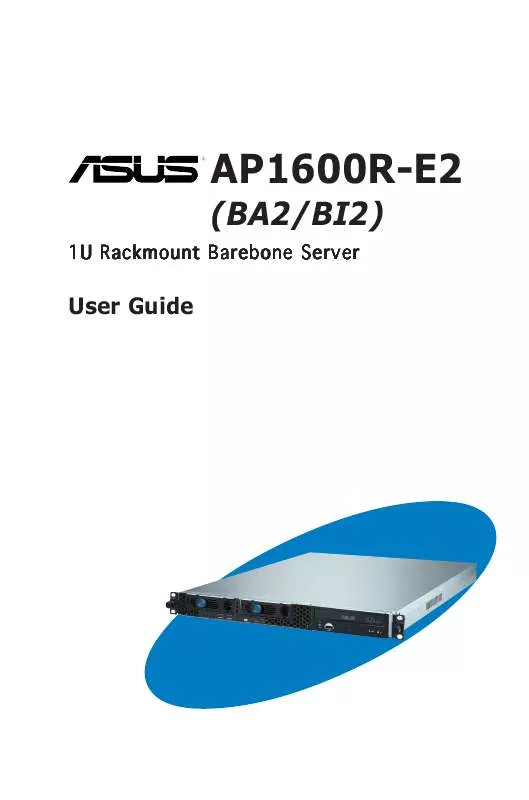
 ASUS AP1600R-E2(BA2) AP1600R-E2 (BA2) USER''''''''S MANUAL ENGLISH VERSION 1.0 (9284 ko)
ASUS AP1600R-E2(BA2) AP1600R-E2 (BA2) USER''''''''S MANUAL ENGLISH VERSION 1.0 (9284 ko)
