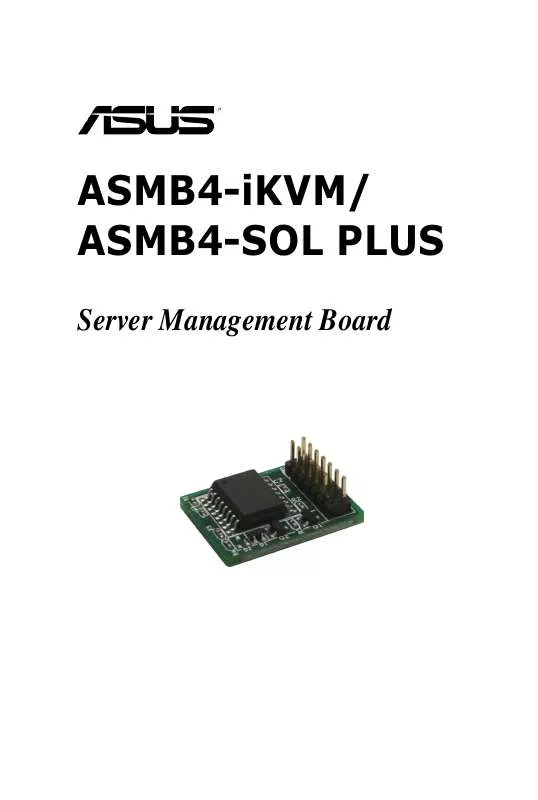Detailed instructions for use are in the User's Guide.
[. . . ] ASMB4-iKVM/ ASMB4-SOL PLUS
Server Management Board
E6568 Second Edition V2 March 2011
Copyright © 2011 ASUSTeK COMPUTER INC. All Rights Reserved.
No part of this manual, including the products and software described in it, may be reproduced, transmitted, transcribed, stored in a retrieval system, or translated into any language in any form or by any means, except documentation kept by the purchaser for backup purposes, without the express written permission of ASUSTeK COMPUTER INC. Product warranty or service will not be extended if: (1) the product is repaired, modified or altered, unless such repair, modification of alteration is authorized in writing by ASUS; or (2) the serial number of the product is defaced or missing.
ASUS PROVIDES THIS MANUAL "AS IS" WITHOUT WARRANTY OF ANY KIND, EITHER EXPRESS OR IMPLIED, INCLUDING BUT NOT LIMITED TO THE IMPLIED WARRANTIES OR CONDITIONS OF MERCHANTABILITY OR FITNESS FOR A PARTICULAR PURPOSE. IN NO EVENT SHALL ASUS, ITS DIRECTORS, OFFICERS, EMPLOYEES OR AGENTS BE LIABLE FOR ANY INDIRECT, SPECIAL, INCIDENTAL, OR CONSEQUENTIAL DAMAGES (INCLUDING DAMAGES FOR LOSS OF PROFITS, LOSS OF BUSINESS, LOSS OF USE OR DATA, INTERRUPTION OF BUSINESS AND THE LIKE), EVEN IF ASUS HAS BEEN ADVISED OF THE POSSIBILITY OF SUCH DAMAGES ARISING FROM ANY DEFECT OR ERROR IN THIS MANUAL OR PRODUCT. [. . . ] Run the ASMC4 utility from the support CD following the instructions in the previous section. Set IP source: (a) Type asmc4 -bmc_ip_source 1 if you want to set a static IP address.
3.
Type asmc4 -bmc_ip xxx. xxx. xxx. xxx, then press <Enter> to assign any IP address to the remote server LAN port (if necessary). The screen displays the request and response buffer. Write the remote server IP address in a piece of paper for reference.
c:\>asmc4 -bmc_ip 10. 10. 10. 243 Detect MotherBoard -> (Z8PE-D12X) Detect KCS Interface New BMC IP : 10. 10. 10. 243 c:\>
(b) Type asmc4 -bmc_ip_source 2 if you want to get IP from DHCP server.
When finished, the utility returns to the DOS prompt.
Make sure that the assigned IP address for both remote and local/central servers are in the same subnet. You can use the network settings utility in your OS to check.
4.
(a) Type asmc4 -bmc_mask xxx. xxx. xxx. xxx (your subnet mask encoded in hexadecimal system) (b) Type asmc4 -bmc_gateway xxx. xxx. xxx. xxx (your gateway address encoded in hexadecimal system)
Configure your (a) subnet mask and (b) gateway address if necessary.
5. 6.
Restart the remote server, enter the BIOS setup, then boot from the hard disk drive. Adjust the local/central server network settings, if necessary.
ASUS ASMB4-iKVM/ASMB4-SOL PLUS
2-13
2. 5. 2
Configuring the user name and password
You may change your user name and password from the ASMC4 utility. To change the user name and password: 1. When the C:> prompt appears, type asmc4 -user_name xxxxx, then press <Enter> to change the user name.
C:\>asmc4 -user_name super Detect MotherBoard -> (Z8PE-D12X) Detect KCS Interface Change User Name to super C:\>
Follow steps 1-5 on page 2-11.
3. 4.
Type asmc4 -user_password xxxxxxxx, then press <Enter> to change the password.
Restart the remote server, enter the BIOS setup, then boot from the hard disk drive.
2-14
Chapter 2: Installation
2. 6
Software installation
You can monitor, control, or manage the remote server from the local/central server using the ASUS Remote Console (ARC). The ARC is a web-based application available from the support CD that came with theASMB4-iKVM/ASMB4-SOL PLUS package. You must install the ARC on the local/central server to access the remote server.
Before you install the ARC: · · For SNMP Service: View the Platform Event Trap (PET) information. For Microsoft® ActiveSync: Enable the SMS feature. See page 3-15 for details.
2. 6. 1
1.
Installing the ARC
To install the ARC to the local/central server: Place the support CD to the optical drive. The CD automatically displays the Drivers menu if Autorun is enabled in your computer.
If Autorun is NOT enabled in your computer, browse the contents of the support CD to locate the file ARC. EXE in the ARC folder. Double-click the ARC. EXE to install the application.
2.
Click the Utilities tab, then click the item ASUS Remote Console.
ASUS ASMB4-iKVM/ASMB4-SOL PLUS
2-15
3.
Follow the installation wizard instructions to install the utility.
2. 6. 2
Launching ARC
To launch the ARC utility, click Start > All Programs > ASUS Remote Console > ASUS Remote Console from the Windows® desktop.
OR Double-click the ASUS Remote Console icon on the Windows® desktop.
2-16
Chapter 2: Installation
This chapter tells you how to use the ASUS Remote Console (ARC) that the server management board supports.
Chapter 3: ASUS Remote Console
3
3. 1
ASUS Remote Console (ARC)
The ASUS Remote Console (ARC) is a web-based utility, designed for ASMB4-SOL PLUS, that allows you to monitor the remote host's hardware information including temperatures, fan rotations, voltages, and power. This application also lets you instantly power on/off or reset the remote server.
1
2
3
4
5
6
The ARC window is made up of six sections: 1. Menu bar Tool bar Navigation window Detail/SEL window Event window Status bar
Refer to the following sections for details.
3-2
Chapter 3: ASUS Remote Console
3. 1. 1
Menu bar
ARC sections
The Menu bar contains all the commands for the ARC application. Click on a menu to display a list of available commands.
Menu Server View Control Edit Help
Available commands add, delete, connect, disconnect server or change the server settings; load/save server node list; general setting; dump/restore all configuration show or hide the tool bar, status bar, navigation, and PET windows power down/up, reset, power cycle, power on Lan delete the System Event Log (SEL), PET log, Reset PET destination, Reset Baud Rate; Set MAC address open Help contents or view information about the ARC application
Tool bar
The Tool bar buttons correspond to commonly used commands. The Tool bar offers faster access and execution of these commands. Roll the mouse pointer over a button to display its function.
Navigation window
The Navigation window displays the directory of connected and disconnected remote server(s). For multiple monitoring, this window allows you to navigate through the remote servers. [. . . ] Click Java Console to open the java redirection window.
ASUS ASMB4-iKVM/ASMB4-SOL PLUS
4-11
4. 5. 2
Server Power Control
The Server Power Control page displays the current server power status and allows you to change the current settings. Select the desired option, and then click Perform Action to execute the selected action.
4. 5. 3
Capture Screen Video
The Capture Screen Video page allows you to view the latest redirection screenshot. Click Capture Screen to view the screen capture data.
4-12
Chapter 4: Web-based user interface
4. 5. 4
Chassis Identify Command
The Chassis Identify Command page allows you to perform a chassis identify command control operation. Enter identify interval in seconds, and then click Perform Action to start the command.
4. 6
Maintenance
This section allows you to perform the firmware update for the remote server. [. . . ]