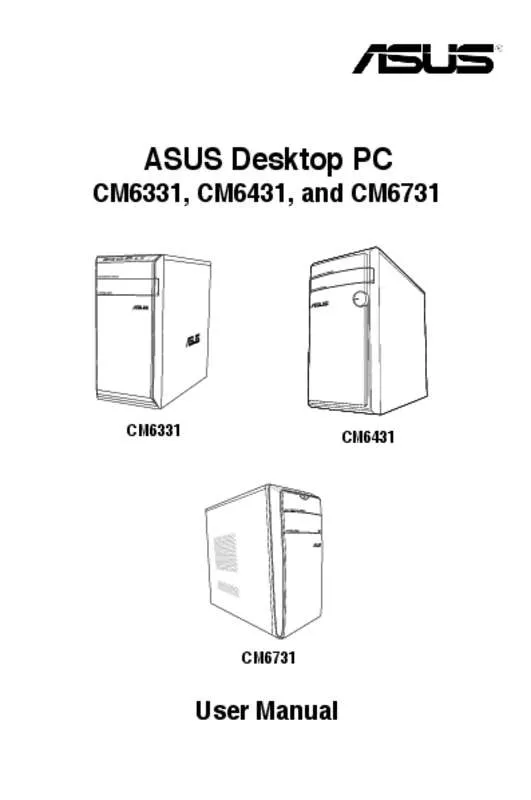User manual ASUS CM6431-FR055S
Lastmanuals offers a socially driven service of sharing, storing and searching manuals related to use of hardware and software : user guide, owner's manual, quick start guide, technical datasheets... DON'T FORGET : ALWAYS READ THE USER GUIDE BEFORE BUYING !!!
If this document matches the user guide, instructions manual or user manual, feature sets, schematics you are looking for, download it now. Lastmanuals provides you a fast and easy access to the user manual ASUS CM6431-FR055S. We hope that this ASUS CM6431-FR055S user guide will be useful to you.
Lastmanuals help download the user guide ASUS CM6431-FR055S.
Manual abstract: user guide ASUS CM6431-FR055S
Detailed instructions for use are in the User's Guide.
[. . . ] CM6331, CM6431, and CM6731
ASUS Desktop PC
CM6331
CM6431
CM6731
User Manual
E7964 Third Edition December 2012
Copyright © 2012 ASUSTeK Computer Inc. No part of this manual, including the products and software described in it, may be reproduced, transmitted, transcribed, stored in a retrieval system, or translated into any language in any form or by any means, except documentation kept by the purchaser for backup purposes, without the express written permission of ASUSTeK Computer Inc. Product warranty or service will not be extended if: (1) the product is repaired, modified or altered, unless such repair, modification of alteration is authorized in writing by ASUS; or (2) the serial number of the product is defaced or missing. ASUS PROVIDES THIS MANUAL “AS IS” WITHOUT WARRANTY OF ANY KIND, EITHER EXPRESS OR IMPLIED, INCLUDING BUT NOT LIMITED TO THE IMPLIED WARRANTIES OR CONDITIONS OF MERCHANTABILITY OR FITNESS FOR A PARTICULAR PURPOSE. [. . . ] Reconnect the power cord and press the power button to turn on your Desktop PC. Press <Del> during POST.
POST (Power-On Self Test) is a series of software controlled diagnostic tests that run when you turn on your Desktop PC.
Chapter 2: Using Windows® 7
Connecting a USB storage device
This desktop PC provides USB 2. 0/1. 1 ports on both the front and rear panels. The USB ports allow you to connect USB devices such as storage devices. To connect a USB storage device: • Insert the USB storage device to your computer.
DVI HDMI
Front panel
Rear panel
To remove a USB storage device: 1. 2. 3. From the Start Screen, click Desktop to launch the Desktop Mode. Click from the taskbar, then click Eject [Name of USB Drive]. When the Safe to Remove Hardware message pops up, remove the USB storage device from your computer.
DO NOT remove a USB storage device when data transfer is in progress. Doing so may cause data loss or damage the USB storage device.
ASUS CM6331, CM6431, and CM6731
33
ENGLISH
Chapter 3
Connecting devices to your computer
Connecting microphone and speakers
This desktop PC comes with microphone ports and speaker ports on both the front and rear panels. The audio I/O ports located on the rear panel allow you to connect 2-channel, 4-channel, 6-channel, and 8-channel stereo speakers.
ENGLISH
34
Connecting Headphone and Mic
Connecting 2-channel Speakers
Chapter 3: Connecting devices to your computer
LINE OUT
Connecting 4-channel Speakers
Connecting 6-channel Speakers
ASUS CM6331, CM6431, and CM6731
35
ENGLISH
LINE OUT
LINE OUT
Connecting 8-channel Speakers
ENGLISH
36
Chapter 3: Connecting devices to your computer
LINE OUT
Connecting multiple external displays
Your desktop PC may come with VGA, HDMI, or DVI ports and allows you to connect multiple external displays.
When a graphics card is installed in your computer, connect the monitors on the output ports of the graphics card.
Setting up multiple displays
When using multiple monitors, you are allowed to set display modes. You can use the additional monitor as a duplicate of your main display, or as an extension to enlarge your Windows desktop. To set up multiple displays: 1. 2. Turn off your computer. Connect the two monitors to your computer and connect the power cords to the monitors. Refer to Setting up your computer section in Chapter 1 for details on how to connect a monitor to your computer.
For some graphic cards, only the monitor that is set to be the primary display has display during POST. The dual display function works only under Windows.
ASUS CM6331, CM6431, and CM6731
37
ENGLISH
3. 4.
Turn on your computer.
From the Start screen
Do any of the following to open the Screen Resolution setting screen:
ENGLISH
38
a) Launch the All Apps screen and pin Control Panel on the Start screen.
For details, refer to Pinning an app on the Start Screen from the section Working with Windows® apps.
b) From the Control Panel, click Adjust screen resolution under Appearance and Personalization.
From the Desktop mode screen
a) Launch the Desktop mode from the Start screen. b) Right click anywhere on your Desktop mode screen. When the pop-up menu appears, click Personalize > Display > Change display settings. 5. Select the display mode from the Multiple displays: drop-down list. • � Duplicate these displays: Select this option to use the additional monitor as a duplicate of your main display. • � Extend these displays: Select this option to use the additional monitor as an extension display. • � Show desktop only on 1 / 2: Select this option to show desktop only on monitor 1 or monitor 2.
6.
Click Apply or OK. Then click Keep Changes on the confirmation message.
Chapter 3: Connecting devices to your computer
Using your computer
Proper posture when using your Desktop PC
When using your Desktop PC, maintaining the proper posture is necessary to prevent strain to your wrists, hands, and other joints or muscles. This section provides you with tips on avoiding physical discomfort and possible injury while using and fully enjoying your Desktop PC.
Eye level to the top of the monitor screen
Foot rest
90˚ angles
To maintain the proper posture: • • Position your computer chair to make sure that your elbows are at or slightly above the keyboard to get a comfortable typing position. Adjust the height of your chair to make sure that your knees are slightly higher than your hips to relax the backs of your thighs. [. . . ] System speed is too slow Computer virus attack
Close some of the programs. • Use an anti-virus software to � scan for viruses and repair your computer. R • Send the damaged hard disk �� drive to ASUS Service Center for servicing. • � eplace with a new hard disk drive. [. . . ]
DISCLAIMER TO DOWNLOAD THE USER GUIDE ASUS CM6431-FR055S Lastmanuals offers a socially driven service of sharing, storing and searching manuals related to use of hardware and software : user guide, owner's manual, quick start guide, technical datasheets...manual ASUS CM6431-FR055S