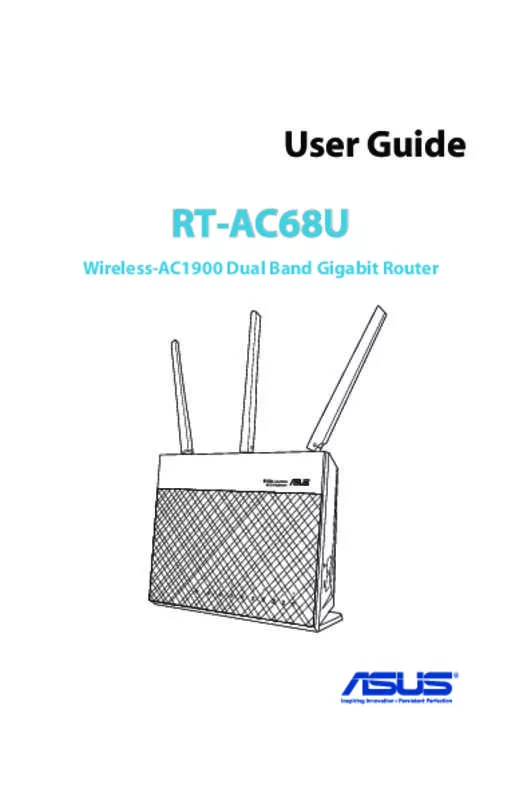User manual ASUS DSL-AC68U
Lastmanuals offers a socially driven service of sharing, storing and searching manuals related to use of hardware and software : user guide, owner's manual, quick start guide, technical datasheets... DON'T FORGET : ALWAYS READ THE USER GUIDE BEFORE BUYING !!!
If this document matches the user guide, instructions manual or user manual, feature sets, schematics you are looking for, download it now. Lastmanuals provides you a fast and easy access to the user manual ASUS DSL-AC68U. We hope that this ASUS DSL-AC68U user guide will be useful to you.
Lastmanuals help download the user guide ASUS DSL-AC68U.
Manual abstract: user guide ASUS DSL-AC68U
Detailed instructions for use are in the User's Guide.
[. . . ] User Guide
RT-AC68U
Wireless-AC1900 Dual Band Gigabit Router
8U
E8119 First Edition March 2013
Copyright © 2013 ASUSTeK Computer Inc. No part of this manual, including the products and software described in it, may be reproduced, transmitted, transcribed, stored in a retrieval system, or translated into any language in any form or by any means, except documentation kept by the purchaser for backup purposes, without the express written permission of ASUSTeK Computer Inc. Product warranty or service will not be extended if: (1) the product is repaired, modified or altered, unless such repair, modification of alteration is authorized in writing by ASUS; or (2) the serial number of the product is defaced or missing. ASUS PROVIDES THIS MANUAL “AS IS” WITHOUT WARRANTY OF ANY KIND, EITHER EXPRESS OR IMPLIED, INCLUDING BUT NOT LIMITED TO THE IMPLIED WARRANTIES OR CONDITIONS OF MERCHANTABILITY OR FITNESS FOR A PARTICULAR PURPOSE. [. . . ] 2. Configure the following settings below. • Enable Port Trigger: Choose Yes to enable Port Trigger. • Well-Known Applications: Select popular games and web services to add to the Port Trigger List. • Description: Enter a short name or description for the service.
67
• Trigger Port: Specify a trigger port to open the incoming port. • Protocol: Select the protocol, TCP, or UDP. • Incoming Port: Specify an incoming port to receive inbound data from the Internet. • Protocol: Select the protocol, TCP, or UDP.
NOTES: • When connecting to an IRC server, a client PC makes an outgoing connection using the trigger port range 66660-7000. The IRC server responds by verifying the username and creating a new connection to the client PC using an incoming port. • If Port Trigger is disabled, the router drops the connection because it is unable to determine which PC is requesting for IRC access. When Port Trigger is enabled, the router assigns an incoming port to receive the inbound data. This incoming port closes once a specific time period has elapsed because the router is unsure when the application has been terminated. • Port triggering only allows one client in the network to use a particular service and a specific incoming port at the same time. • You cannot use the same application to trigger a port in more than one PC at the same time. The router will only forward the port back to the last computer to send the router a request/trigger.
68
4. 3. 3 Virtual Server/Port Forwarding
Port forwarding is a method to direct network traffic from the Internet to a specific port or a specific range of ports to a device or number of devices on your local network. Setting up Port Forwarding on your router allows PCs outside the network to access specific services provided by a PC in your network.
NOTE: When port forwarding is enabled, the ASUS router blocks unsolicited inbound traffic from the Internet and only allows replies from outbound requests from the LAN. The network client does not have access to the Internet directly, and vice versa.
To set up Port Forwarding: 1. From the navigation panel, go to Advanced Settings > WAN > Virtual Server / Port Forwarding tab.
69
2. Configure the following settings below. • Enable Port Forwarding: Choose Yes to enable Port Forwarding. • Famous Server List: Determine which type of service you want to access. • Famous Game List: This item lists ports required for popular online games to work correctly. • FTP Server Port: Avoid assigning the port range 20:21 for your FTP server as this would conflict with the router’s native FTP server assignment. • Service Name: Enter a service name. • Port Range: If you want to specify a Port Range for clients on the same network, enter the Service Name, the Port Range (e. g. [. . . ] 8. If the distribution and/or use of the Program is restricted in certain countries either by patents or by copyrighted interfaces, the original copyright holder who places the Program under this License may add an explicit geographical distribution limitation excluding those countries, so that distribution is permitted only in or among countries not thus excluded. In such case, this License incorporates the limitation as if written in the body of this License. 9. The Free Software Foundation may publish revised and/or new versions of the General Public License from time to time. Such new versions will be similar in spirit to the present version, but may differ in detail to address new problems or concerns. [. . . ]
DISCLAIMER TO DOWNLOAD THE USER GUIDE ASUS DSL-AC68U Lastmanuals offers a socially driven service of sharing, storing and searching manuals related to use of hardware and software : user guide, owner's manual, quick start guide, technical datasheets...manual ASUS DSL-AC68U