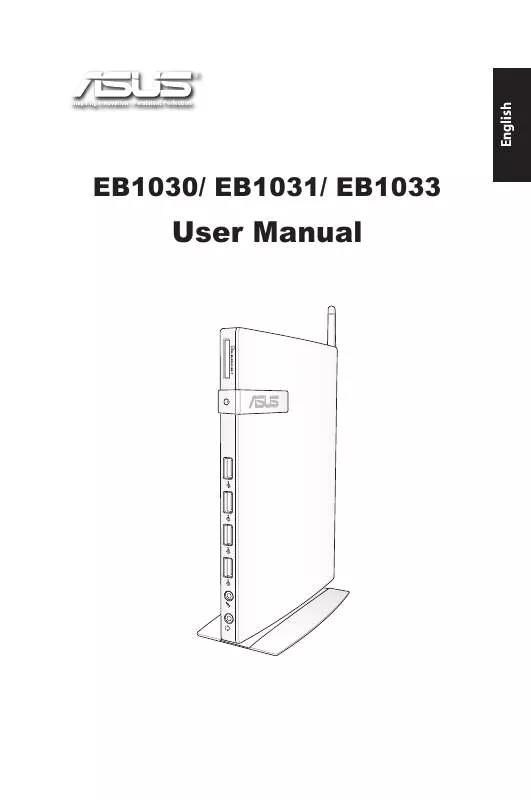User manual ASUS EB1030
Lastmanuals offers a socially driven service of sharing, storing and searching manuals related to use of hardware and software : user guide, owner's manual, quick start guide, technical datasheets... DON'T FORGET : ALWAYS READ THE USER GUIDE BEFORE BUYING !!!
If this document matches the user guide, instructions manual or user manual, feature sets, schematics you are looking for, download it now. Lastmanuals provides you a fast and easy access to the user manual ASUS EB1030. We hope that this ASUS EB1030 user guide will be useful to you.
Lastmanuals help download the user guide ASUS EB1030.
Manual abstract: user guide ASUS EB1030
Detailed instructions for use are in the User's Guide.
[. . . ] EB1030/ EB1031/ EB1033
User Manual
English
X
E6785
English
First Edition January 2012
Copyright © 2012 ASUSTeK COMPUTER INC. No part of this manual, including the products and software described in it, may be reproduced, transmitted, transcribed, stored in a retrieval system, or translated into any language in any form or by any means, except documentation kept by the purchaser for backup purposes, without the express written permission of ASUSTeK COMPUTER, INC. Products and corporate names mentioned in this manual may or may not be registered trademarks or copyrights of their respective companies, and are used for identification purposes only. All trademarks are the property of their respective owners. [. . . ] The following illustrations display the package contents of your new PC. If any of the below items is damaged or missing, contact your retailer. English
13
Package contents
X
2
EB1030/ EB1031/ EB1033
Stand (optional)
VESA mount and Screw pack (optional)
Remote Receiver (optional)
Antenna
Mini jack to S/PDIF adapter (EB1031/EB1033)
AC adapter
Power cord
Quick Start G uide
Remote Control (optional)
Warranty card
Quick start guide
If the device or its components fail or malfunction during normal and proper use within the warranty period, bring the warranty card to the ASUS Service Center for replacement of the defective components.
EB1030/ EB1031/ EB1033
Knowing your PC
Front view
Refer to the diagram below to identify the components on this side of the system.
1
English
14
X
2
3
4 5
1
Memory card slot The built-in memory card reader reads MMC/SD/SDHC/ SDXC cards used in devices like digital cameras, MP3 players, mobile phones, and PDAs.
EB1030/ EB1031/ EB1033
2
3
USB port The USB (Universal Serial Bus) port is compatible with USB devices such as keyboards, mouse devices, cameras, and hard disk drives. USB allows many devices to run simultaneously on a single computer, with some peripheral acting as additional plug-in sites or hubs. Microphone jack The microphone jack is designed to connect the microphone used for video conferencing, voice narrations, or simple audio recordings. Headphone/Audio Out (S/PDIF Out) jack The stereo headphone jack is used to connect the system’s audio out signal to amplified speakers or headphones. Plug an 3. 5mm mini-jack audio cable into this jack for analog or digital audio transfer.
For S/PDIF Out function, use the optional mini jack to S/PDIF adapter to connect to your amplifier. (EB1031/ EB1033 only)
4
5
EB1030/ EB1031/ EB1033
15
English
Power switch The power switch allows powering ON and OFF the system.
Rear view
Refer to the diagram below to identify the components on this side of the system. English
16
1
2
3
4
5
6 7
1
Antenna jack The jack is used to connect the supplied wireless antenna to enhance wireless signal reception.
The antenna is installable/ removable according to need. Fasten the antenna onto the PC for better signal reception when Wi-Fi is in use.
2
HDMI port The HDMI (High Definition Multimedia Interface) port supports a Full-HD device such as an LCD TV or monitor to allow viewing on a larger external display.
EB1030/ EB1031/ EB1033
3
USB port (3. 0) (EB1031/EB1033) The USB (Universal Serial Bus) port is compatible with USB devices such as keyboards, mouse devices, cameras, and hard disk drives. USB allows many devices to run simultaneously on a single computer, with some peripheral acting as additional plug-in sites or hubs. Serial Port (COM Port) (EB1030) The 9-pin D-sub serial port supports native serial devices such as a serial drawing tablets, serial mouse, or serial modem. LAN port
4
5
The eight-pin RJ-45 LAN port supports a standard Ethernet cable for connection to a local network.
Display (Monitor) Output The 15-pin D-sub monitor port supports a standard VGA-compatible device such as a monitor or projector to allow viewing on a larger external display. Power input (DC 19V, 2. 1A) The supplied power adapter converts AC power to DC power for use with this jack. Power supplied through this jack supplies power to the PC. To prevent damage to the PC, always use the supplied power adapter.
The power adapter may become warm to hot when in use. Do not cover the adapter and keep it away from your body.
6
7
Kensington® Lock Port The Kensington® lock port allows the PC to be secured using Kensington® compatible security products. These security products usually include a metal cable and lock that prevent the PC to be removed from a fixed object.
EB1030/ EB1031/ EB1033
17
English
Positioning your PC
Installing the stand (optional)
Erect your EB1030/ EB1031/ EB1033 with the optional stand. To do so: 1. Locate the screw hole on the bottom of the PC. 2. Align the stand screw to the PC screw hole, and then secure the stand to the PC with a screw driver. English
18
X
Stand screw
EB1030/ EB1031/ EB1033
You can also install your EB1030/ EB1031/ EB1033 to the back of a monitor. To do so: 1. Secure the optional VESA mount to your monitor with the four screws provided by the VESA mount kit.
To fasten the VESA mount, your monitor must comply with VESA75 or VESA100 standard.
1 2
EB1030/ EB1031/ EB1033
19
English
Installing your PC to a monitor (optional)
2. Place your PC onto the VESA mount noting the correct alignment, and then secure the PC to the VESA mount from below with the stand screw.
1
English
1
2
3
Make sure that the ASUS trademark on the rotation wheel of the VESA mount is set to its customary position when putting in the PC so that the machine can rotate properly.
2
20
EB1030/ EB1031/ EB1033
3. [. . . ] Before using the recovery partition, copy your data files (such as Outlook PST files) to a USB device or to a network drive and make note of any customized configuration settings (such as network settings). English
31
Using the recovery partition
Recovering the Windows OS to the Factory Default Partition (F9 Recovery)
1. Press [F9] during bootup. 2. Select Windows setup [EMS Enabled] when this item appears and press [Enter]. 4. Select Recover the OS to the Default Partition and click Next. [. . . ]
DISCLAIMER TO DOWNLOAD THE USER GUIDE ASUS EB1030 Lastmanuals offers a socially driven service of sharing, storing and searching manuals related to use of hardware and software : user guide, owner's manual, quick start guide, technical datasheets...manual ASUS EB1030