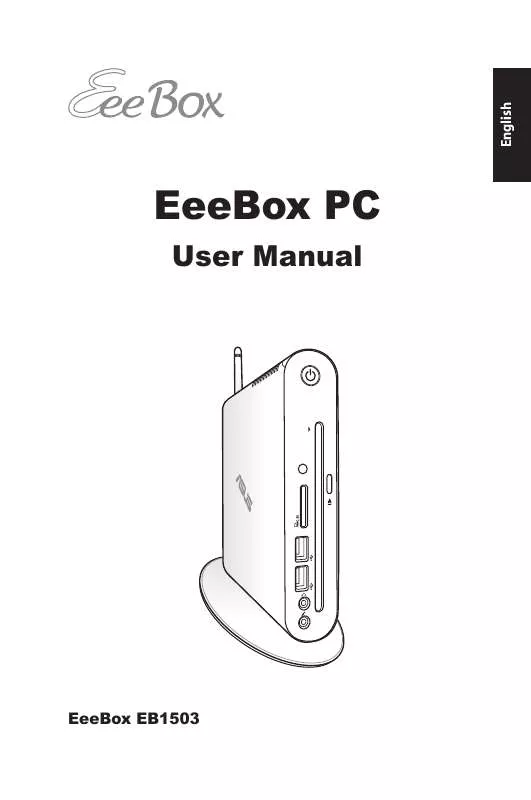User manual ASUS EB1503
Lastmanuals offers a socially driven service of sharing, storing and searching manuals related to use of hardware and software : user guide, owner's manual, quick start guide, technical datasheets... DON'T FORGET : ALWAYS READ THE USER GUIDE BEFORE BUYING !!!
If this document matches the user guide, instructions manual or user manual, feature sets, schematics you are looking for, download it now. Lastmanuals provides you a fast and easy access to the user manual ASUS EB1503. We hope that this ASUS EB1503 user guide will be useful to you.
Lastmanuals help download the user guide ASUS EB1503.
Manual abstract: user guide ASUS EB1503
Detailed instructions for use are in the User's Guide.
[. . . ] EeeBox PC
User Manual
EeeBox EB1503
English
E7300
English
First Edition March 2012
Copyright © 2012 ASUSTeK COMPUTER INC. No part of this manual, including the products and software described in it, may be reproduced, transmitted, transcribed, stored in a retrieval system, or translated into any language in any form or by any means, except documentation kept by the purchaser for backup purposes, without the express written permission of ASUSTeK COMPUTER, INC. Products and corporate names mentioned in this manual may or may not be registered trademarks or copyrights of their respective companies, and are used for identification purposes only. All trademarks are the property of their respective owners. [. . . ] Display (Monitor) Output The 15-pin D-sub monitor port supports a standard VGA-compatible device such as a monitor or projector to allow viewing on a larger external display. HDMI port The HDMI (High Definition Multimedia Interface) port supports a Full-HD device such as an LCD TV or monitor to allow viewing on a larger external display. Port External SATA or eSATA allows external connection of Serial-ATA devices originally designed for use inside the computer. It is up to six times faster than existing USB 2. 0, & 1394 for external storage solutions and is also hot pluggable using shielded cables and connectors up to two meters.
English
4 5 6 7 8
E-SATA e-SATA
Headphone/Audio Out jack (S/PDIF Out) The stereo headphone jack is used to connect the system’s audio out signal to amplified speakers or headphones. Plug an 3. 5mm mini-jack audio cable into this jack for analog or digital audio transfer.
For S/PDIF Out function, use the optional mini jack to S/PDIF adapter to connect to your amplifier.
LAN port The eight-pin RJ-45 LAN port supports a standard Ethernet cable for connection to a local network.
18
EeeBox PC
9
Power input (DC 19V) The supplied power adapter converts AC power to DC power for use with this jack. Power supplied through this jack supplies power to the PC. To prevent damage to the PC, always use the supplied power adapter.
The power adapter may become warm to hot when in use. Do not cover the adapter and keep it away from your body.
Using the slot-in DVD player
Insert your disc into the slot-in DVD player with the disc’s printed side facing left.
Disc’s printed side
EeeBox PC
19
English
Using the remote control (on selected models)
Use the remote to launch the Windows® MCE (Media Center) or control the TotalMedia Center to play media files. Refer to the next page to familiarize yourself with the functions of the remote control buttons.
The remote control type and MCE functions may vary depending on models.
English
20
1 26 25 24 23 22 21 8 20 19 18 17 9 10 11 2 4 6 7 3 5
16
15 14
12 13
EeeBox PC
1
Power: Press to turn on/off your PC. (Ensure that the Power On by Remote in BIOS is enabled before using this feature. ) Pause: Press to pause a playback. Stop: Press to stop playing a media file. Fast-foward: Press to fast-forward a media file. Next track: Press to go to the next track. Information: Press to display program information under the Windows MCE or other menu options. Channel up/down: Press to change TV channels. * Video: Press to launch the Videos menu in Windows MCE. Music: Press to launch the Music menu in Windows MCE. Color buttons: Press to access menu options in Windows MCE or in Teletext mode. (The button functions may vary with areas. ) Teletext on/off: Press to turn on/off Teletext mode. (This function is available in certain areas only. )
2 3 4 5 6 7
8 9
10 11 12 13
14
EeeBox PC
21
English
15 16 17 18 19
Clear: Press to clear input information. Numeric buttons: Press to enter numbers or select a channel. * TV: Press to launch the TV menu in Windows MCE. Photos: Press to launch the Photos menu in Windows MCE.
English
22
Volume up/down: Press to increase/decrease volume. Four-way navigation buttons: Press to scroll through menu options. [. . . ] Before using the recovery partition, copy your data files (such as Outlook PST files) to a USB device or to a network drive and make note of any customized configuration settings (such as network settings). English
39
Using the recovery partition
Recovering the OS to the Factory Default Partition (F9 Recovery)
1. Press [F9] during bootup. 2. Select Windows setup [EMS Enabled] when this item appears and press [Enter]. 4. Select Recover the OS to the Default Partition and click Next. [. . . ]
DISCLAIMER TO DOWNLOAD THE USER GUIDE ASUS EB1503 Lastmanuals offers a socially driven service of sharing, storing and searching manuals related to use of hardware and software : user guide, owner's manual, quick start guide, technical datasheets...manual ASUS EB1503