User manual ASUS EN8400 ASUS GRAPHIC CARD SOFTWARE REFERENCE FOR ENGLISH EDTION (E3325)
Lastmanuals offers a socially driven service of sharing, storing and searching manuals related to use of hardware and software : user guide, owner's manual, quick start guide, technical datasheets... DON'T FORGET : ALWAYS READ THE USER GUIDE BEFORE BUYING !!!
If this document matches the user guide, instructions manual or user manual, feature sets, schematics you are looking for, download it now. Lastmanuals provides you a fast and easy access to the user manual ASUS EN8400. We hope that this ASUS EN8400 user guide will be useful to you.
Lastmanuals help download the user guide ASUS EN8400.
You may also download the following manuals related to this product:
Manual abstract: user guide ASUS EN8400ASUS GRAPHIC CARD SOFTWARE REFERENCE FOR ENGLISH EDTION (E3325)
Detailed instructions for use are in the User's Guide.
[. . . ] Graphics Card
Software Reference
e3325_vga sw_0829. indb 1
2007. 8. 29 11:33:39 AM
E3325 Second Edition July 2007
Copyright© 2007 ASUSTeK COMPUTER INC. No part of this manual, including the products and software described in it, may be reproduced, transmitted, transcribed, stored in a retrieval system, or translated into any language in any form or by any means, except documentation kept by the purchaser for backup purposes, without the express written permission of ASUSTeK COMPUTER INC. Product warranty or service will not be extended if: (1) the product is repaired, modified or altered, unless such repair, modification of alteration is authorized in writing by ASUS; or (2) the serial number of the product is defaced or missing. ASUS PROVIDES THIS MANUAL "AS IS" WITHOUT WARRANTY OF ANY KIND, EITHER EXPRESS OR IMPLIED, INCLUDING BUT NOT LIMITED TO THE IMPLIED WARRANTIES OR CONDITIONS OF MERCHANTABILITY OR FITNESS FOR A PARTICULAR PURPOSE. [. . . ] Using the fan power level slider to adjust the fan speed. Setting the power level to 100% means that the fan will run at full speed, while 0% will stop the fan.
Only V9180 series or newer models support this feature. .
Enable Smartcooling SmartCooling adjusts the fan speed according to the GPU temperature. When SmartCooling is enabled, you have to define the temperature boundaries for SmartCooling.
27
e3325_vga sw_0829. indb 27
2007. 8. 29 11:33:59 AM
There are five fan speed levels and four temperature boundaries (see the figure below). When the GPU temperature goes beyond 40 degrees Celsius, ASUS SmartCooling will cool down the GPU with the full fan speed (Fastest level). When the temperature falls between 40 and 35 degrees Celsius, the fan speed will be set at fast level.
Click the Default button to restore default temperature boundary settings. Auto Fan Control When you enable Auto Fan Control feature, the fan speed will adjust automatically according to GPU Clock.
There are different fan speed levels (eg. The default value of the fan speed is medium. The fan speed automatically rises when GPU clock speed rises (see the figure on the next page), and also adjust to the fastest level while playing 3D games.
This feature is only available when the ASUS GamerOSD driver is installed.
28
e3325_vga sw_0829. indb 28
2007. 8. 29 11:33:59 AM
3. 8. 4
HyperDrive
ASUS HyperDrive is a dynamic overclocking mechanism that allows overclocking manually. When this feature is enabled, the GPU and video memory will work at the speed you set. Under some circumstanceshowever, you may want your graphics card to work at different clock speeds to get the best possible performance. If you enable ASUS HyperDrive, the slider in the main page for manual overclock will be disabled.
ASUS do not provide any warranty or support for the damages caused by improper using of this utility. Read the relevant instructions carefully.
To change the ASUS HyperDrive settings: 1. Click the HyperDrive tab from the SmartDoctor Settings dialog box.
29
e3325_vga sw_0829. indb 29
2007. 8. 29 11:34:00 AM
ASUS HyperDrive
To activate HyperDrive: 1. Click the Enable HyperDrive check box to enable or disable the HyperDrive feature. Click the option buttons to select the HyperDrive Mode.
This page just only shows in version 4. 54 and later.
HyperDrive Modes A. 3D Game mode - In 3D Game mode, ASUS SmartDoctor automatically sets the GPU clock to its highest possible value when playing 3D games for better 3D performance. It reverts to its normal GPU core clock after playing 3D games. Make sure to install the ASUS Enhanced driver when using the HyperDrive 3D mode. CPU usage mode - When set to this mode, ASUS SmartDoctor dynamically adjusts the GPU core clock depending on the Central Processing Unit (CPU) work load. ASUS SmartDoctor increases the GPU core clock when the CPU is busy and decreases it when your CPU is idle. GPU Temperature mode - In Temperature mode, ASUS SmartDoctor smartly adjusts the GPU clock according to its temperature. [. . . ] 6.
Select "Select webcam:" and choose "ASUSTek Video Capture Filter". Click "Enable Skype Video" and "Start my video automatically". Click Save.
53
e3325_vga sw_0829. indb 53
2007. 8. 29 11:34:18 AM
The operation of remote surveillance from Skype looks like as followings (figure 1, 2 and 3). If we have two webcams enabled in the server, we could use chat command "change source" (see figure 3) to switch the webcam you want to see.
figure 1: home PC
figure 2: remote side PC
figure 3: remote side PC
54
e3325_vga sw_0829. indb 54
2007. 8. 29 11:34:20 AM
4. 5
Video Source
The Video Source lists available video devices installed to your system. [. . . ]
DISCLAIMER TO DOWNLOAD THE USER GUIDE ASUS EN8400 Lastmanuals offers a socially driven service of sharing, storing and searching manuals related to use of hardware and software : user guide, owner's manual, quick start guide, technical datasheets...manual ASUS EN8400

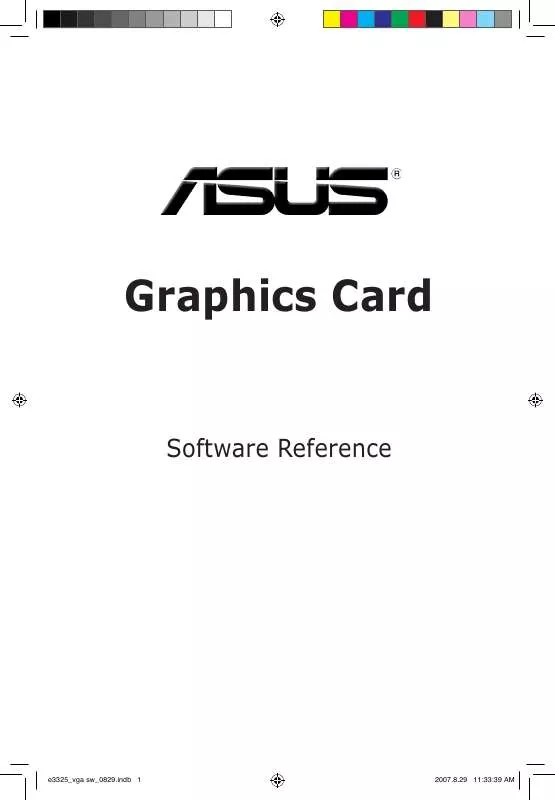
 ASUS EN8400 SOFTWARE REFERENCE (8748 ko)
ASUS EN8400 SOFTWARE REFERENCE (8748 ko)
