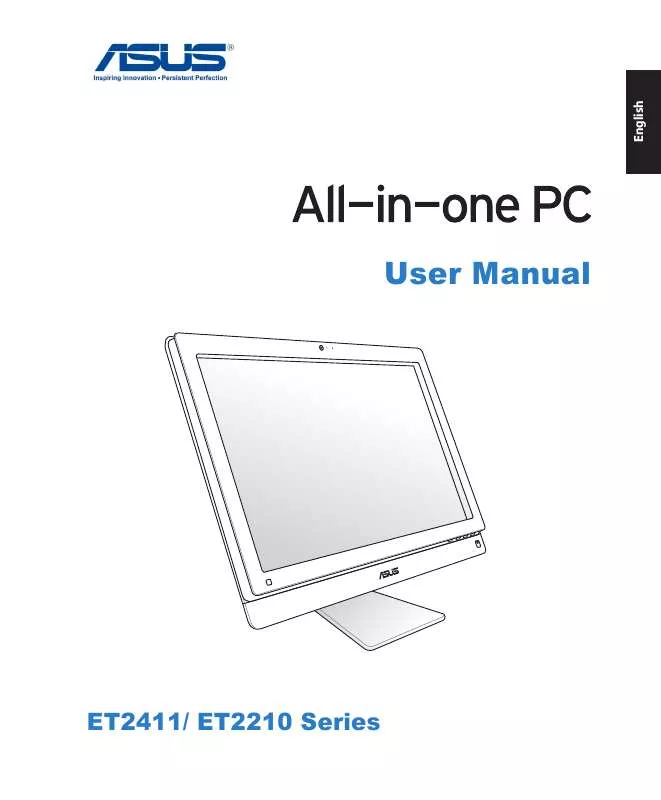User manual ASUS ET2411IUKI
Lastmanuals offers a socially driven service of sharing, storing and searching manuals related to use of hardware and software : user guide, owner's manual, quick start guide, technical datasheets... DON'T FORGET : ALWAYS READ THE USER GUIDE BEFORE BUYING !!!
If this document matches the user guide, instructions manual or user manual, feature sets, schematics you are looking for, download it now. Lastmanuals provides you a fast and easy access to the user manual ASUS ET2411IUKI. We hope that this ASUS ET2411IUKI user guide will be useful to you.
Lastmanuals help download the user guide ASUS ET2411IUKI.
Manual abstract: user guide ASUS ET2411IUKI
Detailed instructions for use are in the User's Guide.
[. . . ] User Manual
ET2411/ ET2210 Series
English
E7102 First Edition V1 January 2012
English
Copyright © 2012 ASUSTeK COMPUTER INC. All Rights Reserved.
No part of this manual, including the products and software described in it, may be reproduced, transmitted, transcribed, stored in a retrieval system, or translated into any language in any form or by any means, except documentation kept by the purchaser for backup purposes, without the express written permission of ASUSTeK COMPUTER, INC. Products and corporate names mentioned in this manual may or may not be registered trademarks or copyrights of their respective companies, and are used for identification purposes only. All trademarks are the property of their respective owners. [. . . ] Volume Increase Button Press this button to increase the volume. Press this button to enter/select the highlighted icon (function) while the OSD is activated. Volume decrease Button Press this button to decrease the volume. MODE Button Press to switch the display signal source. When switched to HDMI-in and VGA-in, the All-in-one PC can be used as a standard desktop LCD monitor. Audio Speaker The built-in stereo speaker system allows you to hear audio without additional attachments. The multimedia sound system features an integrated digital audio controller that produces rich, vibrant sound. (Results improve with external stereo headphones or speakers. ) Audio features are software controlled.
English
16
2
3
4
5
6
7
8
9
10
11
12
Remote Receiver Use the optional remote control to send infrared signals through the remote receiver to control the All-in-one PC.
All-in-one PC ET2411/ ET2210 Series
Rear view
English
17
Refer to the following diagram to identify the components on this side of the system.
123
1
4
5
6
7
8
9
Kensington® Lock port The Kensington® lock port allows the computer to be secured using Kensington® compatible security products. These security products usually include a metal cable and lock that prevent the computer to be removed from a fixed object.
All-in-one PC ET2411/ ET2210 Series
2
Power input (DC 19V/ 19. 5V) The supplied power adapter converts AC power to DC power for use with this jack. Power supplied through this jack supplies power to the PC. To prevent damage to the PC, always use the supplied power adapter.
The power adapter may become warm or hot when in use. Do not cover the adapter and keep it away from your body.
English
3 4 5 6 7 8 9
Antenna Input (on selected models) The antenna input is for TV frequency signal and allows for use with the digital TV antenna or input from subscription television services. Cable service connection can receive digital TV, analog TV, depending on paid services. Cable Holder Gather all the cables with this cable holder. USB 2. 0 port The Universal Serial Bus (USB) port is compatible with USB devices such as keyboards, mouse devices, cameras, and hard disk drives. LAN port The eight-pin RJ-45 LAN port supports a standard Ethernet cable for connection to a local network. HDMI Input Port HDMI (High-Definition Multimedia Interface) is an uncompressed all-digital audio/ video interface between any audio/video source, such as set-top box or DVD player. HDMI Output Port Please connect this port with devices equipped with HDMI input port, such as LCD monitor or projector. Display (Monitor) Input (on selected models) The display input port supports a standard VGA cable and helps turn your All-in-one PC into a larger display for your Notebook PC or other devices.
18
All-in-one PC ET2411/ ET2210 Series
Side views
English
1 2 3 4 5 6
19
Refer to the following diagrams to identify the components on both sides of the system.
1
USB 3. 0/ 2. 0 port (vary by model) The Universal Serial Bus (USB) port is compatible with USB devices such as keyboards, mouse devices, cameras, and hard disk drives. E-SATA + USB 2. 0 Combo This port connects to an external Serial-ATA hard disk drive.
DO NOT insert a different connector to the external SATA port.
2
3
Memory card reader This All-in-one PC has a built-in memory card reader that supports SD cards used in devices like digital cameras, MP3 players, mobile phones, and PDAs. Headphone jack The stereo headphone jack (3. 5mm) is used to connect the system's audio out signal to headphones. Using this jack automatically disables the built-in speakers. [. . . ] Select Recover the OS to the Default Partition and click Next. The factory default partition will be displayed. Data on the default partition will be cleared. Click Recover to start the system recovery.
You will lose all your data on the selected partition. [. . . ]
DISCLAIMER TO DOWNLOAD THE USER GUIDE ASUS ET2411IUKI Lastmanuals offers a socially driven service of sharing, storing and searching manuals related to use of hardware and software : user guide, owner's manual, quick start guide, technical datasheets...manual ASUS ET2411IUKI