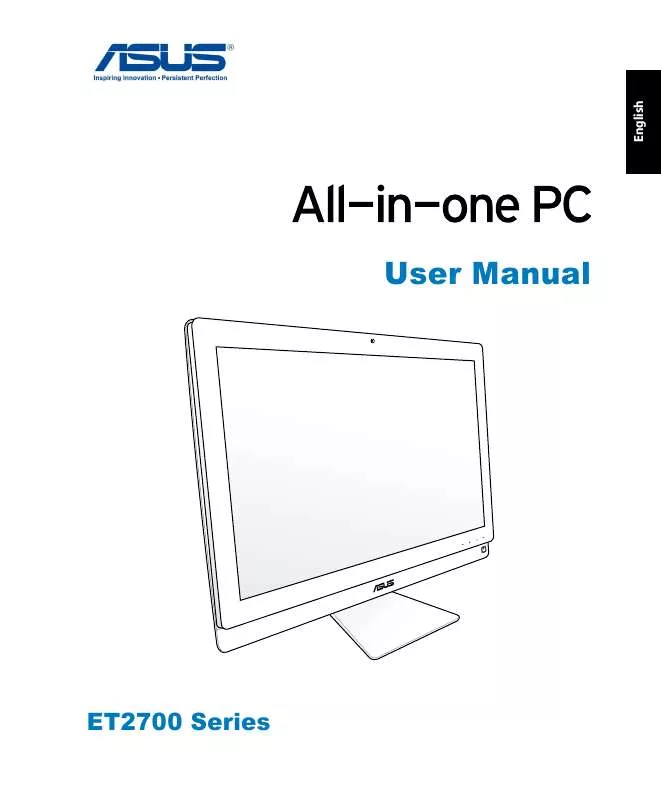User manual ASUS ET2701INKI
Lastmanuals offers a socially driven service of sharing, storing and searching manuals related to use of hardware and software : user guide, owner's manual, quick start guide, technical datasheets... DON'T FORGET : ALWAYS READ THE USER GUIDE BEFORE BUYING !!!
If this document matches the user guide, instructions manual or user manual, feature sets, schematics you are looking for, download it now. Lastmanuals provides you a fast and easy access to the user manual ASUS ET2701INKI. We hope that this ASUS ET2701INKI user guide will be useful to you.
Lastmanuals help download the user guide ASUS ET2701INKI.
Manual abstract: user guide ASUS ET2701INKI
Detailed instructions for use are in the User's Guide.
[. . . ] User Manual
ET2700 Series
English
E6975 Third Edition V3 October 2011
English
Copyright © 2011 ASUSTeK COMPUTER INC. All Rights Reserved.
No part of this manual, including the products and software described in it, may be reproduced, transmitted, transcribed, stored in a retrieval system, or translated into any language in any form or by any means, except documentation kept by the purchaser for backup purposes, without the express written permission of ASUSTeK COMPUTER, INC. Products and corporate names mentioned in this manual may or may not be registered trademarks or copyrights of their respective companies, and are used for identification purposes only. All trademarks are the property of their respective owners. [. . . ] Line Out / S/PDIF Out jack The line out jack (3. 5mm) is used to connect the system's audio out signal to amplified speakers. Using this jack automatically disables the built-in speakers. Headphone jack The stereo headphone jack (3. 5mm) is used to connect the system's audio out signal to headphones. Using this jack automatically disables the built-in speakers. Microphone jack The microphone jack is designed to connect to a microphone used for video conferencing, voice narrations, or simple audio recordings. Subwoofer jack (on selected models) The proprietary subwoofer jack is used to connect to the ASUS All-in-one PC subwoofer. The subwoofer allows you to enjoy vibrant bass (low frequency) sounds in your multimedia applications.
The subwoofer jack can ONLY be connected to All-in-one PC subwoofers or sound devices by ASUS. DO NOT connect other devices to this jack. Doing so may damage the device.
8
9
All-in-one PC ET2700 Series
19
English
Refer to the following diagrams to identify the components on both sides of the system.
8
9
Optical Drive The built-in optical drive may support compact discs (CD), digital video discs (DVD), and/or Blu-ray discs (BD) and may have recordable (R) or re-writable (RW) capabilities. See the marketing specifications for details on each model. Optical Drive Electronic Eject The optical drive eject has an electronic eject button for opening the tray. You can also eject the optical drive tray through any software player or by right clicking the optical drive in Windows "Computer" and selecting Eject.
English
20
All-in-one PC ET2700 Series
Using the touch screen
English
21
All-in-one PC brings digital life to your fingertips. With a few touches, you can make All-in-one PC work at your command. Your touch functions like a mouse device: · · Touch = left-click on the mouse Touch and hold = right-click on the mouse
The touch-enabled screen is available on selected models.
Showing the touch pointer
The touch pointer, or virtual mouse, helps you use the touch-enabled screen more conveniently. From the Windows® desktop, click Start > Control Panel > View Devices and Printer.
All-in-one PC ET2700 Series
2. English 3.
Click Change touch input settings.
Click the Touch tab on the top and click the box before Show the touch pointer when I'm interacting with items on the screen. Click OK to finish the configuration.
4.
You will see a virtual mouse on the screen when you touch the screen.
Cleaning the touch screen
The touch screen requires periodic cleaning to achieve the best touch sensitivity. Keep the screen clean from foreign objects or excessive dust accumulation. To clean the screen: · · · ·
22
Turn off the system and disconnect the power cord from the wall. Spray a small amount of a household glass cleaner onto the supplied cleaning cloth and gently wipe the screen surface. Do not spray the cleaner directly on the screen. Do not use an abrasive cleaner or a coarse cloth when cleaning the screen.
All-in-one PC ET2700 Series
Using the keyboard
English
23
Your All-in-one PC comes with a wired or wireless keyboard that facilitates your control of the system.
The following keyboard illustration is for reference only. [. . . ] Select Windows setup [EMS Enabled] when this item appears and press [Enter]. Select Recover the OS to the Default Partition and click Next. The factory default partition will be displayed. Data on the default partition will be cleared. [. . . ]
DISCLAIMER TO DOWNLOAD THE USER GUIDE ASUS ET2701INKI Lastmanuals offers a socially driven service of sharing, storing and searching manuals related to use of hardware and software : user guide, owner's manual, quick start guide, technical datasheets...manual ASUS ET2701INKI