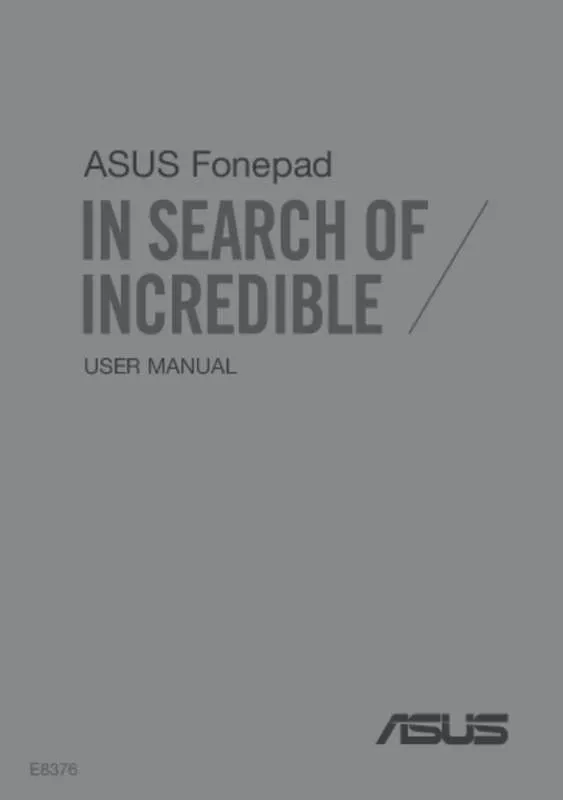Detailed instructions for use are in the User's Guide.
[. . . ] ASUS Fonepad
USER MANUAL
E8376
E8376 First Edition October 2013
COPYRIGHT INFORMATION No part of this manual, including the products and software described in it, may be reproduced, transmitted, transcribed, stored in a retrieval system, or translated into any language in any form or by any means, except documentation kept by the purchaser for backup purposes, without the express written permission of ASUSTeK COMPUTER INC. ASUS PROVIDES THIS MANUAL “AS IS” WITHOUT WARRANTY OF ANY KIND, EITHER EXPRESS OR IMPLIED, INCLUDING BUT NOT LIMITED TO THE IMPLIED WARRANTIES OR CONDITIONS OF MERCHANTABILITY OR FITNESS FOR A PARTICULAR PURPOSE. IN NO EVENT SHALL ASUS, ITS DIRECTORS, OFFICERS, EMPLOYEES OR AGENTS BE LIABLE FOR ANY INDIRECT, SPECIAL, INCIDENTAL, OR CONSEQUENTIAL DAMAGES (INCLUDING DAMAGES FOR LOSS OF PROFITS, LOSS OF BUSINESS, LOSS OF USE OR DATA, INTERRUPTION OF BUSINESS AND THE LIKE), EVEN IF ASUS HAS BEEN ADVISED OF THE POSSIBILITY OF SUCH DAMAGES ARISING FROM ANY DEFECT OR ERROR IN THIS MANUAL OR PRODUCT. Products and corporate names appearing in this manual may or may not be registered trademarks or copyrights of their respective companies, and are used only for identification or explanation and to the owners’ benefit, without intent to infringe. [. . . ] Tap Close All to close all running apps at once.
K00G
51
File Manager
File Manager allows you to easily locate and manage your data either on the internal storage or the connected external storage devices.
Accessing the internal storage
To access the internal storage: 1. Tap 2. Tap
File Manager
to go to the All Apps screen. > Internal Storage on the left panel to view the contents of your
ASUS Fonepad then tap an item to select. If a microSD card is inserted, tap MicroSD to view the contents of your microSD card.
Accessing the external storage device
To access the external storage device: 1. Swipe down the notification bar on top of the screen to display the notification box. 2. Tap to display the contents of your microSD card. microSD card from your ASUS Fonepad, tap
IMPORTANT!Ensure to save your data stored in your microSD card before unmounting the microSD card from your ASUS Fonepad.
52
ASUS Fonepad E-Manual
Customizing your contents
From File Manager, you can copy, cut, share, and delete the contents of your device and the installed external storage device. When you customize a file or folder, tick the box beside the file or folder and the action bar appears on the upper right corner of the screen.
NOTE: The folder. action will only appear if you customize a file or files inside the
Action bar
K00G
53
Settings
Settings screen allows you to configure the system settings of your ASUS Fonepad. With this system app, you can configure your ASUS Fonepad’s wireless connectivity, hardware, personal, account and system settings. There are two ways to launch the Settings screen. 1. From the All Apps screen, tap
Settings
to display the menu.
2. Swipe down the notification bar on top of the screen to display ASUS Quick Settings panel then tap .
ASUS Quick Setting
ASUS Quick Setting
Quick Setting Adjustment panel Displays local date and time
Display settings Wi-Fi settings Audio Wizard Wireless display settings
Auto brightness Clear notification button Settings menu Brightness manual adjustment
54
ASUS Fonepad E-Manual
ASUS Quick Setting Adjustment panel
Airplane mode
Tap any of the following icons to enable or disable the function.
Wi-Fi Mobile Data Sound Reading mode Wi-Fi Hotspot Auto-sync
Auto-rotate
GPS
Smart saving
Instant Dictionary
Bluetooth
Notification panel
Notification panel appears under the Quick Setting panel for alerts or updates of apps, incoming e-mails and utility status.
Notification panel
NOTE: Swipe the notification to the left or to the right to remove the item from the list.
K00G
55
Turning your ASUS Fonepad off
You can shut down your ASUS Fonepad by doing any of the following: q Press the power button for about two (2) seconds and when prompted, tap Power Off then tap OK. q If your ASUS Fonepad is unresponsive, press and hold the power button for about four (4) seconds until your ASUS Fonepad turns off.
IMPORTANT!Forcing the system to shut down may result to data loss. Ensure that you back up your data regularly.
Putting your ASUS Fonepad to sleep
To put your ASUS Fonepad to sleep, press the power button once.
56
ASUS Fonepad E-Manual
Chapter 4: Pre-installed Apps
Chapter 4: Pre-installed Apps
K00G
57
Featured pre-installed apps
Play Music
Play Music app, an integrated interface for your music collection, allows you to play your saved music files stored internally or from an installed external storage device. You can shuffle and play all music files randomly or flip to select an album for your listening pleasure. To launch Play Music, tap on the Home Screen then tap
Play Music
.
Search for a music file Settings for Play Music Tap to view music files by genres, artists, albums, and songs
58
ASUS Fonepad E-Manual
Your ASUS Fonepad supports the following audio and video codecs: AAC LC/LTP, HE-AACv1(AAC+), HEAACv2(enhanced AAC+), AMR-NB, AMR-WB, MP3, FLAC, MIDI, PCM/WAVE, Vorbis, WAV a-law/ mu-law, WAV linear PCM, WMA 10, WMA Lossless, WMA Pro LBR H. 263, H. 264, MPEG-4, VC-1/WMV, VP8 AAC LC/LTP, AMR-NB, AMR-WB H. 263, H. 264, MPEG-4
Decoder
Audio codec Video codec Audio codec Video codec
Encoder
K00G
59
Camera
The camera app allows you to take pictures and record videos using your ASUS Fonepad. To launch the Camera app, tap
Camera
on the Home Screen.
NOTE: The taken pictures and recorded videos can be viewed using the Gallery app.
Taking pictures
From the camera screen, tap
Tap to select effects Tap to configure camera settings Tap to switch camera
to take pictures.
Slide to zoom in/zoom out Tap to select modes
Tap to capture pictures Tap to preview recent pictures/videos
60
ASUS Fonepad E-Manual
Recording videos
From the camera screen, tap to start recording videos.
Slide to zoom in/zoom out Tap to stop recording
Tap to preview recent pictures/videos
While recording is in progress, you can also use the zooming slider to zoom in or zoom out the video.
K00G
61
Configuring the camera settings and effects
The Camera app also allows you to adjust the settings of your camera and apply effects to your pictures and videos. Configuring the camera settings To configure the camera settings: From the camera screen, tap .
IMPORTANT!Apply the settings first before taking pictures or recording videos.
Tap to adjust the camera settings
Tap to adjust the video settings
Tap to adjust other settings
Below are the settings of your ASUS Fonepad’s camera that you can use to take or record high-definition pictures and videos: Tap this icon to adjust the white balance, ISO settings, exposure value, camera resolution, shoot modes, and focus settings to take highdefinition pictures. Tap this icon adjust the white balance, exposure value, video quality, and focus settings to record high-definition videos. Tap this icon to enable screen guidelines, add location information on your pictures and videos, configure other camera settings, and restore default settings of your ASUS Fonepad’s camera.
NOTE: You can only adjust the white balance function using the rear camera.
62
ASUS Fonepad E-Manual
Configuring the camera effects To configure the camera effects: From the camera screen, tap .
IMPORTANT!Select an effect first before taking pictures or recording videos.
Tap to select an effect
K00G
63
Gallery
View images and play videos on your ASUS Fonepad using the Gallery app. [. . . ] Hospitals or healthcare facilities may be using equipment that could be sensitive to external RF energy.
Vehicles
RF signals may affect improperly installed or inadequately shielded electronic systems in motor vehicles. Check with the manufacturer or its representative regarding your vehicle. You should also consult the manufacturer of any equipment added to your vehicle.
K00G
97
Posted facilities
Turn your device off where posted notices so require.
Magnetic media
Magnetic fields generated by mobile devices may damage data on magnetic storage media, such as credit cards, computer discs or tapes. Do not place your device next to such media. [. . . ]