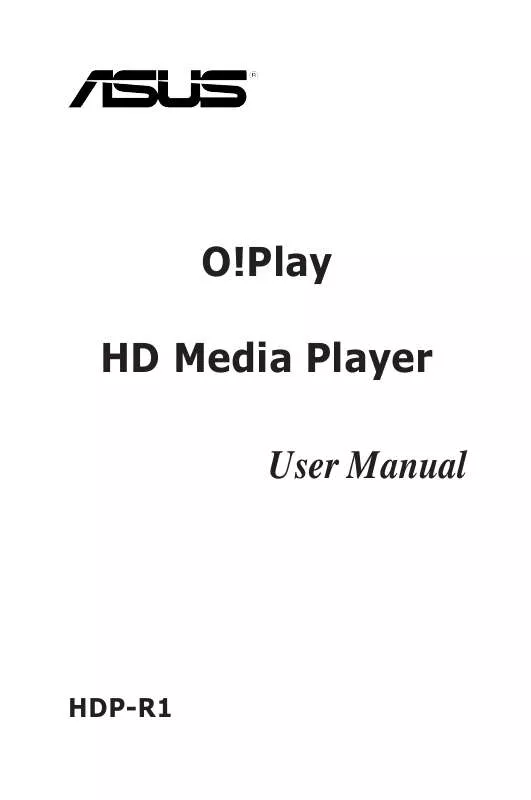Detailed instructions for use are in the User's Guide.
[. . . ] O!Play HD Media Player User Manual
HDP-R1
E4908 Second Edition August 2009
Copyright © 2009 ASUSTeK COMPUTER INC. No part of this manual, including the products and software described in it, may be reproduced, transmitted, transcribed, stored in a retrieval system, or translated into any language in any form or by any means, except documentation kept by the purchaser for backup purposes, without the express written permission of ASUSTeK COMPUTER INC. Product warranty or service will not be extended if: (1) the product is repaired, modified or altered, unless such repair, modification of alteration is authorized in writing by ASUS; or (2) the serial number of the product is defaced or missing. ASUS PROVIDES THIS MANUAL "AS IS" WITHOUT WARRANTY OF ANY KIND, EITHER EXPRESS OR IMPLIED, INCLUDING BUT NOT LIMITED TO THE IMPLIED WARRANTIES OR CONDITIONS OF MERCHANTABILITY OR FITNESS FOR A PARTICULAR PURPOSE. [. . . ] This port is available for connecting an external USB 2. 0 media device, such as a USB flash disk or a removable USB hard disk.
·
·
1-4
Chapter 1: Product introduction
1. 4. 3
Rear panel
The rear panel features the output ports for video and audio cables, the power socket, and a LAN port.
Digital audio output (Optical S/PDIF) Analog video output Analog audio output
HDMI port
LAN (RJ-45) port Power socket
Refer to the rear panel connector descriptions below. · · · · · · Analog audio output (red and white). These ports connect the left and right audio cable jacks to the television or other audio equipment. This port connects a composite cable to the television or other video equipment. This port is for an external Hi-Fi audio system via an optical cable. This port is for a high-definition multimedia interface (HDMI) connector. HDMI delivers high quality sound and vision. This port allows connection to a Local Area Network (LAN) through a network (Router) for shared folders from a PC. This socket connects the power adapter.
ASUS OPlay HD media player
1-5
1. 4. 4
Remote control
Use the remote control to power on/off the OPlay HD media player, browse through menus, and select media to play, view, or listen to. Refer to the table on the next page for the description of the remote control buttons.
Power on/off Fast rewind Stop Previous Home
1 2 3 4 5
DISPLAY
11 12 13 14 15
Display Play/Pause Fast forward Next Return
Navigation buttons /OK button Volume up Volume down Subtitle
6
7 8 9
16 17 18 19 20
Setup Mode switch Zoom Repeat Music shuffle
Language 10
1-6
Chapter 1: Product introduction
Remote control button table
No. Button
1 2 3 4 5 6 7 8 9 10 11 12 13 14 15 16 17 18 19 20
Function Turn the HD media player on or off Press to rewind playback Stops playback Switches to the previous video clip Displays the home menu Move up, down, right, and left through selections on the display. Press OK press to confirm selection Increases the volume Decreases the volume Press to select the desired subtitle of the video you are watching Press to select the language of the video you are watching Press to display the file name, file type, and time Toggles between playback and pause Press to forward playback Switches to the next video clip Return/go back to the previous screen Open the Setup menu Toggles among Music, Photo, and Movies modes in order Zoom in on an image Press to repeat playback of the currently playing music, movie, photo file Toggles to shuffle the order of the music files in the connected storage device
Power Fast rewind Stop Previous Home Navigation buttons / OK button Volume up Volume down Subtitle Language DISPLAY PAUSE/PLAY Fast forward Next Return SETUP MODE Zoom Repeat Music shuffle
ASUS OPlay HD media player
1-7
1. 5
Network
Technicalspecifications
TCP/IP (DHCP or Static IP Address) 10/100Mbps Wired LAN MPEG1/2/4, H. 264, VC-1, RM/RMVB . mp4, . mov, . xvid, . avi, . divx, . asf, . wmv, . mkv, . rm, . rmvb, . flv, . ts, m2ts, . dat, . mpg, . vob MP3, WAV, AAC, OGG, WAV, FLAC, AIFF, Dolby Digital, DTS Digital Surround JPEG, BMP, PNG, GIF, TIFF SRT, SUB, SMI, SSA HDMI (High-Definition Multimedia Interface) Composite Video and Audio Optical Digital Audio
Supported video formats Supported video file extension Supported audio formats Supported image formats Supported subtitile formats Outputs
Inputs
DC Power in USB 2. 0 port x1 USB / eSATA combo port x1 RJ-45 LAN port
Dimensions Power Source Power Consumption Operating Temperature
W x D x H: 181. 0mm x 125. 32mm x 47. 73mm Weight: 480g 12Vdc, 2A 10W 5°C (41°F) 35°C (95°F)
*Specifications are subject to change without notice.
1-8
Chapter 1: Product introduction
Chapter 2
This chapter provides information on how to set up the HD media player.
Setup information
1-
2. 1 Connecting the O!Play HD media player
Below is an illustration of how devices may be connected to the ASUS OPlay HD media player.
Desktop PC or Notebook
SPLENDID
MENU
LAN (RJ45) Router
TV/Home Theater
USB / eSATA HDD AI-FLASH
To connect the HD media player: 1. Connect the HD media player to your television and audio device. Connect the HD media player to a router. (Optional, if you want to use LAN function) Plug the HD media player's adapter power cable to a power source. Turn on the television and audio device. Refer to section "2. 2 Setting up the HD media player" for details.
To prevent data loss, it is highly recommended that you turn off the HD media player before removing a USB device.
2-2
Chapter 2: Setup information
2. 2
2. 2. 1
Setting up the HD media player
System setup
From the System menu, you can configure the menu language, text encoding, system update, and system time, turns on/off the screen saver function, and restore the HD media player to the default settings. On the Home screen menu, browse to Setup, then press <OK>. Select the System category, then browse up and down to the function you want to configure
Displays the current settings.
Press down to see more functions.
To set the time, press <OK> to enter Time, then use up / down keys to increase or decrease the value and left / right keys to move to the other parts. When done, press <OK> to save the setting.
ASUS OPlay HD media player
2-3
2. 2. 2
1.
Network setup
After connecting all required devices to the HD media player, turn it on using the remote control. Select Setup and press <OK>.
2.
Select Network > Wired LAN Setup and press <OK>. Select your wired LAN setup type from DHCP IP (AUTO) or FIX IP (MANUAL). [. . . ] Ensure that the files you are sharing use a supported file format.
· ·
·
Certain files cannot be played on the Media Player.
The Media Player may not support the video or audio format used in the file. For information on what media formats the Media Player supports, refer to 1. 4 Technical specifications on page 1-8.
Only one video/music/photo is played when I select it. How do I play the entire list?
When selecting a video/music/photo to play, pressing the OK button on the remote control plays just the selected file while pressing the PLAY/PAUSE button plays the entire list of files.
The LEDs on the Ethernet port do not blink and my wired connection does not work. What's wrong?
· · · Ensure that the LAN Cable plug is firmly connected to the the Ethernet port of the Media Player's rear panel. [. . . ]