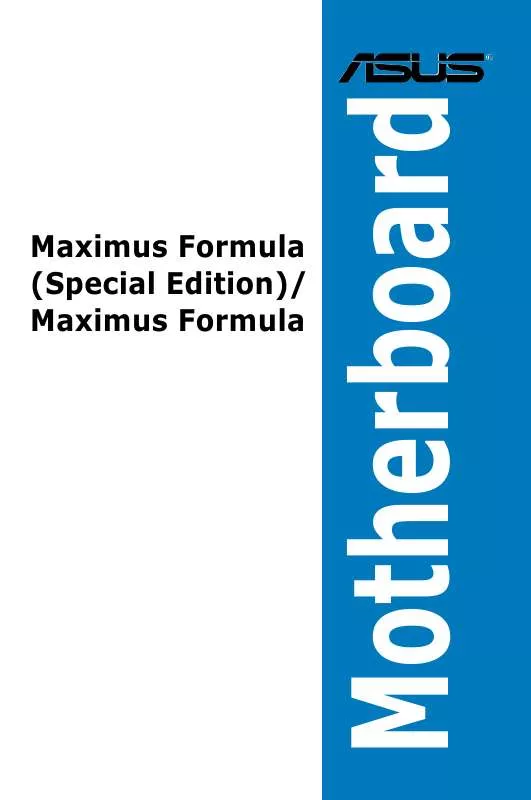Detailed instructions for use are in the User's Guide.
[. . . ] Maximus Formula (Special Edition)/ Maximus Formula
Motherboard
E3471 Second Edition V2 October 2007
Copyright © 2007 ASUSTeK COMPUTER INC. All Rights Reserved.
No part of this manual, including the products and software described in it, may be reproduced, transmitted, transcribed, stored in a retrieval system, or translated into any language in any form or by any means, except documentation kept by the purchaser for backup purposes, without the express written permission of ASUSTeK COMPUTER INC. Product warranty or service will not be extended if: (1) the product is repaired, modified or altered, unless such repair, modification of alteration is authorized in writing by ASUS; or (2) the serial number of the product is defaced or missing.
ASUS PROVIDES THIS MANUAL "AS IS" WITHOUT WARRANTY OF ANY KIND, EITHER EXPRESS OR IMPLIED, INCLUDING BUT NOT LIMITED TO THE IMPLIED WARRANTIES OR CONDITIONS OF MERCHANTABILITY OR FITNESS FOR A PARTICULAR PURPOSE. IN NO EVENT SHALL ASUS, ITS DIRECTORS, OFFICERS, EMPLOYEES OR AGENTS BE LIABLE FOR ANY INDIRECT, SPECIAL, INCIDENTAL, OR CONSEQUENTIAL DAMAGES (INCLUDING DAMAGES FOR LOSS OF PROFITS, LOSS OF BUSINESS, LOSS OF USE OR DATA, INTERRUPTION OF BUSINESS AND THE LIKE), EVEN IF ASUS HAS BEEN ADVISED OF THE POSSIBILITY OF SUCH DAMAGES ARISING FROM ANY DEFECT OR ERROR IN THIS MANUAL OR PRODUCT. [. . . ] Use the navigation keys to select items in the menu and change the settings.
Some of the navigation keys differ from one screen to another.
ROG Maximus Formula (Special Edition) / Maximus Formula
4-9
4. 2. 4
Menu items
System Time System Date Legacy Diskette A Language SATA SATA SATA SATA SATA SATA 1 2 3 4 5 6 [06:22:54] [Thur 10/04/2007] [1. 44M, 3. 5 in] [English] [Not [Not [Not [Not [Not [Not Detected] Detected] Detected] Detected] Detected] Detected] Use [ENTER], [TAB], or [SHIFT-TAB] to select a field. Use [+] or [-] to configure system.
The highlighted item on the menu bar displays the specific items for that menu. For example, selecting Main shows the Main menu items. The other items (Advanced, Power, Boot, and Exit) on the menu bar have their respective menu items.
SATA Configuration System Information
4. 2. 5
Sub-menu items
Main menu items
A solid triangle before each item on any menu screen means that the iteam has a sub-menu. To display the sub-menu, select the item and press <Enter>.
4. 2. 6
Configuration fields
These fields show the values for the menu items. If an item is user- configurable, you can change the value of the field opposite the item. You cannot select an item that is not user-configurable. A configurable field is enclosed in brackets, and is highlighted when selected. To change the value of a field, select it then press <Enter> to display a list of options. Refer to 4. 2. 7 Pop-up window.
4. 2. 7
Pop-up window
Select a menu item then press <Enter> to display a pop-up window with the configuration options for that item.
4. 2. 8
Scroll bar
A scroll bar appears on the right side of a menu screen when there are items that do not fit on the screen. Press the Up/Down arrow keys or <Page Up> /<Page Down> keys to display the other items on the screen.
4. 2. 9
General help
Pop-up window Scroll bar
At the top right corner of the menu screen is a brief description of the selected item.
4-10
Chapter 4: BIOS setup
4. 3
Main menu
When you enter the BIOS Setup program, the Main menu screen appears, giving you an overview of the basic system information.
Refer to section 4. 2. 1 BIOS menu screen for information on the menu screen items and how to navigate through them.
Main Extreme Tweaker BIOS SETUP UTILITY Advanced Power Boot [10:55:25] [Thur 10/04/2007] [1. 44M, 3. 5 in] [English] [Not [Not [Not [Not [Not [Not Detected] Detected] Detected] Detected] Detected] Detected] Tools Exit
System Time System Date Legacy Diskette A Language SATA SATA SATA SATA SATA SATA 1 2 3 4 5 6
Use [ENTER], [TAB] or [SHIFT-TAB] to select a field. Use [+] or [-] to configure system Time.
SATA Coniguration System Information
+Tab F1 F10 ESC
Select Screen Select Item Change Field Select Field General Help Save and Exit Exit
v02. 61 (C)Copyright 1985-2007, American Megatrends, Inc.
4. 3. 1 4. 3. 2 4. 3. 3
System Time [xx:xx:xx] System Date [Day xx/xx/xxxx] Legacy Diskette A [1. 44M, 3. 5 in. ]
Allows you to set the system time.
Allows you to set the system date.
Sets the type of floppy drive installed. Configuration options: [Disabled] [720K , 3. 5 in. ] [1. 44M, 3. 5 in. ]
4. 3. 4
Language [English]
Allows you to choose the BIOS language version from the options. Configuration options: [Chinese BIG5] [Chinese (GB)] [Japanese] [Français] [German] [English]
ROG Maximus Formula (Special Edition) / Maximus Formula
4-11
4. 3. 5
SATA 1-6
While entering Setup, the BIOS automatically detects the presence of Serial ATA devices. There is a separate sub-menu for each SATA device. Select a device item then press <Enter> to display the SATA device information.
Main SATA 1 Device :Not Detected [Auto] [Auto] [Auto] [Auto] [Auto] [Auto] [Enabled] Select Screen Select Item Change Option General Help Save and Exit Exit Type LBA/Large Mode Block(Multi-Sector Transfer) PIO Mode DMA Mode SMART Monitoring 32Bit Data Transfer BIOS SETUP UTILITY Select the type of device connected to the system.
+F1 F10 ESC
v02. 61 (C)Copyright 1985-2007, American Megatrends, Inc.
The BIOS automatically detects the values opposite the dimmed items (Device, Vendor, Size, LBA Mode, Block Mode, PIO Mode, Async DMA, Ultra DMA, and SMART monitoring). These items show [Auto] if no IDE device is installed in the system.
Type [Auto]
Selects the type of IDE drive. Setting to [Auto] allows automatic selection of the appropriate IDE device type. Select [CDROM] if you are specifically configuring a CD-ROM drive. Select [ARMD] (ATAPI Removable Media Device) if your device is either a ZIP, LS-120, or MO drive. Configuration options: [Not Installed] [Auto] [CDROM] [ARMD]
LBA/Large Mode [Auto]
Enables or disables the LBA mode. Setting to [Auto] enables the LBA mode if the device supports this mode, and if the device was not previously formatted with LBA mode disabled. [. . . ] Program write allocation for AMD K5 CPU. Initialize L2 cache for P6 class CPU & program CPU with proper cacheable range. On MP platform, adjust the cacheable range to smaller one in case the cacheable ranges between each CPU are not identical. Initialize USB Test all memory (clear all extended memory to 0) Display number of processors (multi-processor platform) 1. [. . . ]