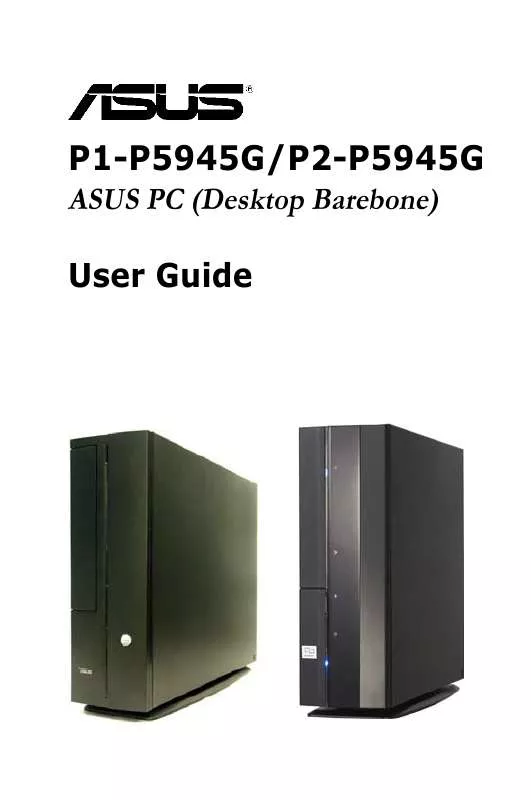User manual ASUS P1-P5945G
Lastmanuals offers a socially driven service of sharing, storing and searching manuals related to use of hardware and software : user guide, owner's manual, quick start guide, technical datasheets... DON'T FORGET : ALWAYS READ THE USER GUIDE BEFORE BUYING !!!
If this document matches the user guide, instructions manual or user manual, feature sets, schematics you are looking for, download it now. Lastmanuals provides you a fast and easy access to the user manual ASUS P1-P5945G. We hope that this ASUS P1-P5945G user guide will be useful to you.
Lastmanuals help download the user guide ASUS P1-P5945G.
Manual abstract: user guide ASUS P1-P5945G
Detailed instructions for use are in the User's Guide.
[. . . ] P1-P5945G/P2-P5945G
ASUS PC (Desktop Barebone)
User Guide
E2798 First Edition October 2006
Copyright © 2006 ASUSTeK COMPUTER INC. No part of this manual, including the products and software described in it, may be reproduced, transmitted, transcribed, stored in a retrieval system, or translated into any language in any form or by any means, except documentation kept by the purchaser for backup purposes, without the express written permission of ASUSTeK COMPUTER INC. Product warranty or service will not be extended if: (1) the product is repaired, modified or altered, unless such repair, modification of alteration is authorized in writing by ASUS; or (2) the serial number of the product is defaced or missing. ASUS PROVIDES THIS MANUAL "AS IS" WITHOUT WARRANTY OF ANY KIND, EITHER EXPRESS OR IMPLIED, INCLUDING BUT NOT LIMITED TO THE IMPLIED WARRANTIES OR CONDITIONS OF MERCHANTABILITY OR FITNESS FOR A PARTICULAR PURPOSE. [. . . ] Removing the cap will cause system boot failure.
ASUS P1-P5945G/P2-P5945G
4-3
2.
USB device wake-up (3-pin USBPW12, USBPW34, USBPW78) Set these jumpers to +5V to wake up the computer from S1 sleep mode (CPU stopped, DRAM refreshed, system running in low power mode) using the connected USB devices. Set to +5VSB to wake up from S3 and S4 sleep modes (no power to CPU, DRAM in slow refresh, power supply in reduced power mode).
USBPW78
12
+5V
R
12
USBPW12
23
+5VSB (Default)
23
+5V
+5VSB (Default)
USBPW34
12
USB Device Wake Up
+5V
·
The USB device wake-up feature requires a power supply that can provide 500mA on the +5VSB lead for each USB port; otherwise, the system would not power up. The total current consumed must NOT exceed the power supply capability (+5VSB) whether under normal condition or in sleep mode.
·
4-4
Chapter 4: Motherboard info
23
+5VSB (Default)
3.
Keyboard power (3-pin KBPWR) This jumper allows you to enable or disable the keyboard wake-up feature. Set this jumper to pins 2-3 (+5VSB) if you wish to wake up the computer when you press a key on the keyboard (the default is the Space Bar). This feature requires an ATX power supply that can supply at least 1A on the +5VSB lead, and a corresponding setting in the BIOS.
R
KBPWR
12
23
+5V
+5VSB (Default)
Keyboard Power Setting
4. 4
1.
Connectors
Serial ATA connectors The connector is for the Serial ATA signal cables for Serial ATA hard disk drives.
SATA1
GND RSATA_RXN1 RSATA_RXP1 GND RSATA_TXN1 RSATA_TXP1 GND
R
SATA Connectors Important notes on Serial ATA: · · You must install Windows® 2000 Service Pack 4 or the Windows® XP Service Pack1 before using Serial ATA hard disk drives. When using the connectors in Standard IDE mode, connect the primary (boot) hard disk drive to the SATA1 connector.
ASUS P1-P5945G/P2-P5945G
4-5
2
IDE connectors (40-1 pin PRI_IDE) The onboard IDE connectors are for Ultra DMA 100/66/33 signal cable(s). There are three connectors on each Ultra DMA 100/66/33 signal cable: blue, black, and gray. Connect the blue connector to the motherboard's IDE connector, then select one of the following modes to configure your device(s).
PRI_IDE
R
PIN1
IDE Connector
NOTE: Orient the red markings (usually zigzag) on the ID ribbon cable to PIN 1.
Drive jumper setting Single device Two devices Cable-Select or Master Cable-Select Master Slave
Mode Cable of device(s) Master Slave Master Slave
Cable connector Black Black Gray Black or gray
·
Pin 20 on the IDE connector is removed to match the covered hole on the Ultra DMA cable connector. This prevents incorrect insertion when you connect the IDE cable. Use the 80-conductor IDE cable for Ultra DMA 100/66/33 IDE devices.
·
If any device jumper is set as "Cable-Select", make sure all other device jumpers have the same setting.
4-6
Chapter 4: Motherboard info
3.
CPU Fan connector (3-pin CPU_FAN) The fan connector support cooling fans of 350 mA~740 mA (8. 88 W max. ) or a total of 1 A~2. 22 A (26. 64 W max. ) at +12V. Connect the fan cable to the fan connector on the motherboard, making sure that the black wire of each cable matches the ground pin of the connector.
R
CPU_FAN
Tachometer
+12V GND
CPU FAN Connector
Do not forget to connect the fan cables to the fan connectors. Insufficient air flow inside the system may damage the motherboard components. Do not place jumper caps on the fan connectors!
4.
USB connector (5-1 pin USB7) This connector is for USB 2. 0 ports. Connect the USB/GAME module cable to any of these connectors, then install the module to a slot opening at the back of the system chassis. These USB connectors comply with USB 2. 0 specification that supports up to 480 Mbps connection speed.
USB7
GND USB LP7+ USB LP7USBPW78
R
USB7 Connector
Never connect a 1394 cable to the USB connectors. The USB module is purchased separately.
ASUS P1-P5945G/P2-P5945G
4-7
5.
ATX power connectors (24-pin EATXPWR, 4-pin ATX12V) These connectors are for ATX power supply plugs. The plugs from the power supply are designed to fit these connectors in only one orientation. Find the proper orientation and push down firmly until the connectors completely fit.
+3 Volts +3 Volts Ground +5 Volts Ground +5 Volts Ground Power OK +5V Standby +12 Volts +12 Volts +3 Volts
R
EATXPWR
ATX Power Connector
GND +12V DC
· ·
Do not forget to connect the 4-pin ATX +12 V power plug; otherwise, the system will not boot. Use of a PSU with a higher power output is recommended when configuring a system with more power-consuming devices. The system may become unstable or may not boot up if the power is inadequate. Make sure that your power supply unit (PSU) can provide at least the minimum power required by your system.
·
6.
Internal audio connectors (4-pin CD) These connectors allow you to receive stereo audio input from sound sources such as a CD-ROM, TV tuner, or MPEG card.
CD (black)
R
ATX Power Connector Enable the CD-IN function in the audio utility when using this connector.
4-8
Chapter 4: Motherboard info
Right Audio Channel Ground Ground Left Audio Channel
+3 Volts -12 Volts Ground PSON# Ground Ground Ground -5 Volts +5 Volts +5 Volts +5 Volts Ground
ATX12V
GND +12V DC
7.
Back audio connector (20-1 pin Back_Audio Connector)
BACK_AUDIO
SENSE FRONT BCAZ FRONTR BCAZ FRONT L SENSE LIN1 BCAZ LIN1 R BCAZ LIN1 L SENSE MIC1 BCAZ MIC1R BCAZ MIC1L
R
Back_Audio Connector We recommend that you connect a high-definition front panel audio module to this connector to avail of the motherboard's high-definition audio capability.
8.
Digital audio connector (4-1 pin SPDIF_OUT) This connector is for an additional Sony/Philips Digital Interface (S/PDIF) port(s). Connect the S/PDIF module cable to this connector, then install the module to a slot opening at the back of the system chassis.
R
Digital Audio Connector
SPDIF_OUT module
SPDIF_OUT
The S/PDIF module is purchased separately.
ASUS P1-P5945G/P2-P5945G
+5V
SPDIFOUT GND
AGND_A SENSE SUR BCAZ SUR R BCAZ SUR L SENSE SURB BCAZ SURBR BCAZ SURBL SENSE CN1 BCAZ LEF R BCAZ CEN L
4-9
9.
System panel connector (6 pin PANEL) This connector supports several chassis-mounted functions.
PA NEL
HD_LEDR
System Panel Connector
The system panel connector is color-coded for easy connection. [. . . ] The message "Password Uninstalled" appears.
If you forget your BIOS password, you can clear clear it by erasing the CMOS Real Time Clock (RTC) RAM. See section "2. 6 Jumpers" for information on how to erase the RTC RAM.
ASUS P1-P5945G/P2-P5945G
5-33
After you have set a supervisor password, the other items appear to allow you to change other security settings.
Security Settings Supervisor Password User Password : Not Installed : Not Installed [Full Access] [Setup]
Change Supervisor Password User Access Level Change User Password Clear User Password Password Check
User Access Level [Full Access]
This item allows you to select the access restriction to the Setup items. Configuration options: [No Access] [View Only] [Limited] [Full Access] No Access prevents user access to the Setup utility. View Only allows access but does not allow change to any field. [. . . ]
DISCLAIMER TO DOWNLOAD THE USER GUIDE ASUS P1-P5945G Lastmanuals offers a socially driven service of sharing, storing and searching manuals related to use of hardware and software : user guide, owner's manual, quick start guide, technical datasheets...manual ASUS P1-P5945G