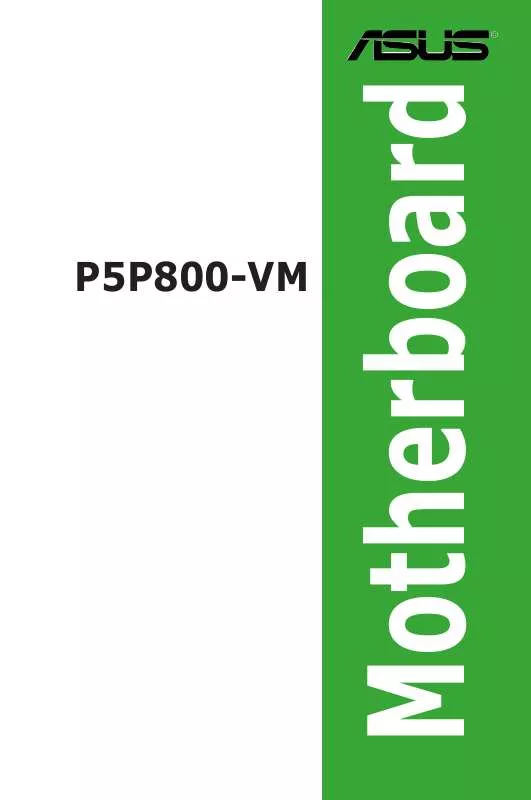User manual ASUS P5P800-VM
Lastmanuals offers a socially driven service of sharing, storing and searching manuals related to use of hardware and software : user guide, owner's manual, quick start guide, technical datasheets... DON'T FORGET : ALWAYS READ THE USER GUIDE BEFORE BUYING !!!
If this document matches the user guide, instructions manual or user manual, feature sets, schematics you are looking for, download it now. Lastmanuals provides you a fast and easy access to the user manual ASUS P5P800-VM. We hope that this ASUS P5P800-VM user guide will be useful to you.
Lastmanuals help download the user guide ASUS P5P800-VM.
Manual abstract: user guide ASUS P5P800-VM
Detailed instructions for use are in the User's Guide.
[. . . ] Motherboard
P5P800-VM
E2538 Revised Edition V2 March 2006
Copyright © 2006 ASUSTeK COMPUTER INC. All Rights Reserved.
No part of this manual, including the products and software described in it, may be reproduced, transmitted, transcribed, stored in a retrieval system, or translated into any language in any form or by any means, except documentation kept by the purchaser for backup purposes, without the express written permission of ASUSTeK COMPUTER INC. ("ASUS").
Product warranty or service will not be extended if: (1) the product is repaired, modified or altered, unless such repair, modification of alteration is authorized in writing by ASUS; or (2) the serial number of the product is defaced or missing. ASUS PROVIDES THIS MANUAL "AS IS" WITHOUT WARRANTY OF ANY KIND, EITHER EXPRESS OR IMPLIED, INCLUDING BUT NOT LIMITED TO THE IMPLIED WARRANTIES OR CONDITIONS OF MERCHANTABILITY OR FITNESS FOR A PARTICULAR PURPOSE. [. . . ] Connect the optional USB/GAME module cable to any of these connectors, then install the module to a slot opening at the back of the system chassis. These USB connectors comply with USB 2. 0 specification that supports up to 480 Mbps connection speed.
P5P800-VM
GND USB_P5+ USB_P5USB+5V
®
USB56 P5P800-VM USB 2. 0 connectors
1
USB78
Never connect a 1394 cable to the USB connectors. The USB/GAME module is purchased separately.
10. Internal audio connectors (4-pin CD) These connectors allow you to receive stereo audio input from sound sources such as a CD-ROM, TV tuner, MPEG card or modem.
Right Audio Channel Ground Ground Left Audio Channel
®
P5P800-VM
CD(Black) P5P800-VM Internal audio connectors
1-3
Chapter 1: Product introduction
NC GND USB_P6+ USB_P6USB+5V
USB+5V USB_P7USB_P7+ GND
1
USB+5V USB_P8USB_P8+ GND NC
11. System panel connector (0-1 pin PANEL) This connector supports several chassis-mounted functions.
PLED
PLED+ PLED-
SPEAKER
+5V Ground Ground Speaker
P5P800-VM
PANEL
IDE_LED+ IDE_LEDExtSMI# Ground PWR Ground Reset Ground
®
IDE_LED
RESET
PWRSW
SMI
P5P800-VM System Panel connector
* Requires an ATX power supply.
The sytem panel connector is color-coded for easy connection. Refer to the connector description below for details.
·
System power LED (-pin PLED) This -pin connector is for the system power LED. Connect the chassis power LED cable to this connector. The system power LED lights up when you turn on the system power, and blinks when the system is in sleep mode. System warning speaker (4-pin SPEAKER) This 4-pin connector is for the chassis-mounted system warning speaker. The speaker allows you to hear system beeps and warnings. Hard disk drive activity (-pin IDE_LED) This -pin connector is for the HDD Activity LED. Connect the HDD Activity LED cable to this connector. The IDE LED lights up or flashes when data is read from or written to the HDD. System Management Interrupt Lead (-pin SMI) This -pin connector allows you to manually place the system into a suspended mode, or "green" mode, where system activity is instantly decreased to save power and to expand the life of certain system components. Attach the chassis-mounted suspend switch to this connector. Power/Soft-off button (-pin PWRSW) This connector is for the system power button. Pressing the power button turns the system ON or puts the system in SLEEP or SOFT-OFF mode depending on the BIOS settings. Pressing the power switch for more than four seconds while the system is ON turns the system OFF. Reset button (-pin RESET) This -pin connector is for the chassis-mounted reset button for system reboot without turning off the system power.
· ·
·
·
·
ASUS P5P800-VM
1-33
1-34
Chapter 1: Product introduction
This chapter tells how to change the system settings through the BIOS Setup menus. Detailed descriptions of the BIOS parameters are also provided.
BIOS setup
2
2-1
ASUS P5P800-VM
2. 1
Managing and updating your BIOS
The following utilities allow you to manage and update the motherboard Basic Input/Output System (BIOS) setup. ASUS AFUDOS (Updates the BIOS in DOS mode using a bootable floppy disk. ) ASUS EZ Flash (Updates the BIOS using a floppy disk during POST. ) ASUS CrashFree BIOS 2 (Updates the BIOS using a bootable floppy disk or the motherboard support CD when the BIOS file fails or gets corrupted. ) ASUS Update (Updates the BIOS in Windows® environment. )
Refer to the corresponding sections for details on these utilities.
Save a copy of the original motherboard BIOS file to a bootable floppy disk in case you need to restore the BIOS in the future. Copy the original motherboard BIOS using the ASUS Update or AFUDOS utilities.
2. 1. 1
1.
Creating a bootable floppy disk
Do either one of the following to create a bootable floppy disk. [. . . ] options from this menu or <F10> from the legend barGo to Sub-screen F1 General Help
F10 ESC Save and Exit Exit
Select Screen
Exit & Save Changes
Once you are finished making your selections, choose this option from the Exit menu to ensure the values you selected are saved to the CMOS RAM. An onboard backup battery sustains the CMOS RAM so it stays on even when the PC is turned off. When you select this option, a confirmation window appears. Select OK to save changes and exit.
If you attempt to exit the Setup program without saving your changes, the program prompts you with a message asking if you want to save your changes before exiting. [. . . ]
DISCLAIMER TO DOWNLOAD THE USER GUIDE ASUS P5P800-VM Lastmanuals offers a socially driven service of sharing, storing and searching manuals related to use of hardware and software : user guide, owner's manual, quick start guide, technical datasheets...manual ASUS P5P800-VM