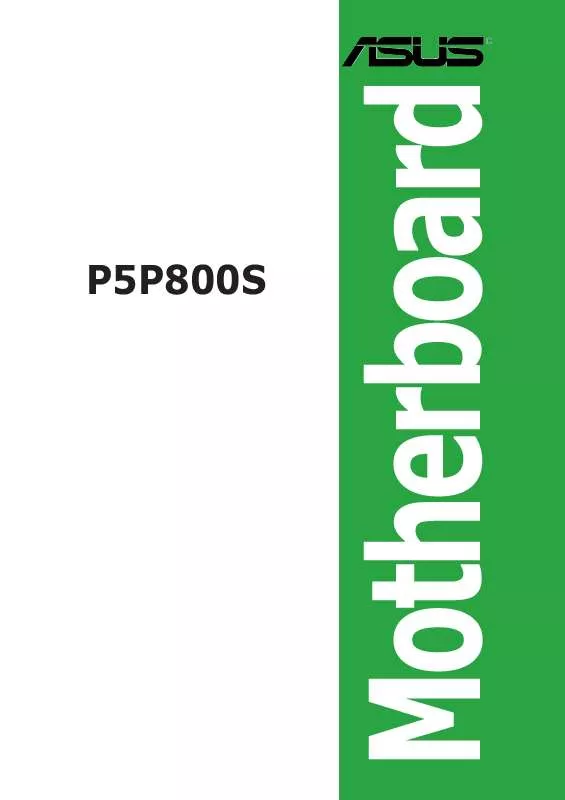User manual ASUS P5P800S
Lastmanuals offers a socially driven service of sharing, storing and searching manuals related to use of hardware and software : user guide, owner's manual, quick start guide, technical datasheets... DON'T FORGET : ALWAYS READ THE USER GUIDE BEFORE BUYING !!!
If this document matches the user guide, instructions manual or user manual, feature sets, schematics you are looking for, download it now. Lastmanuals provides you a fast and easy access to the user manual ASUS P5P800S. We hope that this ASUS P5P800S user guide will be useful to you.
Lastmanuals help download the user guide ASUS P5P800S.
Manual abstract: user guide ASUS P5P800S
Detailed instructions for use are in the User's Guide.
[. . . ] Motherboard
P5P800S
E1809 First Edition November 2004
Copyright © 2004 ASUSTeK COMPUTER INC. All Rights Reserved.
No part of this manual, including the products and software described in it, may be reproduced, transmitted, transcribed, stored in a retrieval system, or translated into any language in any form or by any means, except documentation kept by the purchaser for backup purposes, without the express written permission of ASUSTeK COMPUTER INC. ("ASUS").
Product warranty or service will not be extended if: (1) the product is repaired, modified or altered, unless such repair, modification of alteration is authorized in writing by ASUS; or (2) the serial number of the product is defaced or missing. ASUS PROVIDES THIS MANUAL "AS IS" WITHOUT WARRANTY OF ANY KIND, EITHER EXPRESS OR IMPLIED, INCLUDING BUT NOT LIMITED TO THE IMPLIED WARRANTIES OR CONDITIONS OF MERCHANTABILITY OR FITNESS FOR A PARTICULAR PURPOSE. [. . . ] Pressing the power switch for more than four seconds while the system is ON turns the system OFF. Reset button (2-pin RESET) This 2-pin connector is for the chassis-mounted reset button for system reboot without turning off the system power.
·
·
1-32
Chapter 1: Product introduction
This chapter tells how to change the system settings through the BIOS Setup menus. Detailed descriptions of the BIOS parameters are also provided.
BIOS setup
2
2-1
ASUS P5P800S
2. 1
Managing and updating your BIOS
The following utilities allow you to manage and update the motherboard Basic Input/Output System (BIOS) setup. ASUS floppy ASUS A F U D O S (Updates the BIOS in DOS mode using a bootable disk. ) E Z F l a s h (Updates the BIOS using a floppy disk during POST. )
A S U S C r a s h F r e e B I O S 2 (Updates the BIOS using a bootable floppy disk or the motherboard support CD when the BIOS file fails or gets corrupted. ) A S U S U p d a t e (Updates the BIOS in Windows® environment. )
4.
Refer to the corresponding sections for details on these utilities.
Save a copy of the original motherboard BIOS file to a bootable floppy disk in case you need to restore the BIOS in the future. Copy the original motherboard BIOS using the ASUS Update or AFUDOS utilities.
2. 1. 1
1.
Creating a bootable floppy disk
Do either one of the following to create a bootable floppy disk.
DOS environment
a. Insert a 1. 44MB floppy disk into the drive. At the DOS prompt, type format A:/S then press <Enter>.
Windows® XP environment
a. Insert a 1. 44 MB floppy disk to the floppy disk drive. Click S t a r t from the Windows® desktop, then select M y r. Click F i l e from the menu, then select F o r m a t A F o r m a t 3 1 / 2 t. Select C r e a t e a n M S - D O S s t a r t u p d i s k from the format options field, then click S t a r t t.
Windows® 2000 environment
To create a set of boot disks for Windows® 2000: a. Insert a formatted, high density 1. 44 MB floppy disk into the drive. Insert the Windows® 2000 CD to the optical drive. Click S t a r t then select R u n t, n.
2-2
Chapter 2: BIOS setup
d. From the Open field, type D:\bootdisk\makeboot a: assuming that D: is your optical drive. Press <Enter>, then follow screen instructions to continue. Copy the original or the latest motherboard BIOS file to the bootable floppy disk.
2. 1. 2
ASUS EZ Flash utility
The ASUS EZ Flash feature allows you to update the BIOS without having to go through the long process of booting from a floppy disk and using a DOS-based utility. The EZ Flash utility is built-in the BIOS chip so it is accessible by pressing <Alt> + <F2> during the Power-On Self Tests (POST). Visit the ASUS website (www. asus. com) to download the latest BIOS file for the motherboard and rename the same to P 5 P 8 0 0 S . Save the BIOS file to a floppy disk, then restart the system. Press <Alt> + <F2> during POST to display the following.
EZFlash starting BIOS update Checking for floppy. . .
4.
Insert the floppy disk that contains the BIOS file to the floppy disk drive. When the correct BIOS file is found, EZ Flash performs the BIOS update process and automatically reboots the system when done.
EZFlash starting BIOS update Checking for floppy. . . [. . . ] If you made changes to fields other than System Date, System Time, and Password, the BIOS asks for a confirmation before exiting.
Discard Changes
This option allows you to discard the selections you made and restore the previously saved values. After selecting this option, a confirmation appears. Select Y e s to discard any changes and load the previously saved values.
Load Setup Defaults
This option allows you to load the default values for each of the parameters on the Setup menus. When you select this option or if you press <F5>, a confirmation window appears. [. . . ]
DISCLAIMER TO DOWNLOAD THE USER GUIDE ASUS P5P800S Lastmanuals offers a socially driven service of sharing, storing and searching manuals related to use of hardware and software : user guide, owner's manual, quick start guide, technical datasheets...manual ASUS P5P800S