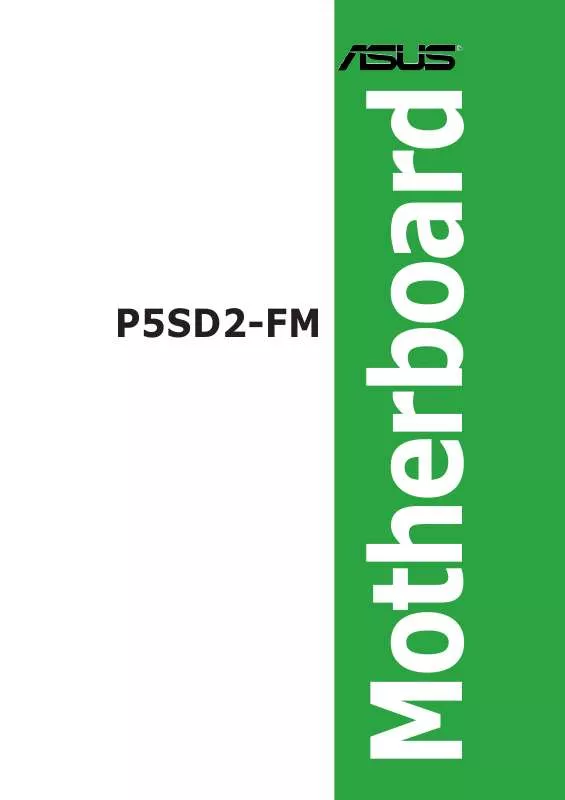User manual ASUS P5SD2-FM
Lastmanuals offers a socially driven service of sharing, storing and searching manuals related to use of hardware and software : user guide, owner's manual, quick start guide, technical datasheets... DON'T FORGET : ALWAYS READ THE USER GUIDE BEFORE BUYING !!!
If this document matches the user guide, instructions manual or user manual, feature sets, schematics you are looking for, download it now. Lastmanuals provides you a fast and easy access to the user manual ASUS P5SD2-FM. We hope that this ASUS P5SD2-FM user guide will be useful to you.
Lastmanuals help download the user guide ASUS P5SD2-FM.
Manual abstract: user guide ASUS P5SD2-FM
Detailed instructions for use are in the User's Guide.
[. . . ] Motherboard
P5SD2-FM
E2471 First Edition V1 March 2006
Copyright ASUSTeK INC. Reser eserv Copyright © 2006 ASUSTeK COMPUTER INC . All Rights Reser ved.
No part of this manual, including the products and software described in it, may be reproduced, transmitted, transcribed, stored in a retrieval system, or translated into any language in any form or by any means, except documentation kept by the purchaser for backup purposes, without the express written permission of ASUSTeK COMPUTER INC. Product warranty or service will not be extended if: (1) the product is repaired, modifi ed or altered, unless such repair, modifi cation of alteration is authorized in writing by ASUS; or (2) the serial number of the product is defaced or missing.
ASUS PROVIDES THIS MANUAL AS IS WITHOUT WARRANTY OF ANY KIND, EITHER EXPRESS OR IMPLIED, INCLUDING BUT NOT LIMITED TO THE IMPLIED WARRANTIES OR CONDITIONS OF MERCHANTABILITY OR FITNESS FOR A PARTICULAR PURPOSE. [. . . ] This port connects a headphone or a speaker. In 4-channel, and 6-channel the function of this port becomes Front Speaker Out. In 6-channel mode, the function of this port becomes Rear Speaker Out.
7.
8.
1-24
Chapter 1: Hardware information
Refer to the audio configuration table for the function of the audio ports in 2, 4, 6, or 8-channel configurations.
Audio 2, 4, 6, or 8-channel configuration
Port Light Blue Lime Pink Orange Black Gray 2-channel (Headset) Line In Line Out Mic In -- -- -- 4-channel Line In Front Speaker Out Mic In Center/Subwoofer -- -- 6-channel Line In Front Speaker Out Mic In Rear Speaker Out -- Side speaker out 8-channel Line In Front Speaker Out Mic In Rear Speaker Out Rear Speaker Out Center/Subwoofer
9. This port connects the rear speakers on a 4, 6, or 8-channel audio configuration. These two 4-pin Universal Serial Bus (USB) ports are available for connecting USB 2. 0 devices. These two 4-pin Universal Serial Bus (USB) ports are available for connecting USB 2. 0 devices.
12. This jack connects to external audio output devices.
ASUS P5SD2-FM
1-25
1. 7. 2
1.
Internal connectors
Floppy disk drive connector (34-1 pin FLOPPY) This connector is for the provided floppy disk drive (FDD) signal cable. Insert one end of the cable to this connector, then connect the other end to the signal connector at the back of the floppy disk drive.
Pin 5 on the connector is removed to prevent incorrect cable connection when using an FDD cable with a covered Pin 5.
FLOPPY
NOTE: Orient the red markings on the floppy ribbon cable to PIN 1.
P5SD2-FM
®
r
PIN 1
P5SD2-FM Floppy Disk Drive Connector
2.
Power LED connector (3-1 pin PLED) This 3-1 pin connector is for the system power LED. Connect the 3-pin power LED cable from the system chassis to this connector. The LED lights up when you turn on the system power, and blinks when the system is in sleep mode.
P5SD2-FM
®
PLED
r
1
P5SD2-FM PLED Connector
1-26
PLED+ NC PLED-
Chapter 1: Hardware information
3.
IDE connectors (40-1 pin PRI_IDE, SEC_IDE) These connectors are for a Ultra DMA 100/66 signal cable. The Ultra DMA 100/ 66 signal cable has three connectors: a blue connector for the primary IDE connector on the motherboard, a black connector for an Ultra DMA 100/66 IDE slave device (optical drive/hard disk drive), and a gray connector for an Ultra DMA 100/66 IDE master device (hard disk drive). If you install two hard disk drives, you must configure the second drive as a slave device by setting its jumper accordingly. Refer to the hard disk documentation for the jumper settings.
· Pin 20 on the IDE connector is removed to match the covered hole on the Ultra DMA cable connector. This prevents incorrect insertion when you connect the IDE cable. Use the 80-conductor IDE cable for Ultra DMA 100/66 IDE devices.
·
P5SD2-FM
NOTE: Orient the red markings (usually zigzag) on the IDE ribbon cable to PIN 1.
®
SEC_IDE
r
P5SD2-FM IDE Connectors
PIN 1
ASUS P5SD2-FM
PRI_IDE
1-27
4.
Serial ATA connectors (7-pin SATA1 [blue], SATA2 [blue], SATA3 [black], SATA4 [black]) These connectors are for the Serial ATA signal cables for Serial ATA hard disk drives.
These connectors are set to Standard IDE configuration by default. In Standard IDE mode, you can connect Serial ATA boot/data hard disk drives to these connectors.
P5SD2-FM
GND RSATA_RXN1 RSATA_RXP1 GND RSATA_TXN1 RSATA_TXP1 GND
SATA3
SATA4
r
SATA1
GND RSATA_RXN3 RSATA_RXP3 GND RSATA_TXN3 RSATA_TXP3 GND
SATA2
P5SD2-FM SATA connectors
Important notes on Serial ATA · · · · The Serial ATA RAID feature (RAID 0, RAID 1) is available only if you are using Windows® XP. Install the Windows® XP Service Pack 1 before using Serial ATA. Use only a maximum of two ports for each RAID 0 or RAID 1 set. Plug your Serial ATA boot disk on the master port (SATA1 and SATA2) to support S3 function. Refer to the table below for details.
Serial ATA Master/Slave connectors
Connector SATA1 , SATA2 SATA3, SATA4 Color Blue Black Setting Master Slave Use Boot Disk Data Disk
1-28
Chapter 1: Hardware information
GND RSATA_RXN4 RSATA_RXP4 GND RSATA_TXN4 RSATA_TXP4 GND
GND RSATA_RXN2 RSATA_RXP2 GND RSATA_TXN2 RSATA_TXP2 GND
®
5.
CPU and Chassis fan connectors (4-pin CPU_FAN, 3-pin CHA_FAN) The fan connectors support cooling fans of 350 mA ~ 2000 mA (24 W max. ) or a total of 1 A ~ 3. 48 A (41. 76 W max. ) at +12 V. Connect the fan cables to the fan connectors on the motherboard, making sure that the black wire of each cable matches the ground pin of the connector.
Do not forget to connect the fan cables to the fan connectors. Insufficient air flow inside the system may damage the motherboard components. [. . . ] <Enter> again to disabled password.
Change Supervisor Password User Access Level Change User Password Clear User Password Password Check Boot Sector Virus Protection
User Access Level (Full Access]
This item allows you to select the access restriction to the Setup items. Configuration options: [No Access] [View Only] [Limited] [Full Access] No Access prevents user access to the Setup utility. View Only allows access but does not allow change to any field. Limited allows changes only to selected fields, such as Date and Time. [. . . ]
DISCLAIMER TO DOWNLOAD THE USER GUIDE ASUS P5SD2-FM Lastmanuals offers a socially driven service of sharing, storing and searching manuals related to use of hardware and software : user guide, owner's manual, quick start guide, technical datasheets...manual ASUS P5SD2-FM