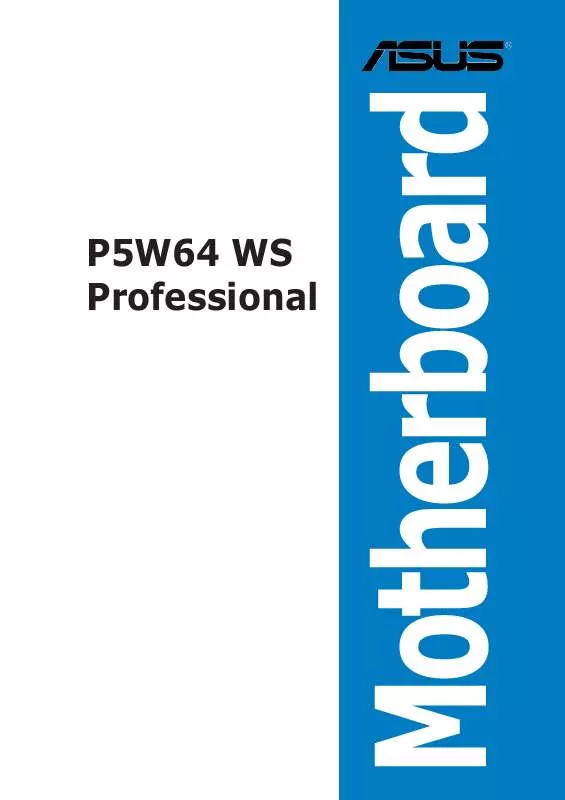User manual ASUS P5W64 WS PROFESSIONAL
Lastmanuals offers a socially driven service of sharing, storing and searching manuals related to use of hardware and software : user guide, owner's manual, quick start guide, technical datasheets... DON'T FORGET : ALWAYS READ THE USER GUIDE BEFORE BUYING !!!
If this document matches the user guide, instructions manual or user manual, feature sets, schematics you are looking for, download it now. Lastmanuals provides you a fast and easy access to the user manual ASUS P5W64 WS PROFESSIONAL. We hope that this ASUS P5W64 WS PROFESSIONAL user guide will be useful to you.
Lastmanuals help download the user guide ASUS P5W64 WS PROFESSIONAL.
Manual abstract: user guide ASUS P5W64 WS PROFESSIONAL
Detailed instructions for use are in the User's Guide.
[. . . ] P5W64 WS Professional
Motherboard
E2743 First Edition V1 August 2006
Copyright © 2006 ASUSTeK COMPUTER INC. No part of this manual, including the products and software described in it, may be reproduced, transmitted, transcribed, stored in a retrieval system, or translated into any language in any form or by any means, except documentation kept by the purchaser for backup purposes, without the express written permission of ASUSTeK COMPUTER INC. Product warranty or service will not be extended if: (1) the product is repaired, modified or altered, unless such repair, modification of alteration is authorized in writing by ASUS; or (2) the serial number of the product is defaced or missing. ASUS PROVIDES THIS MANUAL "AS IS" WITHOUT WARRANTY OF ANY KIND, EITHER EXPRESS OR IMPLIED, INCLUDING BUT NOT LIMITED TO THE IMPLIED WARRANTIES OR CONDITIONS OF MERCHANTABILITY OR FITNESS FOR A PARTICULAR PURPOSE. [. . . ] Being a menu-driven program, it lets you scroll through the various sub-menus and make your selections from the available options using the navigation keys.
· The default BIOS settings for this motherboard apply for most conditions to ensure optimum performance. If the system becomes unstable after changing any BIOS settings, load the default settings to ensure system compatibility and stability. Select the L o a d D e f a u l t S e t t i n g s item under the Exit Menu. See section "4. 8 Exit Menu. " The BIOS setup screens shown in this section are for reference purposes only, and may not exactly match what you see on your screen. Visit the ASUS website (www. asus. com) to download the latest BIOS file for this motherboard.
·
·
ASUS P5W64 WS Professional
4-11
4. 2. 1
BIOS menu screen
Menu bar
Power
Menu items
Main
Configuration fields
BIOS SETUP UTILITY Boot Tools [10:55:25] [Mon 07/05/2006] [1. 44M, 3. 5 in] [English] [ST320410A] [ASUS CD-S520/A] [Not Detected] [Not Detected] [Not Detected] [Not Detected] Exit
General help
Advanced
System Time System Date Legacy Diskette A Language Primary IDE Master Primary IDE Slave Third IDE Master Third IDE Slave Fourth IDE Master Fourth IDE Slave IDE Configuration System Information
Use [ENTER], [TAB] or [SHIFT-TAB] to select a field. Use [+] or [-] to configure the System Time.
+Tab F1 F10 ESC
Select Screen Select Item Change Field Select Field General Help Save and Exit Exit
v02. 58 (C)Copyright 1985-2006, American Megatrends, Inc.
Sub-menu items
Navigation keys
4. 2. 2
Menu bar
For changing the basic system configuration For changing the advanced system settings For changing the advanced power management (APM) configuration For changing the system boot configuration For configuring options for special functions For selecting the exit options and loading default settings
The menu bar on top of the screen has the following main items: Main Advanced Power Boot Tools Exit
To select an item on the menu bar, press the right or left arrow key on the keyboard until the desired item is highlighted.
4. 2. 3
Navigation keys
At the bottom right corner of a menu screen are the navigation keys for that particular menu. Use the navigation keys to select items in the menu and change the settings.
Some of the navigation keys differ from one screen to another.
4-12
Chapter 4: BIOS setup
4. 2. 4
Menu items
System Time System Date Legacy Diskette A Language [11:51:19] [Wed 11/02/2005] [1. 44M, 3. 5 in] [English] Use [ENTER], [TAB], or [SHIFT-TAB] to select a field. Use [+] or [-] to configure
The highlighted item on the menu bar displays the specific items for that menu. For example, selecting M a i n shows the Main menu items. The other items (Advanced, Power, Boot, and Exit) on the menu bar have their respective menu items.
Primary IDE Master [ST320413A] Primary IDE Slave [ASUS CD-S520/A] Third IDE Master [Not Detected] Third IDE Slave [Not Detected] Fourth IDE Master [Not Detected] Fourth IDE Slave [Not Detected] IDE Configuration System Information
Main menu items
4. 2. 5
Sub-menu items
A solid triangle before each item on any menu screen means that the iteam has a sub-menu. To display the sub-menu, select the item and press <Enter>.
4. 2. 6
Configuration fields
These fields show the values for the menu items. If an item is userconfigurable, you can change the value of the field opposite the item. You cannot select an item that is not user-configurable. A configurable field is enclosed in brackets, and is highlighted when selected. To change the value of a field, select it then press <Enter> to display a list of options. Refer to "4. 2. 7 Pop-up window. "
4. 2. 7
Pop-up window
Select a menu item then press <Enter> to display a pop-up window with the configuration options for that item.
4. 2. 8
Scroll bar
Advanced Chipset settings WARNING: Setting wrong values in the sections below may cause system to malfunction. Configure DRAM Timing by SPD Memory Acceleration Mode DRAM Idle Timer DRAm Refresh Rate Graphic Adapter Priority Graphics Aperture Size Spread Spectrum ICH Delayed Transaction MPS Revision [Enabled] [Auto] [Auto] [Auto] [AGP/PCI] [ 64 MB] [Enabled] [Enabled] [1. 4] +F1 F10 ESC
A scroll bar appears on the right side of a menu screen when there are items that do not fit on the screen. Press the Up/Down arrow keys or <Page Up> / <Page Down> keys to display the other items on the screen.
Select Screen Select Item Change Option General Help Save and Exit Exit
Pop-up window
4. 2. 9
General help
Scroll bar
At the top right corner of the menu screen is a brief description of the selected item.
ASUS P5W64 WS Professional
4-13
4. 3
Main menu
When you enter the BIOS Setup program, the M a i n menu screen appears, giving you an overview of the basic system information.
Refer to section "4. 2. 1 BIOS menu screen" for information on the menu screen items and how to navigate through them.
BIOS SETUP UTILITY Boot Tools [10:55:25] [Mon 07/05/2006] [1. 44M, 3. 5 in] [English] [ST320410A] [ASUS CD-S520/A] [Not Detected] [Not Detected] [Not Detected] [Not Detected]
Main
Advanced
Power
Exit Use [ENTER], [TAB] or [SHIFT-TAB] to select a field. Use [+] or [-] to configure the System Time.
System Time System Date Legacy Diskette A Language Primary IDE Master Primary IDE Slave Third IDE Master Third IDE Slave Fourth IDE Master Fourth IDE Slave IDE Configuration System Information
+Tab F1 F10 ESC
Select Screen Select Item Change Field Select Field General Help Save and Exit Exit
v02. 58 (C)Copyright 1985-2006, American Megatrends, Inc.
4. 3. 1 4. 3. 2 4. 3. 3
System Time [xx:xx:xx] System Date [Day xx/xx/xxxx] Legacy Diskette A [1. 44M, 3. 5 in. ]
Allows you to set the system time.
Allows you to set the system date.
Sets the type of floppy drive installed. Configuration options: [Disabled] [360K, 5. 25 in. ] [1. 2M , 5. 25 in. ] [720K , 3. 5 in. ] [1. 44M, 3. 5 in. ] [2. 88M, 3. 5 in. ]
4. 3. 4
Language [English]
Allows you to choose the BIOS language version from the options. Configuration options: [English] [Français] [Deutsch] [Japanese] [Chinese (GB)] [Chinese BIG5]
4-14
Chapter 4: BIOS setup
4. 3. 5
Primary, Third, and Fourth IDE Master/Slave
The BIOS automatically detects the connected IDE devices. There is a separate sub-menu for each IDE device. [. . . ] Go to the A d v a n c e d M e n u highlight C P U C o n f i g u r a t i o n then u, n, press <Enter>. Scroll down the options, select the I n t e l ( R ) S p e e d S t e p T e c h n o l o g y item, then press <Enter>. Refer to the BIOS screen on the next page.
ASUS P5W64 WS Professional
Configure Advanced CPU settings Frequency : 2800 MHz FSB Speed : 800 MHz Cache L1 : 32 KB Cache L2 : 2048 KB Cache L3 : 0 KB Ratio Status: Unlocked (Max:14, Min:14) Ratio Actual Value : 14 Ratio CMOS Setting: [ 14] VID CMOS Setting: [ 62] Microcode Updation [Enabled] Max CPUID Value Limit: [Disabled] Execute Disable Function [Disabled] CPU Internal Thermal Control [Auto]Intel(R) Intel(R) SpeedStep Technology [Automatic]
Automatic: CPU speed is controlled by the operating system. Disabled: Default CPU speed.
+F1 F10 ESC
Select Screen Select Item Change Option General Help Save and Exit Exit
4.
Select A u t o m a t i c (default) from the options, then press <Enter>.
Set this item to [Disabled] if you do not want to use the EIST feature.
5. [. . . ]
DISCLAIMER TO DOWNLOAD THE USER GUIDE ASUS P5W64 WS PROFESSIONAL Lastmanuals offers a socially driven service of sharing, storing and searching manuals related to use of hardware and software : user guide, owner's manual, quick start guide, technical datasheets...manual ASUS P5W64 WS PROFESSIONAL