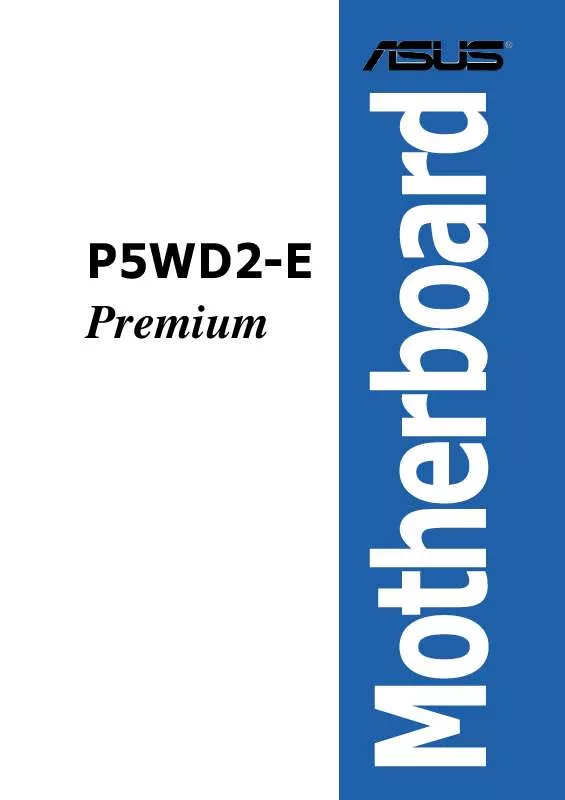User manual ASUS P5WD2-E PREMIUM
Lastmanuals offers a socially driven service of sharing, storing and searching manuals related to use of hardware and software : user guide, owner's manual, quick start guide, technical datasheets... DON'T FORGET : ALWAYS READ THE USER GUIDE BEFORE BUYING !!!
If this document matches the user guide, instructions manual or user manual, feature sets, schematics you are looking for, download it now. Lastmanuals provides you a fast and easy access to the user manual ASUS P5WD2-E PREMIUM. We hope that this ASUS P5WD2-E PREMIUM user guide will be useful to you.
Lastmanuals help download the user guide ASUS P5WD2-E PREMIUM.
Manual abstract: user guide ASUS P5WD2-E PREMIUM
Detailed instructions for use are in the User's Guide.
[. . . ] P5WD2-E Premium
Motherboard
E2385 Revised Edition V2 December 2005
Copyright © 2005 ASUSTeK COMPUTER INC. No part of this manual, including the products and software described in it, may be reproduced, transmitted, transcribed, stored in a retrieval system, or translated into any language in any form or by any means, except documentation kept by the purchaser for backup purposes, without the express written permission of ASUSTeK COMPUTER INC. Product warranty or service will not be extended if: (1) the product is repaired, modified or altered, unless such repair, modification of alteration is authorized in writing by ASUS; or (2) the serial number of the product is defaced or missing. ASUS PROVIDES THIS MANUAL "AS IS" WITHOUT WARRANTY OF ANY KIND, EITHER EXPRESS OR IMPLIED, INCLUDING BUT NOT LIMITED TO THE IMPLIED WARRANTIES OR CONDITIONS OF MERCHANTABILITY OR FITNESS FOR A PARTICULAR PURPOSE. [. . . ] A configurable field is enclosed in brackets, and is highlighted when selected. To change the value of a field, select it then press <Enter> to display a list of options. Refer to "4. 2. 7 Pop-up window. "
4. 2. 7
Pop-up window
Select a menu item then press <Enter> to display a pop-up window with the configuration options for that item.
4. 2. 8
Scroll bar
Advanced Chipset settings WARNING: Setting wrong values in the sections below may cause system to malfunction. Configure DRAM Timing by SPD Memory Acceleration Mode DRAM Idle Timer DRAm Refresh Rate Graphic Adapter Priority Graphics Aperture Size Spread Spectrum ICH Delayed Transaction MPS Revision [Enabled] [Auto] [Auto] [Auto] [AGP/PCI] [ 64 MB] [Enabled] [Enabled] [1. 4] +F1 F10 ESC
A scroll bar appears on the right side of a menu screen when there are items that do not fit on the screen. Press the Up/Down arrow keys or <Page Up> / <Page Down> keys to display the other items on the screen.
Select Screen Select Item Change Option General Help Save and Exit Exit
Pop-up window
4. 2. 9
General help
Scroll bar
At the top right corner of the menu screen is a brief description of the selected item.
ASUS P5WD2-E Premium
4-13
4. 3
Main menu
When you enter the BIOS Setup program, the M a i n menu screen appears, giving you an overview of the basic system information.
Refer to section "4. 2. 1 BIOS menu screen" for information on the menu screen items and how to navigate through them.
System Time System Date Legacy Diskette A Language Primary IDE Master Primary IDE Slave Third IDE Master Third IDE Slave Fourth IDE Master Fourth IDE Slave IDE Configuration System Information
[11:51:19] [Sat 11/26/2005] [1. 44M, 3. 5 in] [English] [ST320413A] [ASUS CD-S520/A] [Not Detected] [Not Detected] [Not Detected] [Not Detected]
Use [ENTER], [TAB], or [SHIFT-TAB] to select a field. Use [+] or [-] to configure system.
4. 3. 1 4. 3. 2 4. 3. 3
System Time [xx:xx:xx] System Date [Day xx/xx/xxxx] Legacy Diskette A [1. 44M, 3. 5 in. ]
Allows you to set the system time.
Allows you to set the system date.
Sets the type of floppy drive installed. Configuration options: [Disabled] [360K, 5. 25 in. ] [1. 2M , 5. 25 in. ] [720K , 3. 5 in. ] [1. 44M, 3. 5 in. ] [2. 88M, 3. 5 in. ]
4. 3. 4
Language [English]
Allows you to choose the BIOS language version from the options. Configuration options: [English] [Français] [Deutsch] [Japanese] [Chinese (GB)] [Chinese BIG5]
4-14
Chapter 4: BIOS setup
4. 3. 5
Primary, Third, and Fourth IDE Master/Slave
The BIOS automatically detects the connected IDE devices. There is a separate sub-menu for each IDE device. Select a device item, then press <Enter> to display the IDE device information.
Primary IDE Master Device : Hard Disk Vendor : ST320413A Size : 20. 0GB LBA Mode : Supported Block Mode : 16 Sectors PIO Mode : Supported Async DMA : MultiWord DMA-2 Ultra DMA : Ultra DMA-5 SMART Monitoring: Supported Type LBA/Large Mode Block(Multi-sector Transfer) PIO Mode DMA Mode SMART Monitoring 32Bit Data Transfer [Auto] [Auto] [Auto] [Auto] [Auto] [Auto] [Disabled]
The BIOS automatically detects the values opposite the dimmed items (Device, Vendor, Size, LBA Mode, Block Mode, PIO Mode, Async DMA, Ultra DMA, and SMART monitoring). These items show N/A if no IDE device is installed in the system.
Type [Auto]
Selects the type of IDE drive. Setting to [Auto] allows automatic selection of the appropriate IDE device type. Select [CDROM] if you are specifically configuring a CD-ROM drive. Select [ARMD] (ATAPI Removable Media Device) if your device is either a ZIP, LS-120, or MO drive. Configuration options: [Not Installed] [Auto] [CDROM] [ARMD]
LBA/Large Mode [Auto]
Enables or disables the LBA mode. Setting to [Auto] enables the LBA mode if the device supports this mode, and if the device was not previously formatted with LBA mode disabled. Configuration options: [Disabled] [Auto]
Block (Multi-sector Transfer) [Auto]
Enables or disables data multi-sectors transfers. When set to [Auto], the data transfer from and to the device occurs multiple sectors at a time if the device supports multi-sector transfer feature. When set to [Disabled], the data transfer from and to the device occurs one sector at a time. Configuration options: [Disabled] [Auto]
ASUS P5WD2-E Premium
4-15
PIO Mode [Auto]
Selects the PIO mode. Configuration options: [Auto] [0] [1] [2] [3] [4]
DMA Mode [Auto]
Selects the DMA mode. Configuration options: [Auto] [SWDMA0] [SWDMA1] [SWDMA2] [MWDMA0] [MWDMA1] [MWDMA2] [UDMA0] [UDMA1] [UDMA2] [UDMA3] [UDMA4] [UDMA5]
SMART Monitoring [Auto]
Sets the Smart Monitoring, Analysis, and Reporting Technology. [. . . ] Install the 64-bit drivers for the motherboard components and devices from the support CD. Install the 64-bit drivers for expansion cards or add-on devices, if any.
Refer to the expansion card or add-on device(s) documentation, or visit the related website, to verify if the card/device supports a 64-bit system.
A. 2
Enhanced Intel SpeedStep® Technology (EIST)
· The motherboard comes with a BIOS file that supports EIST. You can download the latest BIOS file from the ASUS website (www. asus. com/support/download/) if you need to update the BIOS. Visit www. intel. com for more information on the EIST feature.
·
A. 2. 1
System requirements
Before using EIST, check your system if it meets the following requirements: · · · Intel® Pentium® 4 processor with EIST support BIOS file with EIST support Operating system with EIST support (Windows® XP SP2/Windows® Server 2003 SP1/Linux 2. 6 kernel or later versions)
ASUS P5WD2-E Premium
A. 2. 2
1. [. . . ]
DISCLAIMER TO DOWNLOAD THE USER GUIDE ASUS P5WD2-E PREMIUM Lastmanuals offers a socially driven service of sharing, storing and searching manuals related to use of hardware and software : user guide, owner's manual, quick start guide, technical datasheets...manual ASUS P5WD2-E PREMIUM