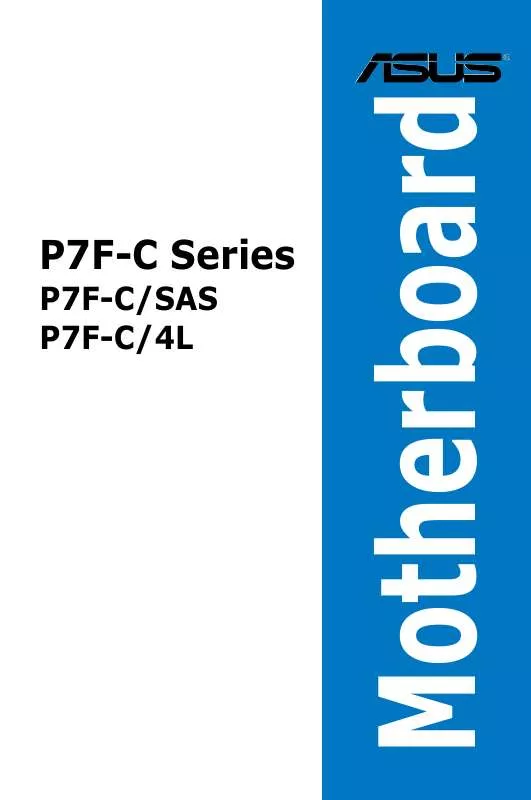User manual ASUS P7F-C
Lastmanuals offers a socially driven service of sharing, storing and searching manuals related to use of hardware and software : user guide, owner's manual, quick start guide, technical datasheets... DON'T FORGET : ALWAYS READ THE USER GUIDE BEFORE BUYING !!!
If this document matches the user guide, instructions manual or user manual, feature sets, schematics you are looking for, download it now. Lastmanuals provides you a fast and easy access to the user manual ASUS P7F-C. We hope that this ASUS P7F-C user guide will be useful to you.
Lastmanuals help download the user guide ASUS P7F-C.
Manual abstract: user guide ASUS P7F-C
Detailed instructions for use are in the User's Guide.
[. . . ] P7F-C Series
P7F-C/SAS P7F-C/4L
Motherboard
E5217 First Edition V1 December 2009
Copyright © 2009 ASUSTeK COMPUTER INC. No part of this manual, including the products and software described in it, may be reproduced, transmitted, transcribed, stored in a retrieval system, or translated into any language in any form or by any means, except documentation kept by the purchaser for backup purposes, without the express written permission of ASUSTeK COMPUTER INC. Product warranty or service will not be extended if: (1) the product is repaired, modified or altered, unless such repair, modification of alteration is authorized in writing by ASUS; or (2) the serial number of the product is defaced or missing. ASUS PROVIDES THIS MANUAL "AS IS" WITHOUT WARRANTY OF ANY KIND, EITHER EXPRESS OR IMPLIED, INCLUDING BUT NOT LIMITED TO THE IMPLIED WARRANTIES OR CONDITIONS OF MERCHANTABILITY OR FITNESS FOR A PARTICULAR PURPOSE. [. . . ] Configuration options: [No] [Yes]
PCI Option ROM Scan Order [Bus 0 First]
Allows you to select the PCI option ROM scanning order. The scanning of the option ROM will start from the lowest bus, device, fucntion number if you set this item to [Bus 0 First]; the scanning starts from the highest bus, device, function number if you set this item to [Bus N First]. Configuration options: [Bus 0 First] [Bus N First]
Onboard Option ROM Priority [Normal]
Allows you to select the onboard option ROM priority. Configuration options: [Normal] [High]
ASUS P7F-C Series
4-25
4. 4. 6
ACPI Configuration
Advanced BIOS SETUP UTILITY Advanced ACPI Configuration settings. Use this section to configure additional ACPI options.
ACPI Settings Advanced ACPI Configuration Chipset ACPI Configuration General WHEA Configuration
+F1 F10 ESC
Select Screen Select Item Change Option General Help Save and Exit Exit
v02. 61 (C)Copyright 1985-2009, American Megatrends, Inc.
Advanced ACPI Configuration
Advanced Advanced ACPI Configuration ACPI APIC support BIOS-->AML ACPI table Headless mode [Enabled] [Enabled] [Disabled] BIOS SETUP UTILITY Include ACPI APIC table pointer to RSDT pointer list.
ACPI APIC Support [Enabled]
Allows you to enable or disable the Advanced Configuration and Power Interface (ACPI) support in the Advanced Programmable Interrupt Controller (APIC). When set to [Enabled], the ACPI APIC table pointer is included in the RSDT pointer list. Configuration options: [Disabled] [Enabled]
BIOS-->AML ACPI table [Enabled]
Allows you to include the BIOS-->AML exchange table pointer to (X)RSDT pointer list. Configuration options: [Disabled] [Enabled]
Headless mode [Disabled]
Allows you to enable or disable the Headless operation mode through ACPI. Configuration options: [Disabled] [Enabled]
4-26
Chapter 4: BIOS setup
Chipset ACPI Configuration
Advanced Energy Lake Feature APIC ACPI SCI IRQ High Performance Event Timer HPET Memory Address BIOS SETUP UTILITY Options [Disabled] [Disabled] [Enabled] [FED00000h] Enabled Disabled South Bridge ACPI Configuration
Energy Lake Feature [Disabled]
Allows you to enable or disable the Energy Lake feature. Configuration options: [Enabled] [Disabled]
We do not recommend you enable this feature.
APIC ACPI SCI IRQ [Disabled]
Allows you to enable or disable the APIC ACPI SCI IRQ feature. Configuration options: [Disabled] [Enabled]
High Performance Event Timer [Enabled]
Allows you to enable or disable the High Performance Event Timer feature. Configuration options: [Disabled] [Enabled]
HPET Memory Address [FED00000h]
Configuration options: [FED00000h] [FED01000h] [FED02000h] [FED03000h]
General WHEA Configuration
Advanced General WHEA Configuration WHEA Support [Enabled] BIOS SETUP UTILITY Enabled or disable Windows Hardware Error Architecture.
WHEA Support [Enabled]
Allows you to enable or disable the Windows Hardware Error Architecture. Configuration options: [Disabled] [Enabled]
ASUS P7F-C Series
4-27
4. 4. 7
Event Log Configuration
Main Advanced BIOS SETUP UTILITY View all unread events on the Event Log.
Event Logging details View Event Log Mark all event as read Clear Event Log
View Event Log
Press <Enter> to read all the unread event log.
Mark all events as read Clear Event Log
Press <Enter> to mark all the events as read.
Press <Enter> to clear all events on the event log.
4. 4. 8
Intel VT-d Configuration [Disabled]
Allows you to enable or disable the Intel Virtualization Technology for Directed I/O. Configuration options: [Disabled] [Enabled]
4. 4. 9
SR-IOV Supprted [Disabled]
Configuration options: [Disabled] [Enabled]
4-28
Chapter 4: BIOS setup
4. 5
Main
Server menu
Advanced Server BIOS SETUP UTILITY Power Boot Tools Exit Configure Remote Access.
Remote Access Configuration
+F1 F10 ESC
Select Screen Select Item Change Option General Help Save and Exit Exit
v02. 61 (C)Copyright 1985-2009, American Megatrends, Inc.
4. 5. 1
Remote Access Configuration
The items in this menu allows you to configure the Remote Access features. Select an item then press <Enter> to display the configuration options.
Server BIOS SETUP UTILITY Select Remote Access type.
Configure Remote Access type and parameters Remote Access Serial port number Base Address, IRQ Serial Port Mode Flow Control Redirection After BIOS POST Terminal Type [Enabled] [COM2] [2F8h, 3] [57600 8, n, 1] [Hardware] [Disabled] [VT-UTF8]
+F1 F10 ESC
Select Screen Select Item Change Option General Help Save and Exit Exit
v02. 61 (C)Copyright 1985-2009, American Megatrends, Inc.
Remote Access [Enabled]
Enables or disables the remote access feature. Configuration options: [Disabled] [Enabled]
The following items appear only when Remote Access is set to [Enabled].
ASUS P7F-C Series
4-29
Serial port number [COM2]
Selects the serial port for console redirection. Configuration options: [COM1] [COM2]
Base Address. IRQ [2F8h, 3] This item is not user-configurable and changes with the configuration of Serial port number.
Serial Port Mode [57600 8, n, 1]
Sets the Serial port mode. Configuration options: [115200 8, n, 1] [57600 8, n, 1] [38400 8, n, 1] [19200 8, n, 1] [09600 8, n, 1]
Flow Control [Hardware]
Allows you to select the flow control for console redirection. Configuration options: [None] [Hardware] [Software]
Redirection After BIOS POST [Disabled]
Sets the redirection mode after the BIOS Power-On Self-Test (POST). Some operating system may not work when set to [Always]. Configuration options: [Disabled] [Boot Loader] [Always]
Terminal Type [VT-UTF8]
Allows you to select the target terminal type. Configuration options: [ANSI] [VT100] [VT-UTF8]
4-30
Chapter 4: BIOS setup
4. 6
Main
Power menu
Advanced Server BIOS SETUP UTILITY Power Boot Tools Exit Include ACPI APIC table pointer to RSDT pointer list.
APM Configuration Hardware Monitor
+F1 F10 ESC
Select Screen Select Item Change Option General Help Save and Exit Exit
v02. 61 (C)Copyright 1985-2009, American Megatrends, Inc.
4. 6. 1
APM Configuration
BIOS SETUP UTILITY Power <Enter> to select whether or not to restart the system after AC power loss.
APM Configuration Restore on AC Power Loss Power On By RTC Alarm Power On By External Modems Power On By PCI Devices Power On By PCIE Devices [Last State] [Disabled] [Disabled] [Disabled] [Disabled]
+F1 F10 ESC
Select Screen Select Item Change Option General Help Save and Exit Exit
v02. 61 (C)Copyright 1985-2009, American Megatrends, Inc.
Restore on AC Power Loss [Last State]
When set to [Power Off], the system goes into off state after an AC power loss. [. . . ] Restart the computer, then log on with Administrator privileges. Insert the motherboard/system support DVD to the optical drive. The support DVD automatically displays the Drivers menu if Autorun is enabled in your computer. Click the item Intel Chipset Device Software from the menu.
3.
4.
The Intel(R) Chipset Device Software window appears. [. . . ]
DISCLAIMER TO DOWNLOAD THE USER GUIDE ASUS P7F-C Lastmanuals offers a socially driven service of sharing, storing and searching manuals related to use of hardware and software : user guide, owner's manual, quick start guide, technical datasheets...manual ASUS P7F-C