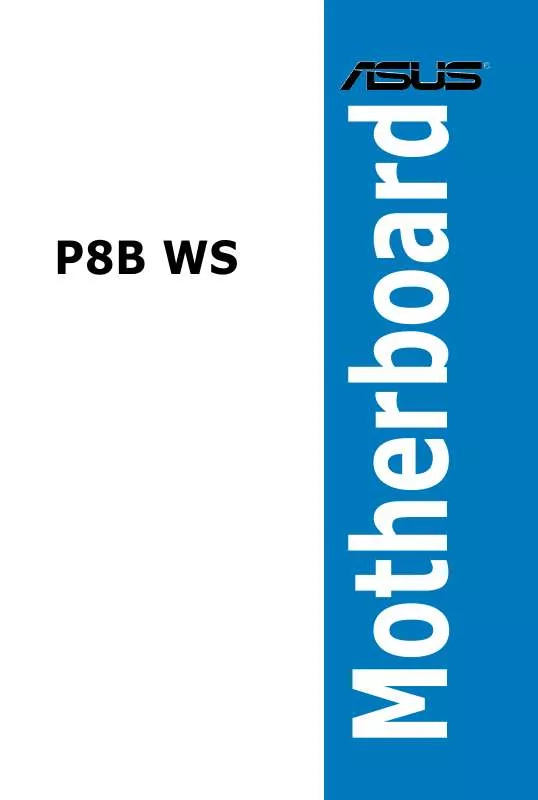User manual ASUS P8B WS
Lastmanuals offers a socially driven service of sharing, storing and searching manuals related to use of hardware and software : user guide, owner's manual, quick start guide, technical datasheets... DON'T FORGET : ALWAYS READ THE USER GUIDE BEFORE BUYING !!!
If this document matches the user guide, instructions manual or user manual, feature sets, schematics you are looking for, download it now. Lastmanuals provides you a fast and easy access to the user manual ASUS P8B WS. We hope that this ASUS P8B WS user guide will be useful to you.
Lastmanuals help download the user guide ASUS P8B WS.
Manual abstract: user guide ASUS P8B WS
Detailed instructions for use are in the User's Guide.
[. . . ] Motherboard
P8B WS
E6384 First Edition February 2011
Copyright © 2011 ASUSTeK COMPUTER INC. All Rights Reserved.
No part of this manual, including the products and software described in it, may be reproduced, transmitted, transcribed, stored in a retrieval system, or translated into any language in any form or by any means, except documentation kept by the purchaser for backup purposes, without the express written permission of ASUSTeK COMPUTER INC. Product warranty or service will not be extended if: (1) the product is repaired, modified or altered, unless such repair, modification of alteration is authorized in writing by ASUS; or (2) the serial number of the product is defaced or missing.
ASUS PROVIDES THIS MANUAL "AS IS" WITHOUT WARRANTY OF ANY KIND, EITHER EXPRESS OR IMPLIED, INCLUDING BUT NOT LIMITED TO THE IMPLIED WARRANTIES OR CONDITIONS OF MERCHANTABILITY OR FITNESS FOR A PARTICULAR PURPOSE. IN NO EVENT SHALL ASUS, ITS DIRECTORS, OFFICERS, EMPLOYEES OR AGENTS BE LIABLE FOR ANY INDIRECT, SPECIAL, INCIDENTAL, OR CONSEQUENTIAL DAMAGES (INCLUDING DAMAGES FOR LOSS OF PROFITS, LOSS OF BUSINESS, LOSS OF USE OR DATA, INTERRUPTION OF BUSINESS AND THE LIKE), EVEN IF ASUS HAS BEEN ADVISED OF THE POSSIBILITY OF SUCH DAMAGES ARISING FROM ANY DEFECT OR ERROR IN THIS MANUAL OR PRODUCT. [. . . ] 3-5
·
ASUS P8B WS
Administrator Password
If you have set an administrator password, we recommend that you enter the administrator password for accessing the system. Otherwise, you might be able to see or change only selected fields in the BIOS setup program. Select the Administrator Password item and press <Enter>.
From the Create New Password box, key in a password, then press <Enter>. Confirm the password when prompted.
To change an administrator password:
From the Enter Current Password box, key in the current password, then press <Enter>. From the Create New Password box, key in a new password, then press <Enter>. Confirm the password when prompted.
Select the Administrator Password item and press <Enter>.
To clear the administrator password, follow the same steps as in changing an administrator password, but press <Enter> when prompted to create/confirm the password. After you clear the password, the Administrator Password item on top of the screen shows Not Installed.
3-6
Chapter 3: BIOS setup
User Password
If you have set a user password, you must enter the user password for accessing the system. The User Password item on top of the screen shows the default Not Installed. After you set a password, this item shows Installed. Select the User Password item and press <Enter>.
From the Create New Password box, key in a password, then press <Enter>. Confirm the password when prompted.
To change a user password:
From the Enter Current Password box, key in the current password, then press <Enter>. From the Create New Password box, key in a new password, then press <Enter>. Confirm the password when prompted.
Select the User Password item and press <Enter>.
To clear the user password, follow the same steps as in changing a user password, but press <Enter> when prompted to create/confirm the password. After you clear the password, the User Password item on top of the screen shows Not Installed.
ASUS P8B WS
3-7
3. 4
Ai Tweaker menu
Be cautious when changing the settings of the Ai Tweaker menu items. Incorrect field values can cause the system to malfunction. The configuration options for this section vary depending on the CPU and DIMM model you installed on the motherboard.
EFI BIOS Utility - Advanced Mode
The Ai Tweaker menu items allow you to configure overclocking-related items.
Exit
Main
Ai Tweaker
Advanced
Monitor
Boot
Tool
Target DRAM Speed : 1066MHz Ai Overclock Tuner Memory Frequency iGPU Max. Frequency EPU Power Saving Mode > GPU Boost > DRAM Timing Control > CPU Power Management CPU Offset Mode Sign CPU Voltage iGPU Offset Mode Sign iGPU Voltage DRAM Voltage VCCIO Voltage 1. 550V 1. 050V Auto Auto Auto 1. 165V Auto + + Auto Disabled Auto Auto
[X. M. P. ] When XMP is enabled BLCK frequency, CPU ratio and memory parameters will be auto optimized.
: Select Screen : Select Item Enter: Select +/-: Change Opt. F1: General Help F2: Previous Values F5: Optimized Defaults F10: Save ESC: Exit
Version 2. 00. 1201. Copyright (C) 2011 American Megatrends, Inc.
Scroll down to display the following items:
VCCSA Voltage CPU PLL Voltage Load-Line Calibration CPU Spread Spectrum 1. 050V 1. 800V Auto Auto Auto Auto
Version 2. 00. 1201. Copyright (C) 2011 American Megatrends, Inc.
3-8
Chapter 3: BIOS setup
Ai Overclock Tuner [Auto]
Allows you to select the CPU overclocking options to achieve the desired CPU internal frequency. This item appears only when you install X. M. P. Select any of these preset overclocking configuration options: [Auto] [X. M. P. ] Loads the optimal settings for the system. [. . . ] In the Catalyst Control Center window, click Graphics Settings > CrossFireX > Configure. From the Graphics Adapter list, select the graphics card to act as the display GPU. Select Enable CrossFireX.
2 1 4 3
Click Apply, and then click OK to exit the window.
5-4
Chapter 5: Multiple GPU technology support
5. 2
NVIDIA® CUDATM technology
The motherboard supports the NVIDIA® CUDATM technology and up to 4 NVIDIA® TelsaTM computing processor cards, providing the optimum multi purpose computing performance. Follow the installation procedures in this section.
5. 2. 1
· ·
Requirements
The requirements of memory and power supply vary with the Telsa cards you installed.
· · We recommend that you install additional chassis fans for better thermal environment.
32/64-bit Microsoft® Windows XP/ Vista/ Linux RHEL5. X/ Open SuSE11. X OS
The installation steps might be a little different with the Telsa cards you selected and the VGA output functions. [. . . ]
DISCLAIMER TO DOWNLOAD THE USER GUIDE ASUS P8B WS Lastmanuals offers a socially driven service of sharing, storing and searching manuals related to use of hardware and software : user guide, owner's manual, quick start guide, technical datasheets...manual ASUS P8B WS