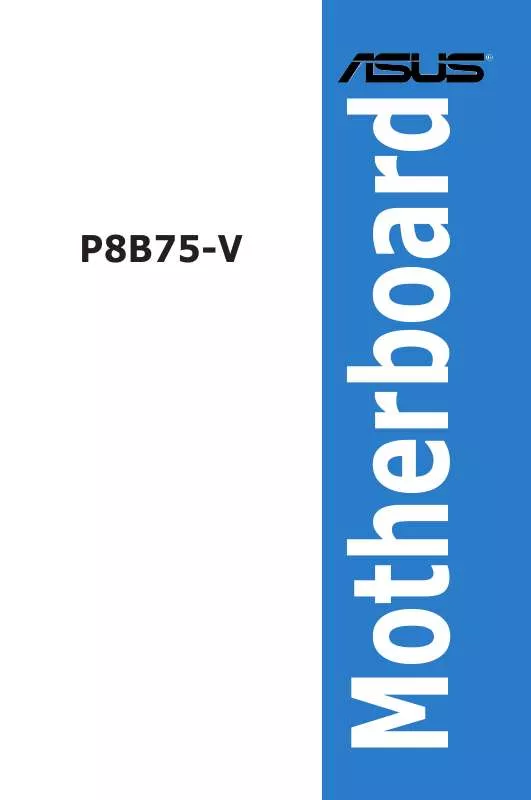User manual ASUS P8B75-V
Lastmanuals offers a socially driven service of sharing, storing and searching manuals related to use of hardware and software : user guide, owner's manual, quick start guide, technical datasheets... DON'T FORGET : ALWAYS READ THE USER GUIDE BEFORE BUYING !!!
If this document matches the user guide, instructions manual or user manual, feature sets, schematics you are looking for, download it now. Lastmanuals provides you a fast and easy access to the user manual ASUS P8B75-V. We hope that this ASUS P8B75-V user guide will be useful to you.
Lastmanuals help download the user guide ASUS P8B75-V.
Manual abstract: user guide ASUS P8B75-V
Detailed instructions for use are in the User's Guide.
[. . . ] Motherboard
P8B75-V
E7146 First Edition February 2012
Copyright © 2012 ASUSTeK COMPUTER INC. All Rights Reserved.
No part of this manual, including the products and software described in it, may be reproduced, transmitted, transcribed, stored in a retrieval system, or translated into any language in any form or by any means, except documentation kept by the purchaser for backup purposes, without the express written permission of ASUSTeK COMPUTER INC. Product warranty or service will not be extended if: (1) the product is repaired, modified or altered, unless such repair, modification of alteration is authorized in writing by ASUS; or (2) the serial number of the product is defaced or missing.
ASUS PROVIDES THIS MANUAL “AS IS” WITHOUT WARRANTY OF ANY KIND, EITHER EXPRESS OR IMPLIED, INCLUDING BUT NOT LIMITED TO THE IMPLIED WARRANTIES OR CONDITIONS OF MERCHANTABILITY OR FITNESS FOR A PARTICULAR PURPOSE. IN NO EVENT SHALL ASUS, ITS DIRECTORS, OFFICERS, EMPLOYEES OR AGENTS BE LIABLE FOR ANY INDIRECT, SPECIAL, INCIDENTAL, OR CONSEQUENTIAL DAMAGES (INCLUDING DAMAGES FOR LOSS OF PROFITS, LOSS OF BUSINESS, LOSS OF USE OR DATA, INTERRUPTION OF BUSINESS AND THE LIKE), EVEN IF ASUS HAS BEEN ADVISED OF THE POSSIBILITY OF SUCH DAMAGES ARISING FROM ANY DEFECT OR ERROR IN THIS MANUAL OR PRODUCT. [. . . ] For Sandy Bridge, Turbo Ratio can be kept a time duration exceed TDP for maximum performance. Use the <+> and <-> keys to adjust the value.
Long duration maintained [Auto]
Short duration power limit [Auto]
This is the second power limit to provide rapid protection when package power exceeds Power Limit 1. Default setting is 1. 25 times Power Limit 1. For Intel recommend, platform must be capable of supporting over Power Limit 2 for up to 10 msec. ASUS board can support over Power Limit 2 for a long duration. Use the <+> and <-> keys to adjust the value.
Primary Plane Current Limit [Auto]
Maximum instantaneous current allowed at any given time for CPU cores. The value is represented in 1/8 A (0. 125A) increment. Use the <+> and <-> keys to adjust the value.
Secondary Plane Current Limit [Auto]
Maximum instantaneous current allowed at any given time for internal graphics cores. The value is represented in 1/8 A (0. 125A) increment. Use the <+> and <-> keys to adjust the value.
ASUS P8B75-V
3-9
Chapter 3
This value can vary from 1 to 32, which indicates the time window for Turbo Ratio over TDP should be maintained. Use the <+> and <-> keys to adjust the value.
DIGI+ VRM CPU Load-Line Calibration [Auto]
Load-line is defined by Intel VRM specifications, and affects CPU voltage. The CPU working voltage will decrease proportionally to CPU loading. Higher value gets a higher voltage, and a better overclocking performance, but increases the CPU and VRM thermal conditions. This item allows you to adjust the voltage range from the following percentages to boost the system performance: 0% (Regular), 25% (Medium), 50% (High), 75% (Ultra High) and 100% (Extreme). Configuration options: [Auto] [Regular] [Medium] [High] [Ultra High] [Extreme]
The actual performance boost may vary depending on your CPU specification.
CPU Fixed Frequency [xxx]
This item appears only when you set the CPU Voltage Frequency item to [Manual] and allows you to set a fixed CPU frequency. Use the <+> and <-> keys to adjust the value. The values range from 200k Hz to 350k Hz with a 50k Hz interval.
CPU Power Phase Control [Standard]
Allows you to control the power phase based on the CPU’s demands. Configuration options: [Standard] [Optimized] [Extreme] [Manual Adjustment]
DO NOT remove the thermal module when switching to Extreme and Manual Mode. The thermal conditions should be monitored.
CPU Power Duty Control [T. Probe]
DIGI + VRM Duty control adjusts the current and thermal conditions of every component’s phase.
Chapter 3
3-10
[T. Probe] [Extreme]
Select to maintain the VRM thermal balance. Select to maintain the current VRM balance.
CPU Current Capability [100%]
Allows you to configure the total power range, and extends the overclocking frequency range simultaneously. Configuration options: [100%] [110%] [120%]
Choose a higher value when overclocking, or under a high CPU loading for extra power support.
iGPU Load-line Calibration [Auto]
Allows you to set the iGPU Load-line Calibration. [. . . ] We do not recommended to use LucidLogix Virtu MVP under RAID mode.
Chapter 5
5-4
• • •
5. 2. 1
1. 3.
Installing LucidLogix Virtu MVP
To install LucidLogix Virtu MVP: Insert the support DVD in the optical drive. The ASUS Support Wizard appears if your computer has enabled the Autorun feature. Click the Utilites tab, then click LucidLogix Virtu MVP Software. [. . . ]
DISCLAIMER TO DOWNLOAD THE USER GUIDE ASUS P8B75-V Lastmanuals offers a socially driven service of sharing, storing and searching manuals related to use of hardware and software : user guide, owner's manual, quick start guide, technical datasheets...manual ASUS P8B75-V