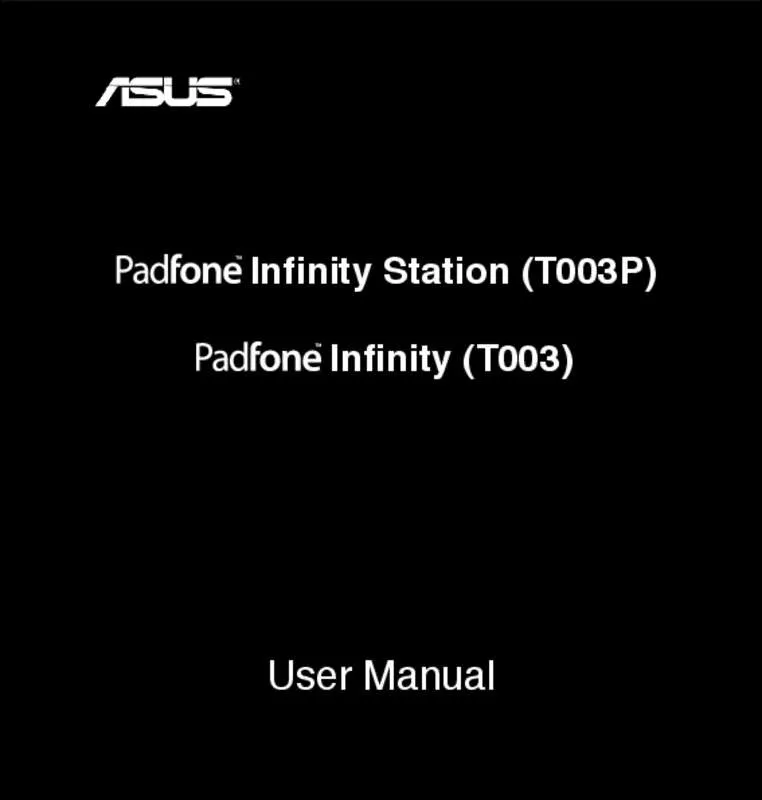User manual ASUS PADFONE A80
Lastmanuals offers a socially driven service of sharing, storing and searching manuals related to use of hardware and software : user guide, owner's manual, quick start guide, technical datasheets... DON'T FORGET : ALWAYS READ THE USER GUIDE BEFORE BUYING !!!
If this document matches the user guide, instructions manual or user manual, feature sets, schematics you are looking for, download it now. Lastmanuals provides you a fast and easy access to the user manual ASUS PADFONE A80. We hope that this ASUS PADFONE A80 user guide will be useful to you.
Lastmanuals help download the user guide ASUS PADFONE A80.
Manual abstract: user guide ASUS PADFONE A80
Detailed instructions for use are in the User's Guide.
[. . . ] Infinity Station (T003P) Infinity (T003)
User Manual
�
E7898 First Edition April 2013
Copyright © 2013 ASUSTek Computers, Inc. No part of this manual, including the products and software described in it, may be reproduced, transmitted, transcribed, stored in a retrieval system, or translated into any language in any form or by any means, except documentation kept by the purchaser for backup purposes, without the express written permission of ASUS Telecom (“ASUS”). Product warranty or service will not be extended if: (1) the product is repaired, modified or altered, unless such repair, modification of alteration is authorized in writing by ASUS; or (2) the serial number of the product is defaced or missing. ASUS PROVIDES THIS MANUAL “AS IS” WITHOUT WARRANTY OF ANY KIND, EITHER EXPRESS OR IMPLIED, INCLUDING BUT NOT LIMITED TO THE IMPLIED WARRANTIES OR CONDITIONS OF MERCHANTABILITY OR FITNESS FOR A PARTICULAR PURPOSE. [. . . ] The camera app works with two cameras, one 1. 2 megapixel camera at the front of your device and one 13 megapixel camera at the rear.
The front camera allows you take pictures and videos, while the rear camera allows you to take high resolution pictures and videos. The rear camera also allows you to take pictures in Panorama mode, where you can pan across a subject to create a single picture.
You can view your pictures and videos in the Gallery app.
Touch taking video.
on the Home Screen, then touch
to start taking pictures or touch
to start
25
ASUS Splendid
ASUS Splendid allows you to easily adjust the display settings.
Touch to switch between tabs
Move to turn on/ off the Vivid Mode
Move to adjust the color temperature Touch to reset to the last changes you made Touch to set to factory defaults
To use ASUS Splendid: 1. Touch to go to the All apps screen then touch ASUS Splendid .
2. Adjust the screen color temperature and contrast through the Temperature and Enhancement taps. 3. Touch Done to apply the changes.
26
Watch Calendar
Watch Calendar allows you to add, edit, and delete an event or appointment and sync it through your Gmail account.
Add new event Tap to view events
Edit an event Delete an event
Event information
To use Watch Calendar: 1. Touch to go to the All apps screen then touch Watch Calendar . .
2. To add an event or appointment, touch touch + and select a file from the Gallery. 5. To edit the selected event, touch
3. Key in the event name, date and time, location and description of the event. Touch
to delete the selected event.
27
SuperNote
SuperNote is a convenient app used for writing and painting on your PadFone Infinity. You can take notes, send instant messages, draw sketches, create e-cards with audio recordings or diaries with video, and a lot more. To launch SuperNote, touch to go to the All apps screen then touch SuperNote .
Notebooks, Bookmark, Timestamp, All Pages Add new notebook All your notebooks
Launch ASUS WebStorage Selection
Search Settings
28
Using SuperNote
To create a new notebook: 1. Touch New Notebook. 2. Key in a name for the file and choose the notebook type to start writing on the page. The following screen describes the SuperNote screen features on your PadFone Infinity.
New page Goes back to SuperNote’s main page Delete page Settings Paste, Recognize, Baseline
Backspace Space
Return
Previous page Page number Next page
NOTE: •
For more details using SuperNote on your PadFone Infinity, tap Tutorial for Phone.
29
Using apps on the PadFone Infinity Station
Managing Apps
App shortcut
You can create shortcuts for your favorite apps on your PadFone Infinity Home Screen. 1. Touch to go to the All apps screen.
2. From the All apps screen, touch and hold the icon of the app you wish to move then drag and place the app on the Home Screen. App info You can view the detailed app information while you are creating a shortcut for the app. While holding an app from the All apps screen to the Home Screen, the App info will appear on the top of the Home Screen page. Drag the app to App info to display its detailed information.
30
Removing App from Home Screen
You can remove app shortcuts from your PadFone Infinity Home Screen. The original app will remain in your All apps screen. To remove an app in your Home Screen: 1. Touch and hold an app on your Home Screen until X Remove appears. 2. Drag the app to X Remove to remove it from the Home Screen.
31
App Folder
Create folders to organize your applications and shortcuts on your PadFone Infinity Station Home Screen. 1. On your PadFone Infinity Station’s Home Screen, touch and drag an app or shortcut onto another app and a folder will appear. 2. Touch the new folder and tap Unnamed Folder to rename the folder.
32
Recent Apps
Recent apps are displayed on the left panel of the Home Screen. You can find detailed information and manage your apps from the Recent Apps list. 1. Touch the Recent Apps icon at the bottom of the Home Screen.
2. Swipe up or down the list to view Recent Apps. Swipe a recent app to the left or right to remove from the list. [. . . ] The following screen describes the SuperNote screen features on your PadFone Infinity Station:
Read only Bookmarks Delete page New page Save Goes back to SuperNote’s main page
Search
Share and Export Settings
Backspace Return
Space
Next page Page number Previous page
NOTE: For more details using SuperNote on your PadFone Infinity Station, tap Tutorial for Pad.
68
Watch Calendar
Watch Calendar allows you to add, edit and delete an event or appointment and sync it through your Gmail account. 1. From the All apps screen, touch Watch Calendar. 2. To add an event or appointment, touch New Event.
3. Key in the event name, date and time, location and description of the event. You can also attach a file by touching file from the Gallery. [. . . ]
DISCLAIMER TO DOWNLOAD THE USER GUIDE ASUS PADFONE A80 Lastmanuals offers a socially driven service of sharing, storing and searching manuals related to use of hardware and software : user guide, owner's manual, quick start guide, technical datasheets...manual ASUS PADFONE A80