User manual ASUS R600
Lastmanuals offers a socially driven service of sharing, storing and searching manuals related to use of hardware and software : user guide, owner's manual, quick start guide, technical datasheets... DON'T FORGET : ALWAYS READ THE USER GUIDE BEFORE BUYING !!!
If this document matches the user guide, instructions manual or user manual, feature sets, schematics you are looking for, download it now. Lastmanuals provides you a fast and easy access to the user manual ASUS R600. We hope that this ASUS R600 user guide will be useful to you.
Lastmanuals help download the user guide ASUS R600.
You may also download the following manuals related to this product:
Manual abstract: user guide ASUS R600
Detailed instructions for use are in the User's Guide.
[. . . ] E3219
R600
Portable Navigation Device
E3219 First Edition July 2007
Copyright © 2007 ASUSTeK COMPUTER INC. All Rights Reserved.
No part of this manual, including the products and software described in it, may be reproduced, transmitted, transcribed, stored in a retrieval system, or translated into any language in any form or by any means, except documentation kept by the purchaser for backup purposes, without the express written permission of ASUSTeK COMPUTER INC. ("ASUS").
Product warranty or service will not be extended if: (1) the product is repaired, modified or altered, unless such repair, modification of alteration is authorized in writing by ASUS; or (2) the serial number of the product is defaced or missing.
ASUS PROVIDES THIS MANUAL "AS IS" WITHOUT WARRANTY OF ANY KIND, EITHER EXPRESS OR IMPLIED, INCLUDING BUT NOT LIMITED TO THE IMPLIED WARRANTIES OR CONDITIONS OF MERCHANTABILITY OR FITNESS FOR A PARTICULAR PURPOSE. IN NO EVENT SHALL ASUS, ITS DIRECTORS, OFFICERS, EMPLOYEES OR AGENTS BE LIABLE FOR ANY INDIRECT, SPECIAL, INCIDENTAL, OR CONSEQUENTIAL DAMAGES (INCLUDING DAMAGES FOR LOSS OF PROFITS, LOSS OF BUSINESS, LOSS OF USE OR DATA, INTERRUPTION OF BUSINESS AND THE LIKE), EVEN IF ASUS HAS BEEN ADVISED OF THE POSSIBILITY OF SUCH DAMAGES ARISING FROM ANY DEFECT OR ERROR IN THIS MANUAL OR PRODUCT. [. . . ] · Alerts can be set for a group but not for individual locations. Of course, you can always create a group that has just one location. · You can disable the alerts for all groups by selecting the 1st Alert setting to Off. You can disable the alerts for a particular group by clearing the checkbox next to the selected group. Activate that disabled alert by selecting the checkbox next to the group. 1
Add Favorite Locations
Tap MY FAVORITES or any selected group that you have created to display its locations. You can save a location to your favorites groups from the Address, Recent Locations, or POI screens.
Favorites Actions
From this screen, you can tap the Actions button to display the following commands. Set as Origin Show Map Lets you designate the selected location as the route origin. You would use this command when calculating a route from a point other than your current location. Lets you see the selected address on the map.
Edit Favorite Location Lets you change the name, comment, or group location for the selected location. Delete Favorite Location Information Tap the button to remove the selected location. This button displays additional address information, such as address details, phone number, and other comments about the favorite location that you have entered.
POI (Points of Interest)
The POI list is a collection of hundreds of interesting or useful places organized into easy-to-find categories. For example, you can use Destinator to guide you to a shopping center, hotel, restaurant, or gas station. From the Destinations menu, tap the Points of Interest button. You can find a category by tapping the Hide/Display Keyboard button and entering text in the POI Category field. The Smart Search System automatically displays the POI categories that match the characters entered. If you didn't find the category through the initial search you can also use the Find button to do a sub-search, particularly useful when the category name consists of two or more words. You can always browse the POI Category list by using the Scroll buttons. When selecting a category, Destinator automatically displays the category entries and the distance each entry is from your current position. Select your entry and tap or click the Next button to display your selected destination on the map and then tap the GO button to calculate your route. From the Show on Map screen, you can designate a route type, Quick or Short. For more information about calculating a route, see "Go to your Destination (on page 18)".
Points of Interest
Note: From the Actions screen, click the Sort by ABC button to display the category entries in alphabetical order.
Points of Interest
Subcategories
POI Subcategories
Many categories have subcategories to provide for an even greater list of choices. [. . . ] The Phone main menu appears as show below.
bluetooth settings
tap to display the phone pad
call log
Tap to back to the main menu
tap to start to connect R00 to your cellphone
10
. Bluetooth settings
Turning on the bluetooth
To turn on the bluetooth, tap Bluetooth Setting button from the phone main menu, then tap Bluetooth Status, set the status to On, tap Done.
Bluetooth settings
- Bluetooth Status. You can choose to turn on/off the bluetooth function. You can choose to connect/disconnect R600 from a bluetooth cellphone. [. . . ]
DISCLAIMER TO DOWNLOAD THE USER GUIDE ASUS R600 Lastmanuals offers a socially driven service of sharing, storing and searching manuals related to use of hardware and software : user guide, owner's manual, quick start guide, technical datasheets...manual ASUS R600

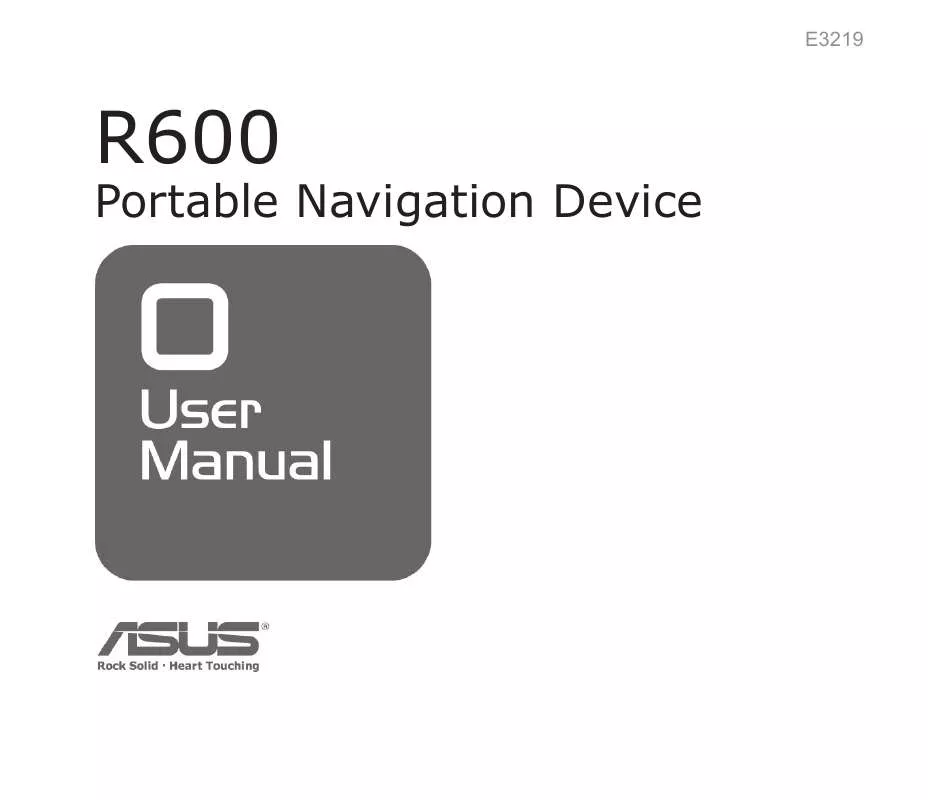
 ASUS R600 ASUS R300/R600/R700 NAVIGATION MAP QUICK START GUIDE IN ENGLISH (E3701) (501 ko)
ASUS R600 ASUS R300/R600/R700 NAVIGATION MAP QUICK START GUIDE IN ENGLISH (E3701) (501 ko)
